Repeating an item
Use Repeat Item to reorder an item or all items for an open order. This functionality allows you to easily reorder an item or an entire ticket with applied modifiers and variations. Additionally, you can group all the repeated items on the POS ticket entry screen. Once you repeat an item, the extended charges associated with the item are reapplied, but the charges, promotions, and discounts associated with the ticket are discarded.
To repeat an item/all items for an open order:
-
Ensure the guest check is active on the order entry screen.
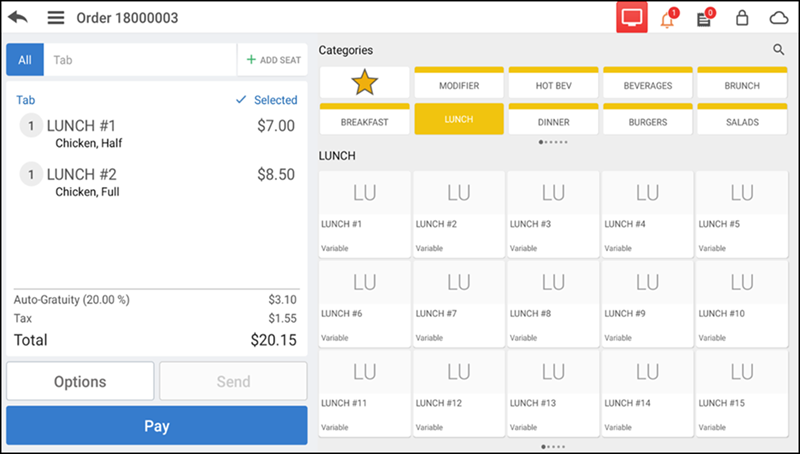
-
To repeat all items on the guest check, tap Options > Repeat Items.
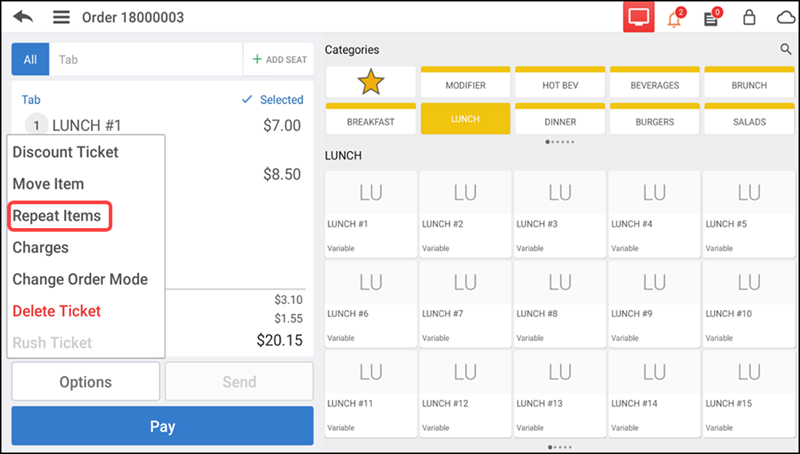
The image below shows a guest check with all items repeated.
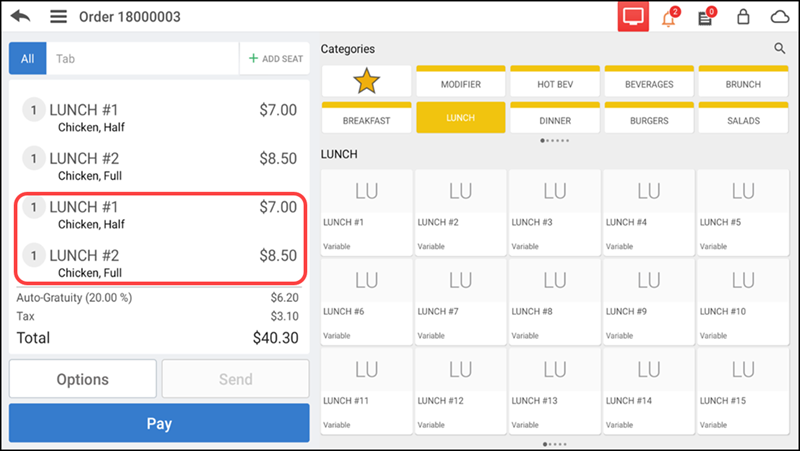
-
To repeat one item at a time, swipe the required item in the order ticket window and tap Repeat Item.
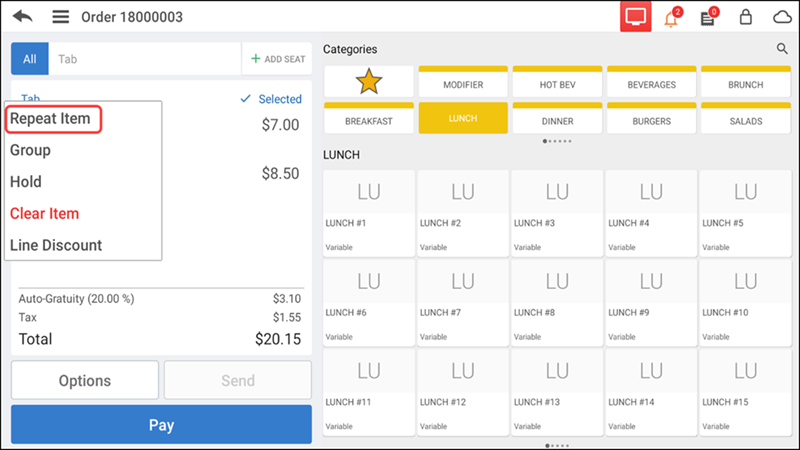
If an item is unavailable and you attempt to perform the 'Repeat Item' function, an error message appears.
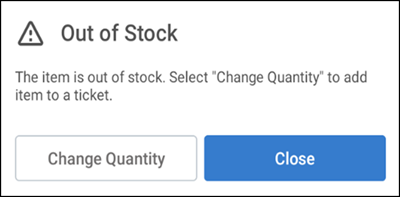
NOTE: Currently, the 'Repeat Item' function does not support weighted items.