Removing a payment from a guest check
For merchants who run a large number of transactions in a shift/day, tickets can get mixed up causing issues, such as adding the wrong payment information to a check, adding a credit card to the wrong ticket, and more. To control such issues, Aloha Cloud Back Office provides a user role permission that allows you to remove the payment method and add a new payment to the ticket.
To remove the payment from an open or re-opened ticket:
-
Ensure the guest check for which to remove payment is active on the order entry screen.
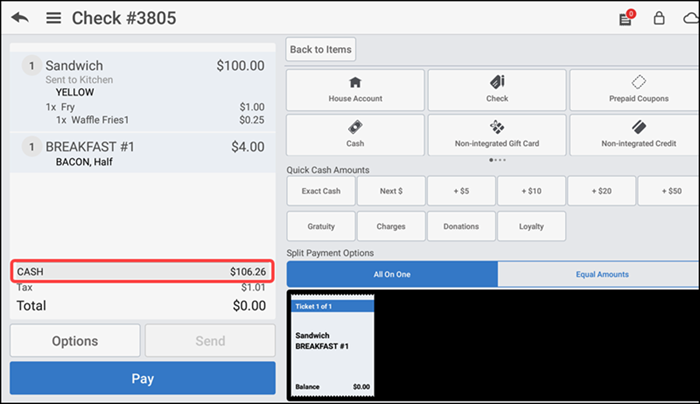
-
Swipe left on the payment method in the order ticket window.
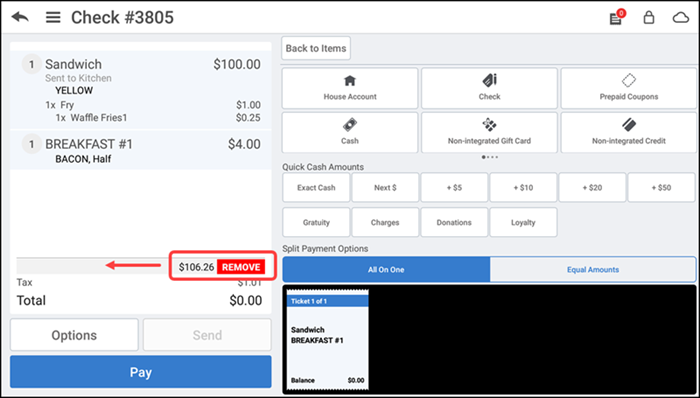
-
Tap REMOVE. If you do not have sufficient permission to remove the payment type from the ticket, the Manager Approval Needed screen appears along with an explanation as to why.
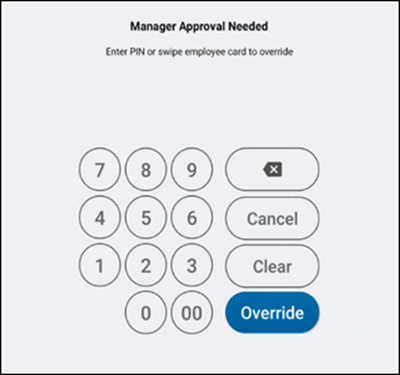
-
An employee with adequate permissions enters their PIN and taps Override to continue with the operation.
-OR-
Tap Cancel to close the Manager Approval Needed screen.