Printing a guest check
To print a guest check:
-
Ensure the guest check is active on the order entry screen.
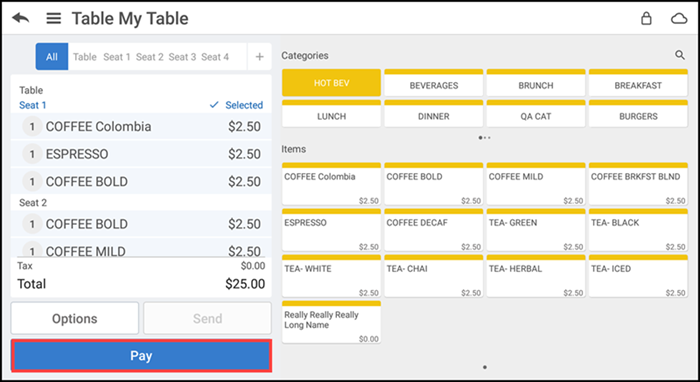
-
Tap Pay to view payment options. The Print button replaces the Pay button.
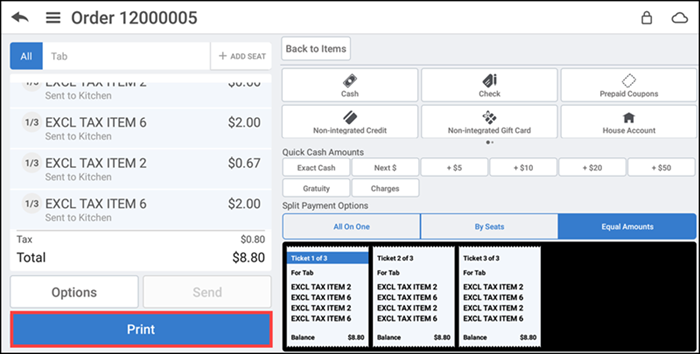
-
Tap Print to print the selected ticket -OR- press and hold Print if you have split the guest check and want to choose the tickets to print. A menu prompt appears.
Tap Print this ticket to print the selected ticket.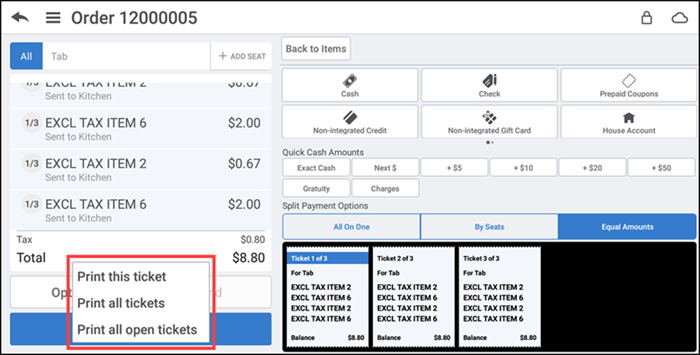
-OR-
Tap Print all tickets to print the multiple split tickets (checks) with a single tap.
-OR-
Tap Print all open tickets to only print the remaining open tickets.
The receipt prints to the defined printer.
Note: To get the different printing options, it is mandatory to connect your device to the printer.