Voiding a guest check
Use the Void Ticket function to void an entire guest check that has already been ordered (sent to the kitchen). The POS recognizes the term Void Ticket once a guest check is sent to the kitchen or it has been paid. If a guest check is not paid or sent to the kitchen, it is considered a deleted ticket.
-
Ensure the guest check to void is active on the order entry screen.
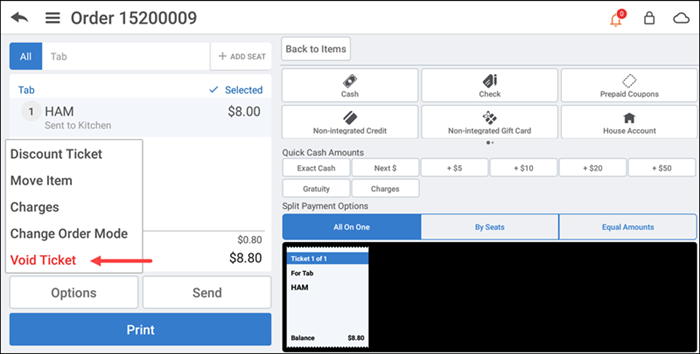
-
Tap Options > Void Ticket. The Select Void Reason Code screen appears.
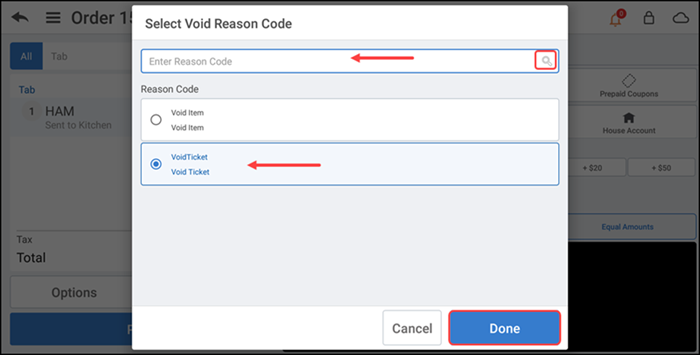
-
Type a void reason code and tap search icon to find the pre-defined reason code.
-OR-
Select a reason code from the list.
-
Tap Done to void an item and to return to the ticket entry screen.