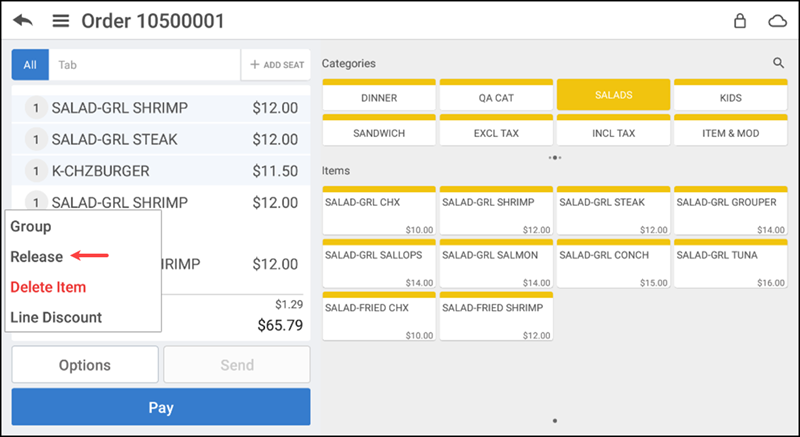Holding and releasing an item
You can hold the selected item by this option.
Note: You can only hold/release the item(s) only which are unfinalized in the ticket. The finalized items in the ticket are not allowed to hold/release.
Tip: The finalized items (light blue color) and unfinalized (no color) items are separated with the color codes on the ticket entry screen.
To hold or release an item:
- Navigate to the order entry screen.
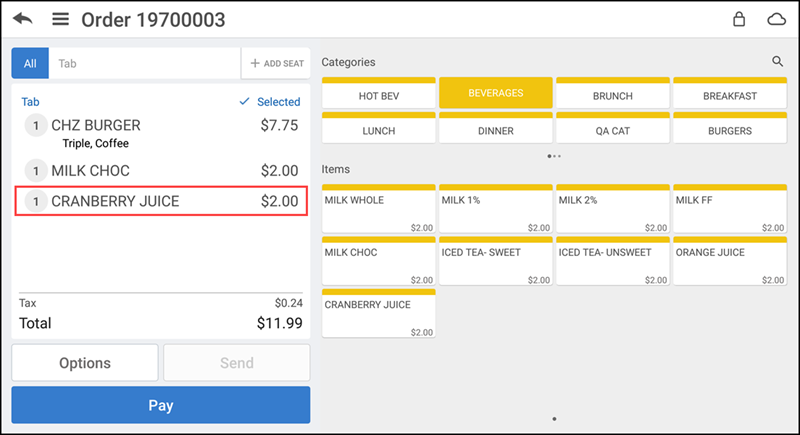
- Tap an item in the ticket entry screen. The Modify Item screen appears.
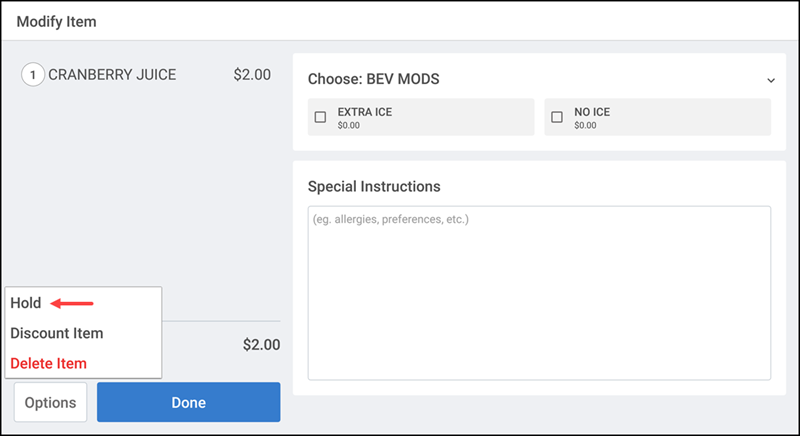
- Tap Options > Hold. The item status is updated to Hold Item.
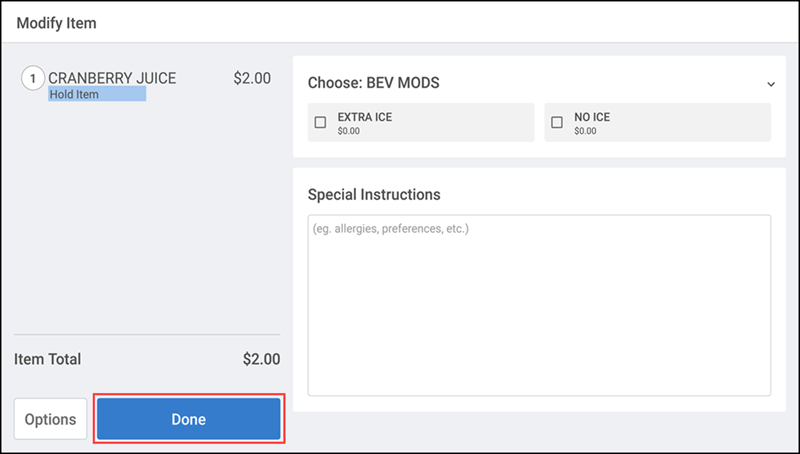
- Tap Done. The ticket entry screen appears.
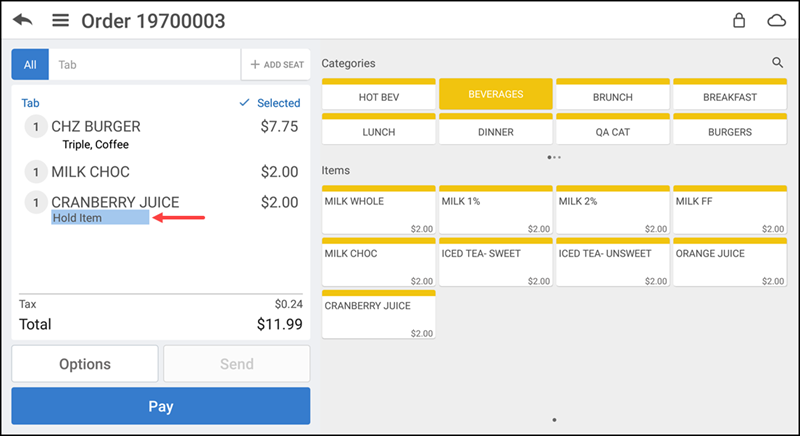
- To release, select the item on hold.
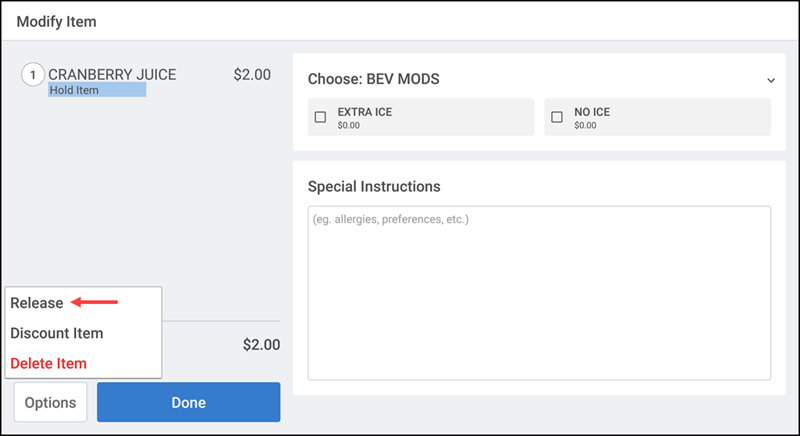
- Tap Options > Release.
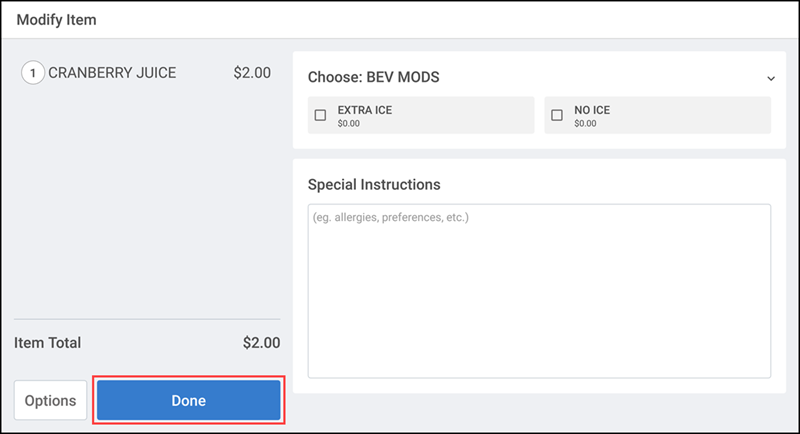
- Tap Done to return to the ticket entry screen.
-OR-
- Ensure the guest check is active in the order entry screen.
- Swipe the required unfinalized item in the ticket entry screen for the options to display.
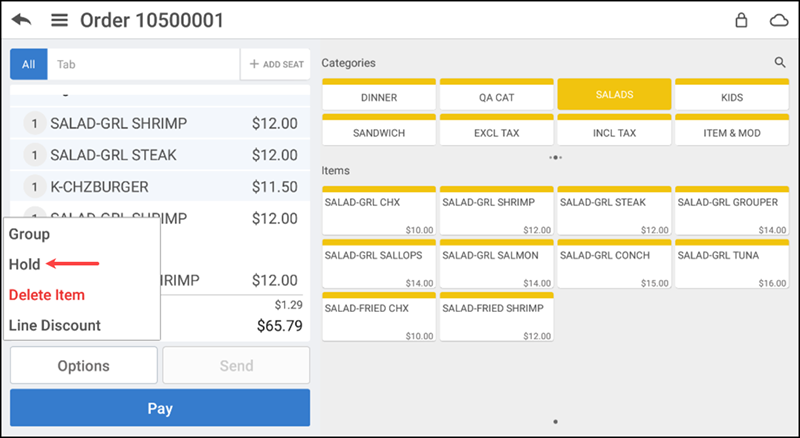
- Tap Hold. The item status is updated to Hold Item.
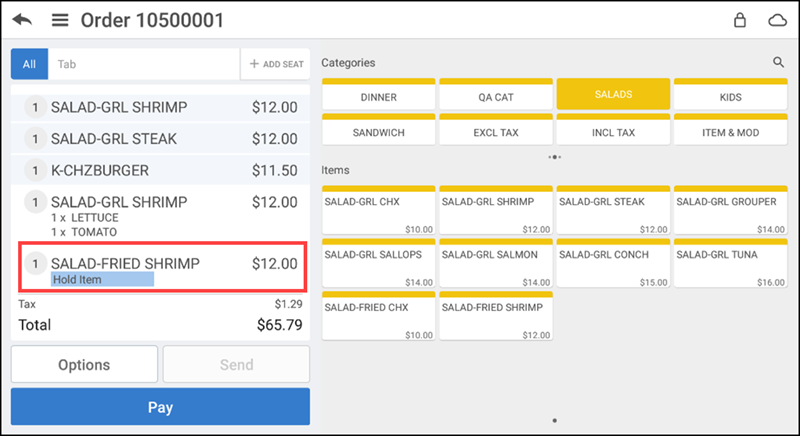
- Swipe the item and then tap Release to release the item on hold.