Purchase volume
Set up a promotion condition that requires customers to purchase a specified volume of items to qualify for rewards.
Navigate to the Actions & Rewards section, click on the Action Type dropdown, and select 'Purchase Volume' from the Product Action.
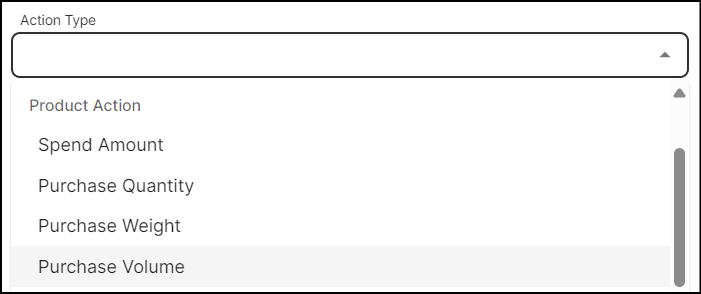
-
In the Volume to Purchase field, enter the volume that customers are required to buy.
-
Select the products to which the condition should be applied from the following options:
-
Product Group: The condition applies to a collection of items categorized under a specific group.
-
In the drop-down list below Product Groups, search for or select an existing product group from the system, or create a new product group on the fly using + Create Product Group. This condition applies to items purchased from the selected group. If you select 'All Products' from the drop-down, the condition applies to any scanned item.
-
In the drop-down list below Excluded Product Groups (Optional), optionally select the product groups you want to exclude (multiple selections allowed), or create a new group on the fly to exclude it.
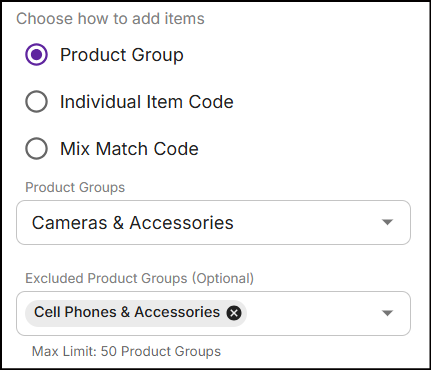
-
-
Individual Item Code: The condition applies to a specific item(s). To add items, enter the item codes directly. Click here to learn more.
-
Mix Match Code: The condition applies to items in a mix-and-match group. Click here to learn more.
-
-
Allow customers to meet the purchase volume condition through multiple transactions by buying products. To learn more, see Product accumulation.
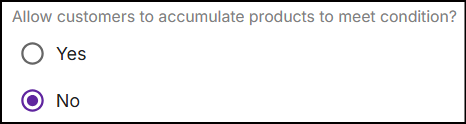
-
Configure the Threshold Price Condition to set a minimum spending amount for product groups or items. For more information, see step 4 in the Spend amount section.
-
Click Save to configure the Purchase Volume condition.