Loyalty programs
A loyalty program allows a retailer to award point-based and monetary value-based incentives to their customers. Customers can accumulate these incentives and redeem them later for purchase discounts and other rewards.
The loyalty programs section allows you to create and manage programs. These programs are designed to work as part of a promotion that targets consumer segments and loyalty cardholders.
-
Click Loyalty Programs on the left navigation panel. The following screen will appear:
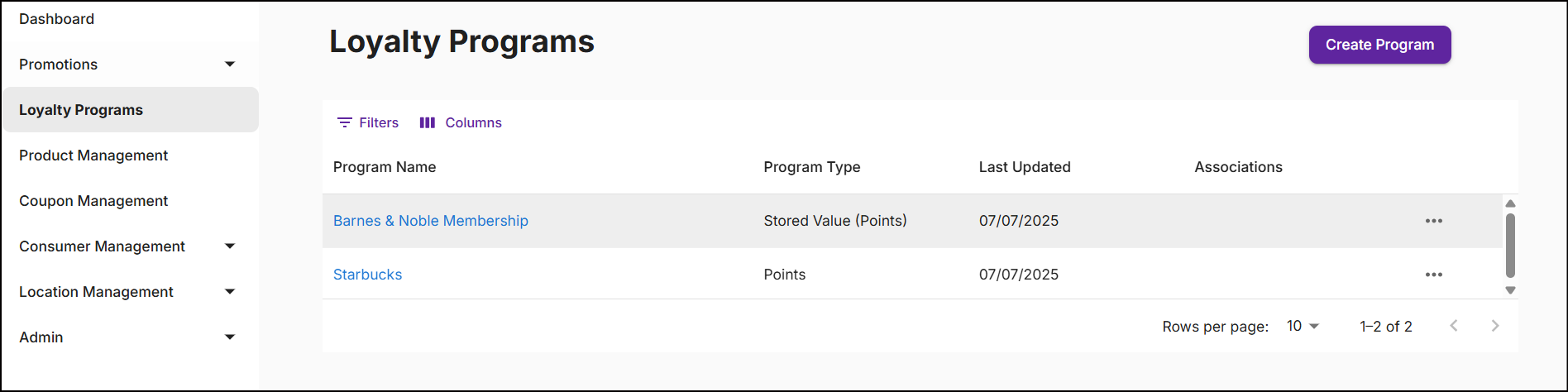
-
The Loyalty Programs screen displays Program Name, Program Type, Last Updated, Associations, and Ellipsis for more options.
- Program Name: A designated name assigned to the loyalty program.
- Program Type: The classification of a program, such as points and stored values.
- Last Updated: The date when the program was last modified.
- Associations: Number of promotions that are associated to the loyalty programs.
- Ellipsis: To edit or delete the loyalty program.
-
Click the Filters icon to search for loyalty programs. Click the Columns icon to customize, reorder, or adjust the columns. Click here to learn more.
-
Click on the Program Name to view the Loyalty Program Summary.
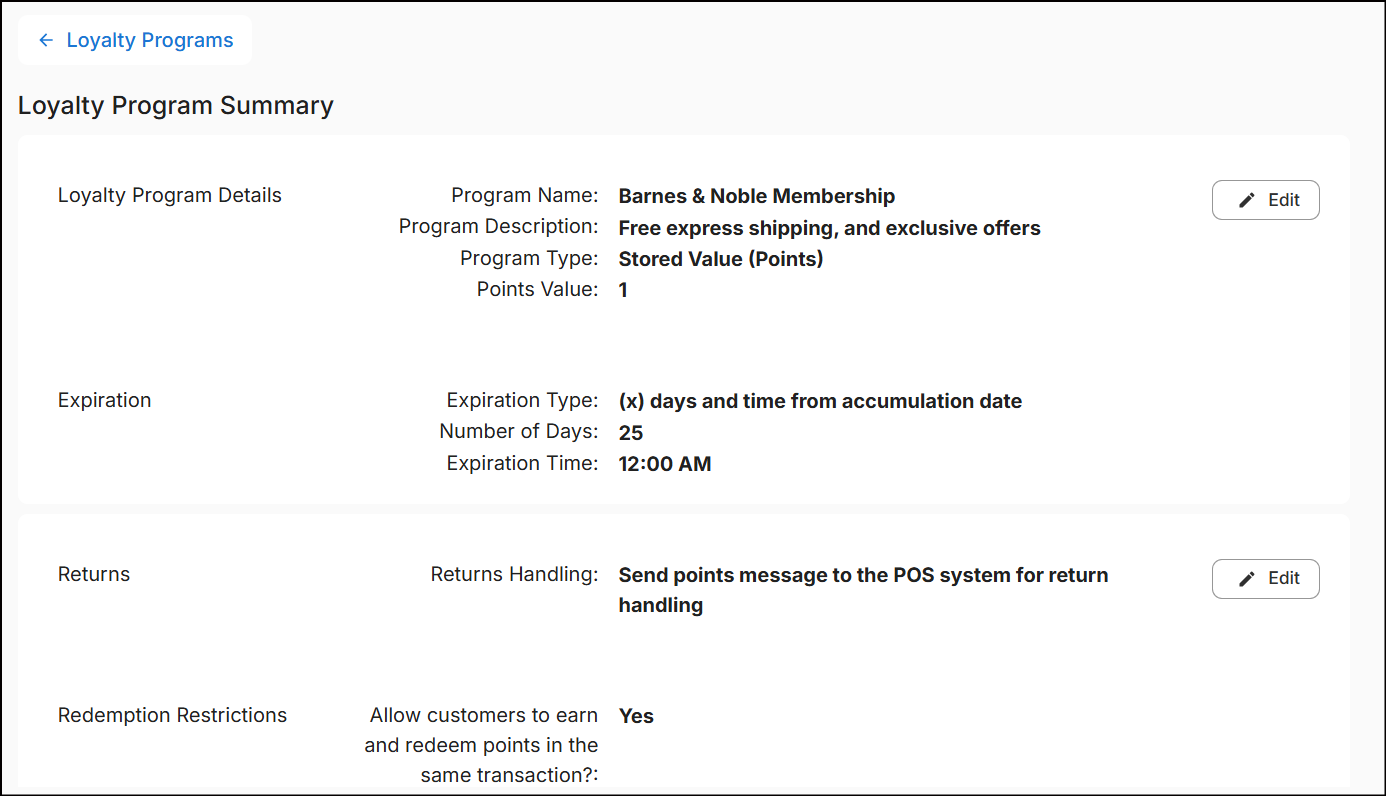
The loyalty program summary provides details about the program and includes a list of associated promotions.
Loyalty program types
Loyalty programs are of two main types:
-
Points program: This is a standard points program that does not have any monetary value but can be redeemed for rewards based on the quantity earned. The points earned under this program will never expire.
-
Stored Value program: Stored values are a standard measure of quantity represented as units that carry a monetary value and are set to expire after a certain duration. The monetary value of a unit of stored value depends on the program type. The stored value program is further divided into three sub-program types.
- Points: A stored value points program is a monetary program where each unit earned typically represents 1 unit of currency. For example, 1 unit = $1.
- Cents: A stored value cents program is a monetary program where each unit earned represents one-tenth of a unit of currency. For example, 1 unit = $0.01.
- Mills: A stored value mills program is a monetary program where each unit earned represents one-hundredth of a unit of currency. For example, 1 unit = $0.001.
Create a program
From the Loyalty Programs screen, click Create Program in the top right corner. A New Loyalty Program screen will appear, featuring 'Details' and 'Advanced Options' sections:
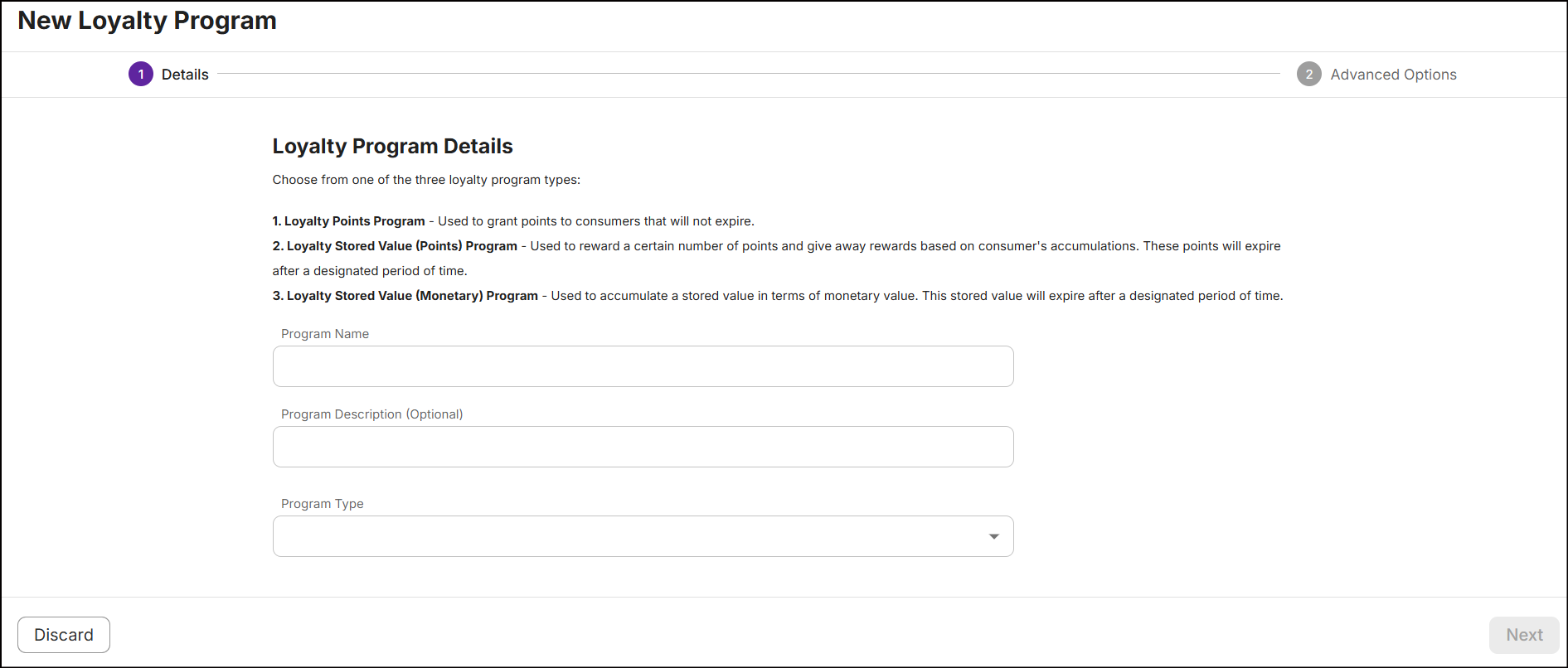
Details
-
In the text box below Program Name, type a name of the program.
-
Optionally, enter a Description for the program highlighting its details.
-
From the Program Type drop-down, select a program.
-
If you select the Points program, click Next to proceed to the Advanced Options page for additional configurations.
-
If you select the Stored Values (Points) program, set the points value and expiration for the earned points.
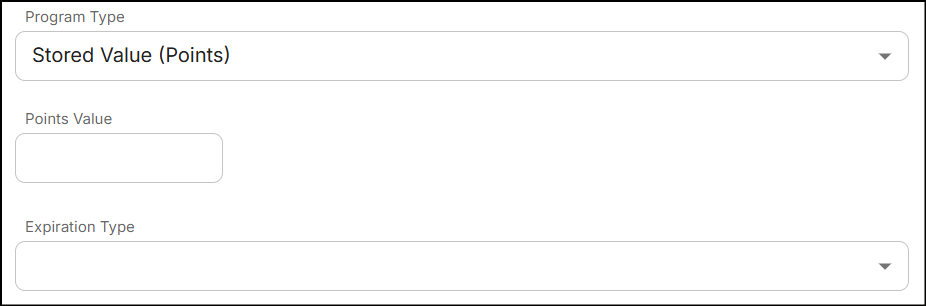
a. In the Points Value text field, specify the value of each point. For example, a value of '1' equates to $1.
Note: The value must be an integer without any decimal places. The maximum allowed value is 9999.
b. Select the expiration type for the accumulated stored value (points) from the Expiration Type drop-down. See the next section to learn more about expiration types.
-
If you select the Stored Values (Monetary) program, select any sub-program and set expiration for the earned stored values.
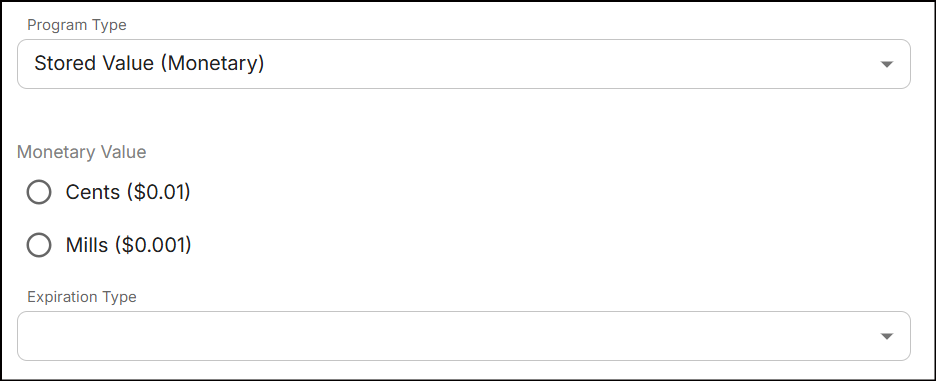
a. If you select Cents or Mills sub-program, the convertion of each unit is as follows:
- Cents: 1 unit is equivalent to $0.01.
- Mills: 1 unit is equivalent to $0.001.
b. Select the expiration type for the accumulated stored value (monetary) from the Expiration Type drop-down. See the next section to learn more about expiration types.
Expiration types
The expiration type determines when the accumulated points and stored values will expire. This duration can range from hours, days to months.
| Expiration Type | Description |
|---|---|
| (x) days and time from accumulation date | The points and stored values will expire on specified days and time, calculated from the day they were accumulated. |
| (x) Fixed date and time | The points and stored values will expire on specified date and time. |
| (x) period from accumulation date | The points and stored values will expire on specified months, days, or hours. |
| (x) day(s) after earned promotion end date | If a customer earns points or stored values from a specific promotion, those points and stored values will expire on specified days after the promotion ends. |
| (x) month(s) from end of accumulation month | The points and stored values will expire on the last day of specified months, calculated from the end of the month in which they were accumulated. |
Advanced options
-
Returns handling is a process where information about points or stored values used for a purchase is sent to the POS, ensuring that this information is available when an item bought with points or stored values is returned for a refund.
-
Earning and redeeming points and stored values within the same transaction can be achieved by applying two seperate promotions: one for earning and one for redeeming.
-
If the customer has an insufficient program balance when redeeming points or stored values, selecting 'Yes' will allow the customer's program balance to become negative. In this case, the transaction will still be successful even after the program balance goes negative.
-
Select the redemption location for stored values from the Redemption Locations drop-down. You cannot determine the redemption locations for redeeming points.
-
When customers earn points and stored values based on a percentage, any fractional part results in rounding up to the nearest whole number. There are two types of rounding methods:
Standard Rounding: Standard rounding is a method where numbers are approximated to the nearest integer. If the digit after the decimal point is 5 or higher, the number is rounded up. If the digit is less than 5, the number is rounded down. For example, 1.6 becomes 2, and 1.4 becomes 1.
Ceiling rounding: Ceiling rounding is a method where numbers are always rounded up to the next highest integer, regardless of the decimal value. For example, 1.1 becomes 2, and 1.6 also becomes 2.
-
If you enable the 'Allow customers to view their program balance on touch points' option, customers will be able to see their program balance on displays during self-checkout, or on POS systems.
-
Select the scorecard from the Scorecard drop-down menu. Click here to learn more.
-
Type a message in the Scorecard Text box (default language) to display in the scorecard section of the receipt. If needed, enter a message in an additional language to support multilingual customers.
-
Click Create Program. A message 'Successfully created program' is displayed on the Loyalty Programs screen.
Edit program
You can modify the existing program in two ways:
-
Navigate to the Loyalty Programs screen, tap on the Ellipsis and then select Edit Program.
or
-
Click on the Program Name and then Edit any specific section from the Loyalty Program Summary.
Note: You cannot modify the Program Type and Points Value once they are created.
Delete program
Delete the loyalty programs that are not associated to the promotion(s).
-
Navigate to the Loyalty Programs screen, tap on the Ellipsis and then select Delete Program. The following popup will be displayed:
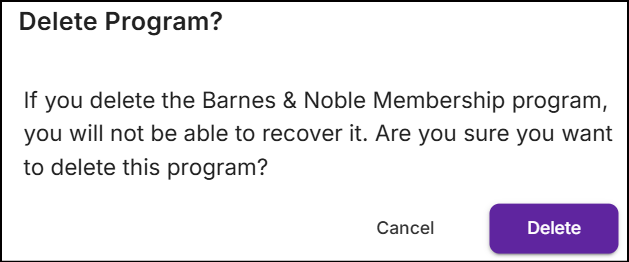
-
Click Delete. A message 'Successfully deleted loyalty program' will be displayed.
Note: If customers have accrued value through the program, the accrued value will be forfeited.
Associate program
See Points Amount Met and Stored Value Amount Met in the Actions & Rewards section to configure the loyalty program action.