Individual item code
An individual item code allows you to create a promotion for individual items without creating product groups.
Note: Individual item(s) selected during the creation of a promotion are grouped together as a single product group and stored in the background.
-
Navigate to the Actions & Rewards section, click on the Action Type dropdown, select any product action, and then select Individual Item Code.
-
In the text box below Item Code, enter the alphanumeric code (up to 120 characters), and then click Add Item.

The item gets added and displayed as follows:
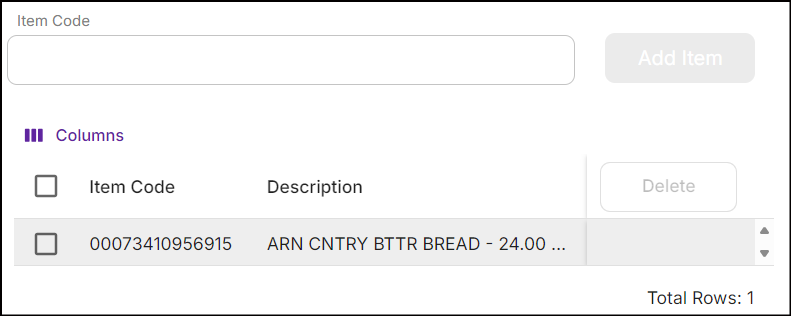
Ensure the correct item is added by checking its description.
Note: Up to 100 unique item codes are allowed for each promotion. However, the same item code is not allowed more than once.
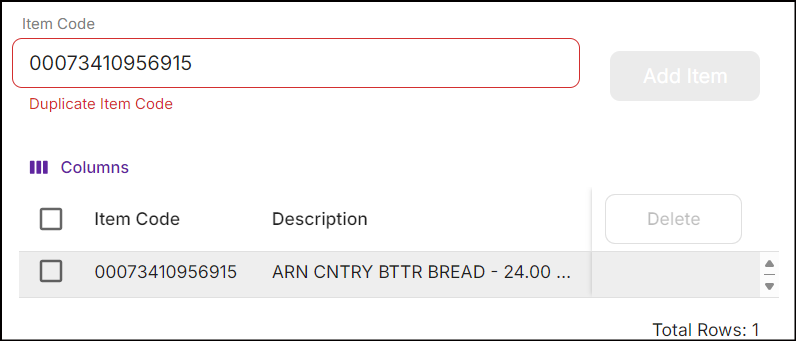
-
Select the checkbox before the item code and click Delete to remove it.
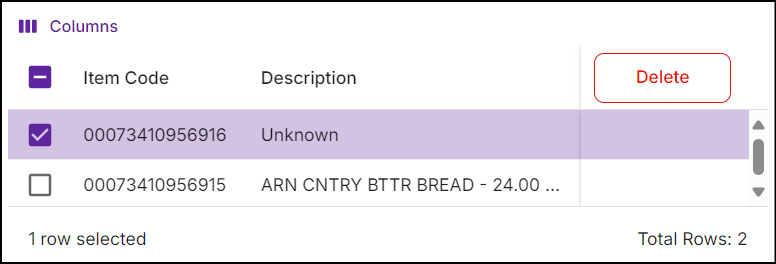
-
Click Save to configure the action.
Note: When you switch from the Individual Item Code to either the Product Group or Mix Match Code, the added item code(s) are removed.