Delete promotion
Deleting the promotion will remove the promotion along with all associations with the product groups, store groups, loyalty programs, tenders, priority and so on from the system.
Navigate to the All Promotions module. For any promotion, tap on the ellipsis and click on Delete Promotion.
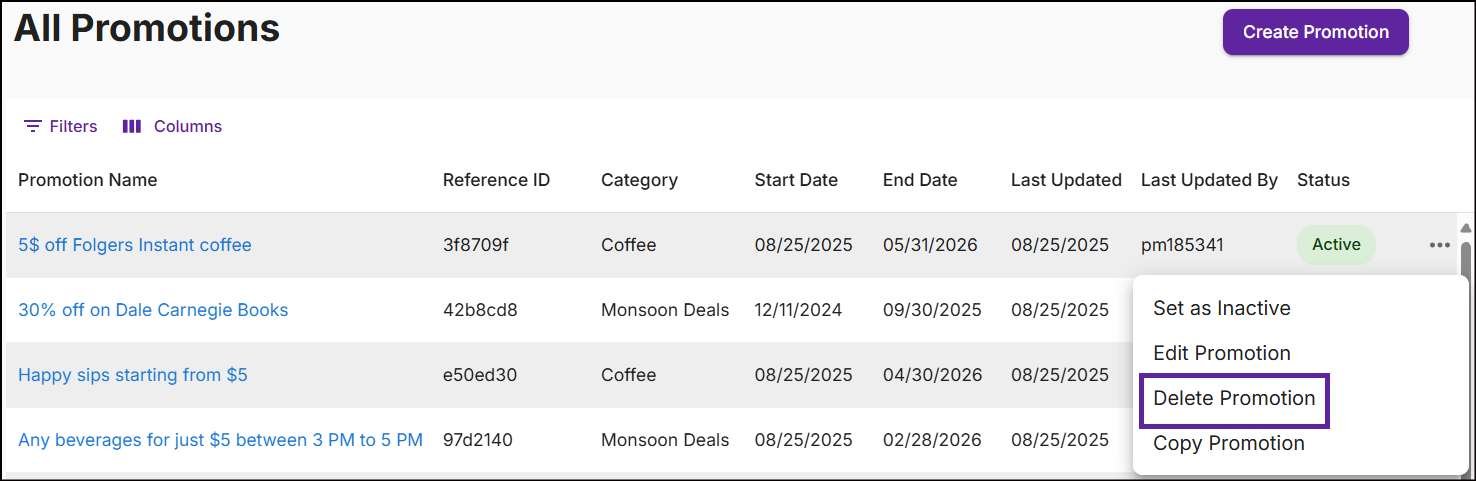
Delete from the promotion summary
-
In the All Promotions module, click on the Promotion Name to view the Promotion Summary.
-
In the upper right corner, click on the Options drop-down menu and then select Delete Promotion.
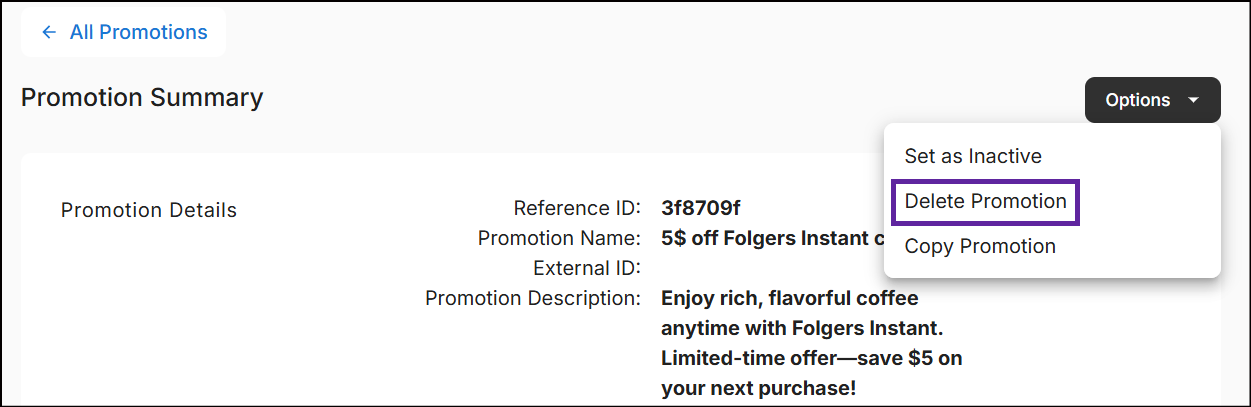
The following pop-up will appear:
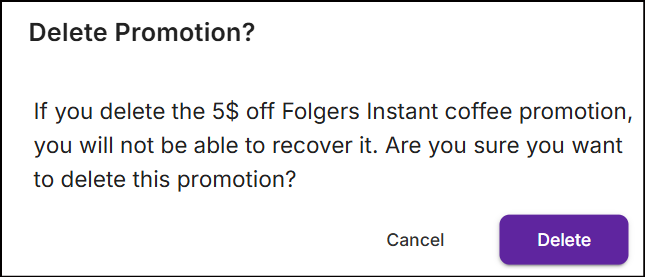
-
Click Delete. A message 'Successfully deleted promotion' is displayed.