Tier
Tiers in a promotion represent different levels of rewards, discounts, or benefits based on how much customers spend or how many qualifying items they purchase. Tiered promotions incentivize higher spending by offering increasingly attractive rewards at each tier.
For example:
Discount-Based Tiers
- Tier 1: Spend $50, get 10% off.
- Tier 2: Spend $100, get 20% off.
- Tier 3: Spend $150, get 30% off.
Points-Based Tiers
- Tier 1: Buy 1 item, get 1 point.
- Tier 2: Buy 3 items, get 5 points.
- Tier 3: Buy 5 items, get 10 points.
Add tier
Navigate to the Actions & Rewards section and set up the initial actions and rewards. The Add Tier button will become active.
-
Click Add Tier.
-
Configure the Action for Tier 2. The Action Type selected in Tier 1 is fixed and cannot be changed in Tier 2. The value set in Tier 2 must be higher than the condition value defined in Tier 1. If the value entered is equal to or less than the Tier 1 condition value, a message will appear below the text box.
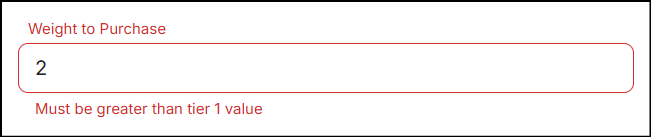
-
Configure the Reward for Tier 2. The value in Tier 2 should offer higher value than the reward set in tier 1. If the value entered is equal to or less than the Tier 1 reward value, a message will appear below the text box.
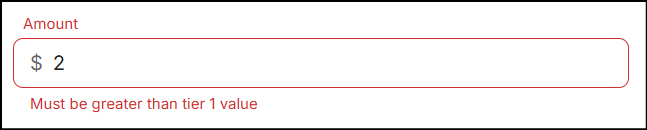
-
Type a message in the Receipt Text box (default language), up to 100 characters, to print on the receipt. If needed, enter a message in an additional language to support multilingual customers. However, it is not necessary to fill in the default language field; providing text in any one of the available language fields is sufficient.
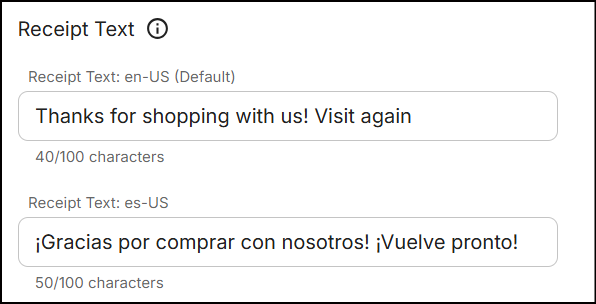
Note: NVL, as an enterprise, integrates with various POS systems or different promotion execution systems. The receipt message can get truncated due to specific configurations handling the length in the downstream integrations.
-
Uncheck Limits to set item, discount, and weight/volume limits.
Limits
By default, the Limits are set to unlimited. Uncheck the checkbox to specify limits on the number of items, monetary value, weight, or volume.
-
Item Limit: Enter the maximum number of items to which the fixed amount off applies.
-
Discount Limit: Enter the maximum dollar amount beyond which the discount cannot apply.
-
Weight/Volume Limit: Enter the maximum weight or volume limit beyond which the discount cannot apply.
When you enter a value in the Weight/Volume Limit field, the following options are enabled:
- Total: The limit applies on total weight of all items.
- Per Item: The limit applies on each weighted item.
Delete tier
In the Actions & Rewards section, click the "Trash" icon on the summary bar of any Tier above Tier 1 to delete it.
