Deleting a ticket
Use the Delete Ticket option to delete an entire order before it is sent to the kitchen.
Note: If you have already sent items to the kitchen, you must use Void Ticket instead.
-
Ensure the order to delete is active on the order entry screen.
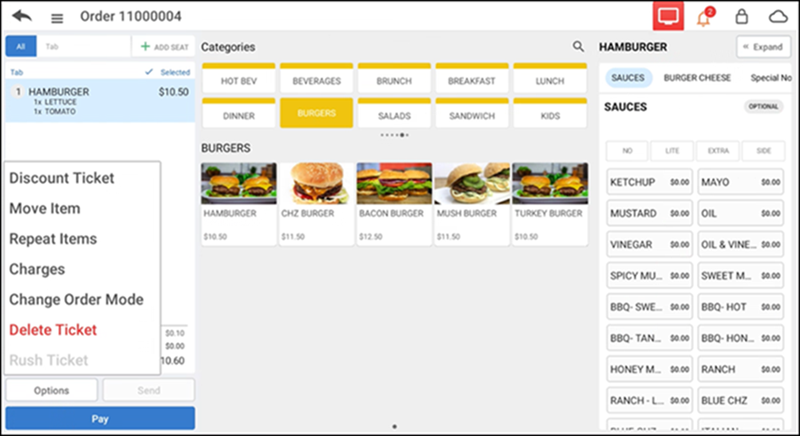
-
Tap Options > Delete Ticket. The Delete Ticket confirmation appears.
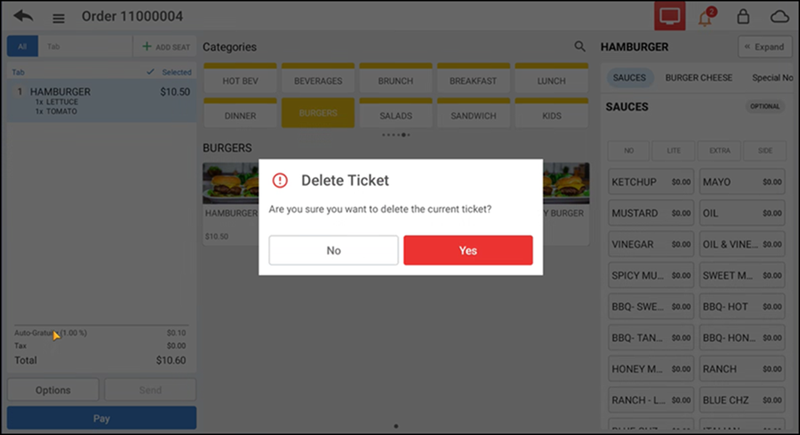
Note: For split checks you can delete each item individually, or tap All on One to combine the tickets.
-
Tap Yes to confirm the deletion. If you do not have sufficient permission to delete the ticket, the Manager Approval Needed screen appears.
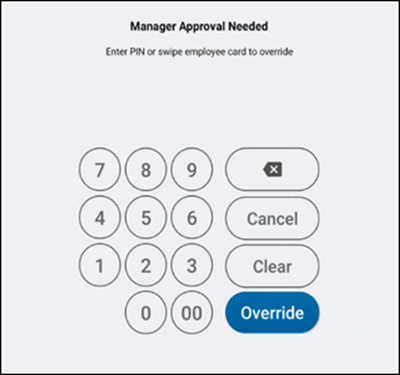
-
Ask an employee with adequate permission to authorize the operation.
-
An employee with adequate permissions enters their PIN and taps Override to continue with the operation.
-OR-
Tap Cancel to close the Manager Approval Needed screen.
Overriding delete ticket limit
If there is a maximum number of tickets you can delete and when you exceed that limit, a message appears on the point of sale entry screen informing you about the delete ticket limit.
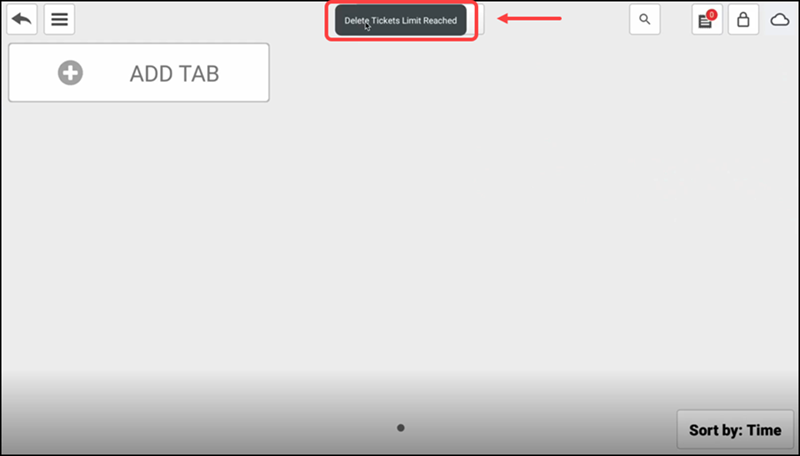
The next time you attempt to delete an ticket, the Manager Approval Needed screen appears.
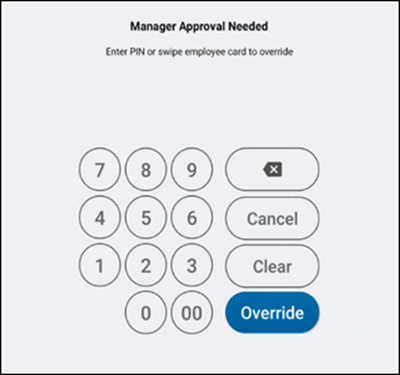
Ask an employee with adequate permissions to authorize the operation, or tap Cancel to close the Manager Approval Needed screen.
Looking for resources or help with Silver? Click here.