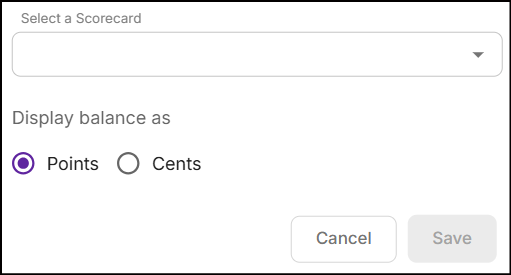Printed message
Printed message reward is a text editor that allows you to design a custom message for a promotion. The message is printed on the receipt after a successful transaction.
Messages can include transaction and loyalty data, store and promotion information, barcodes, and other details.
Navigate to the Actions & Rewards section, click on the Reward Type drop-down, and then select Printed Message.

-
In the text editor, type any message to print on a receipt. The textbox includes tabs for both the default and additional languages. By default, the tab for the default language is active for entering a message. You can switch to the additional language tab to type a message in another language. Click here to manage language preferences.
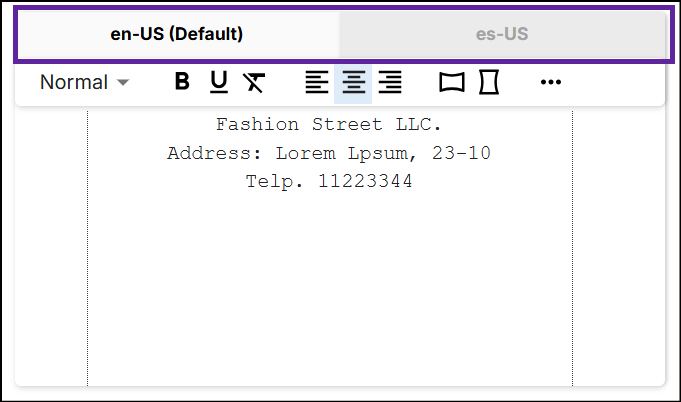
The main toolbar of the text editor allows for basic formatting to style and fine-tune the layout of the message.

Format Type Description Font size Select Normal, Medium, or a Large font size. Bold Apply bold formatting to the text. Underline Apply an underline to the text. Clear formatting Remove all formatting from the selection, leaving only the normal, unformatted text. Align left Align text to the left. Align center Align text to the center. Align right Align text to the right. Wide text Widen the width of the text. Tall text Narrow the length of the text. -
Click on the Ellipsis in the main toolbar to see additional menu options.

Tag Title Description 
Stars Insert * character for the full width of the receipt as a line separator. 
Cut receipt Instruct the receipt printer to either completely cut the receipt paper or cut it by 85%. 
Scorecard Insert scorecard to the receipt. Click here to learn more. 
Display barcode Insert a Universal Product Code (UPC-A) or the European Article Number (EAN-13) barcode. 
Date Insert the transaction date, time, and transaction ID. See the Date sub-section for more information on the transaction ID. 
Offer Insert promotion start and end dates. 
Savings Insert savings to the receipt. For more information, see Savings sub-section. 
Store details Insert store ID to the receipt. For more information, see Store details sub-section. 
Add a loyalty tag Insert loyalty tags to the receipt. For more information, see Loyalty tags sub-section. -
Click Save to configure the reward.
Date
When you select Transaction ID, enter the transaction ID length limit (up to 6 characters), and choose a padding character (alphabetical or numerical) to be added before the transaction ID in the dialog box.
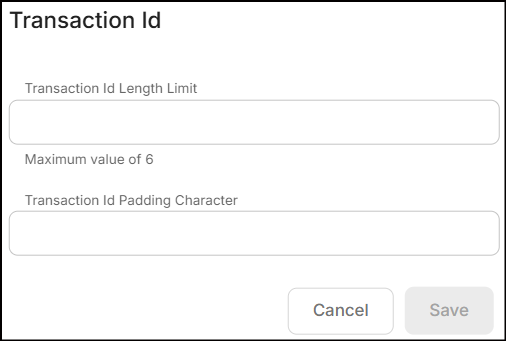
For example, If the transaction ID is 264, and the length limit is 5, with X as the padding character, the transaction ID will print as XX264.
Savings
| Tag | Description |
|---|---|
| Total Transaction Savings | The total savings in the transaction. |
| Total Promotion Savings | The total regular promotion savings in the transaction. |
| Total Coupon Savings | The total manufacturer coupon savings in the transaction. |
| Total Digital Coupon Savings | The total digital coupon savings in the transaction. |
| Amount Accumulated | The amount accumulated from multiple transactions. |
| Amount Remaining | The remaining amount after the accumulated amount has been used. |
Store details
When you select Store ID, enter the store ID length limit (up to 5 characters), and choose a padding character (alphabetical or numerical) to be added before the store ID in the dialog box.
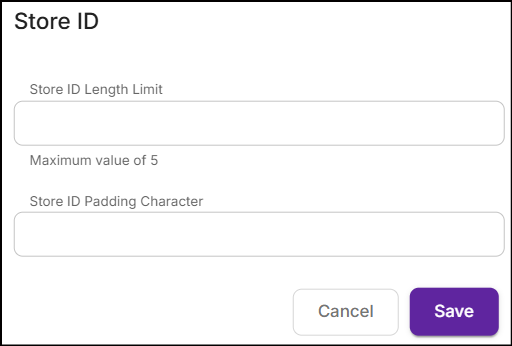
For example, If the store ID is 121, and the length limit is 4, with 0 as the padding character, the store ID will print as 0121.
Loyalty tags
Add Consumer, Points, and Stored Value tags to print on the receipt.
Consumer
| Tag | Description |
|---|---|
| Customer ID | ID of the customer. |
| Customer First Name | First name of the customer. |
| Customer Last Name | Last name of the customer. |
| Loyalty Card ID | Identifier of the customer's loyalty card. |
When you select the Loyalty Card ID tag, pick an identifier type from the drop-down to print on the receipt.
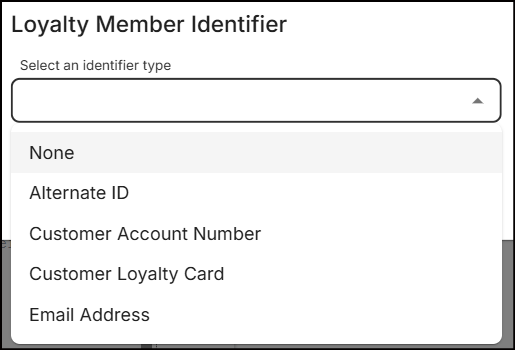
Points
| Tag | Description |
|---|---|
| Net Points Total | The current total number of points from the selected points program. |
| Initial Point Total | The initial number of points from the selected points program. |
| Points Earned | The number of points balance earned into the program. |
| Points Redeemed | The number of points balance redeemed from the program. |
| Total Points Earned | The total points earned into a selected points program during the transaction. |
| Points Balance | The total points balance from the selected points program. |
Once you select any tag, a dialog box will appear. Choose a points program from the drop-down and click Save.
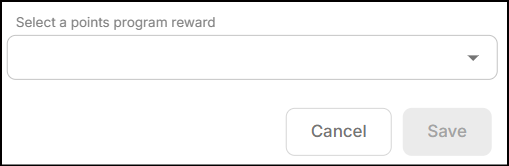
Stored value
| Tag | Description |
|---|---|
| Points Expiring EOM | Total points expiring at the end of the current month. |
| Total Stored Value Earned | The total stored value earned into a selected program during the transaction. |
| Initial Stored Value Total | The initial number of stored value from the stored value program. |
| Stored Value Redeemed | Stored value redeemed from the specified program during the transaction. |
| Stored Value Scorecard | Summary of associated stored value program balance. |
When you select Points Expiring EOM, Total Stored Value Earned, Initial Stored Value Total, and Stored Value Redeemed tags, a dialog box will appear. In the dialog box, select a stored value program from the drop-down.
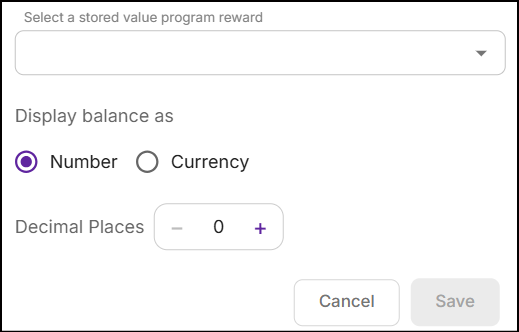
Select one of the options below to display the balance of the selected stored value program:
-
Number: Displays the balance in units, with the option to add up to 5 decimal places.
For example, when the program has 10 units, adding one decimal place will display the balance as 1.0 units.
-
Currency: Displays the balance as a monetary value based on the conversion ratio. Click here to learn more.
For the Stored Value Scorecard tag, select a scorecard from the drop-down, and choose how you want to display the balance of stored value program associated with the scorecard.