Printer Groups
Select Maintenance > Hardware > Printer Groups to access this function.
After you define printers in Maintenance > Hardware > Printers, use the Printer Groups function to combine them into logical groups for printing. You can handle virtually any printing situation by assigning such things as menu items to a dedicated printer group. You can then reroute all items assigned to a specific printer group, when necessary, without having to reroute each item individually.
For example, you assign the bar printer to printer group 1, the fry printer to printer group 2, the grill printer to printer group 3, and the cold station printer to printer group 4.
You place an order for the following items:
- Corona Beer (printer group 1)
- Chicken Platter w/Fries (printer group 2)
- Cheesecake (printer group 4)
The Corona Beer routes to printer group 1 (Bar Printer), the Chicken Platter routes to printer group 2 (Grill Printer), the Fries route to printer group 3 (Fry Printer), and the Cheesecake routes to printer group 4 (Cold Station Printer). This way, each item routes to the appropriate station for preparation.
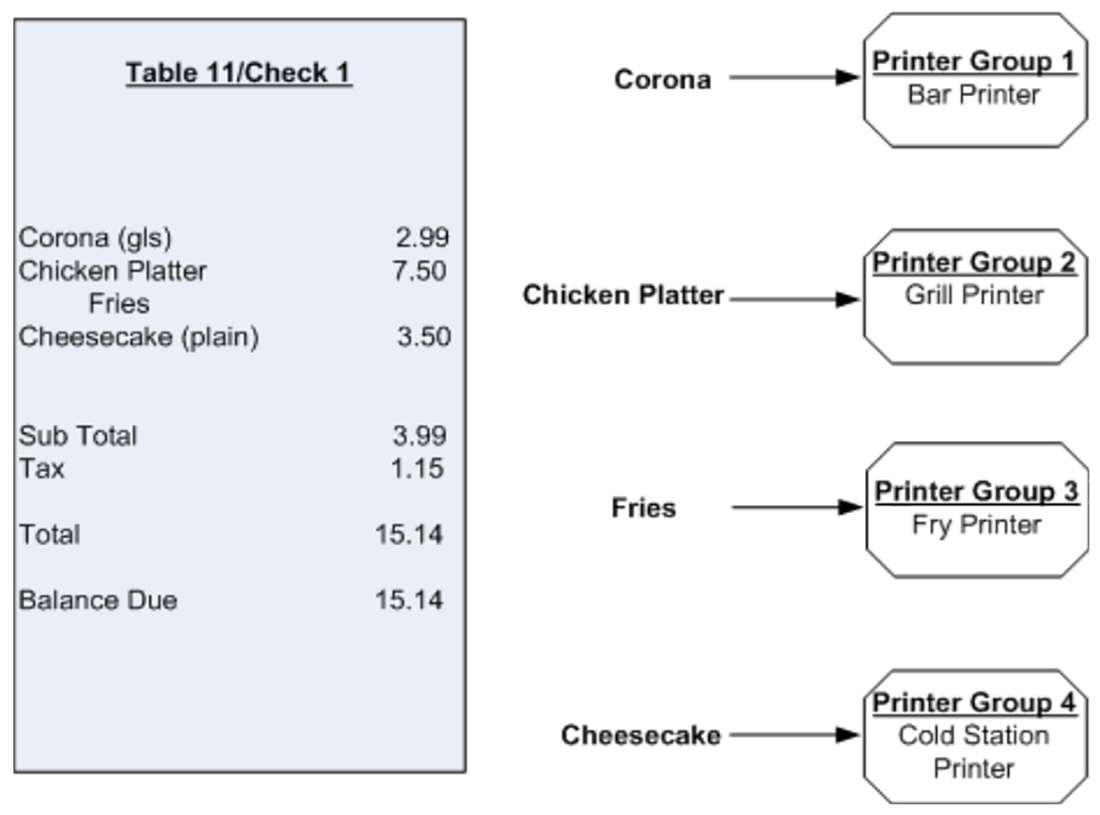
If you send the fry cook home early, you can reroute printer group 3 (Fry Printer) to printer group 2 (Grill Printer), so the grill cook knows to also prepare the fries, as well as any other item that normally prints to printer group 3. You can also reroute printer groups manually, or automatically, through the use of scheduled events.
Printer Group tab
Use the Printer Group tab to identify your printer groups.
Group Bar: Settings
Name — Identifies the printer group. We recommend you use a name identifying the purpose of the printer group (e.g., Kitchen, Counter, Drive-Thru). This option has a maximum value of 40 characters.
Printer tab
The Printer tab enables you to assign one or more printers to a printer group, by moving printers from the ‘Available’ list on the left side of the screen to the ‘Included’ list on the right side of the screen. To assign a printer to a printer group, you must already have the printer configured in the system. The printers that currently exist in the database appear in the ‘Available’ list. The printers currently assigned to the printer group appear in the ‘Included’ list.
Group Bar: Printers in group
Use the >> and << arrows to move printers between the ‘Available’ list and the ‘Included’ list. The column headings that appear in the ‘Available’ and ‘Included’ lists are as follows:
Number — Indicates the number of the printer record.
Name — Identifies the printer.