Supplier management
Supplier management module allows you to create and manage suppliers. If the supplier funds the items included in the promotion, the details of the supplier created here are selected in the promotion.
-
On the left navigation panel, expand Admin and click Supplier Management. The following screen appears:

The Supplier Management screen displays Supplier Name, Code, Funded Promotions, Last Updated, Ellipsis, and an option to add a supplier.
- Supplier Name: The designated name of the supplier.
- Code: A unique identifier assigned to a supplier.
- Funded Promotions: The total number of promotions, templates, and drafts associated with the supplier.
- Last Updated: The date when the supplier details were last updated.
- Ellipsis: Drop-down menu to edit or delete the supplier.
-
Click the Columns icon to customize, reorder, or adjust the columns. Click here to learn more.
-
Click on the Supplier Name to view the Supplier Summary.
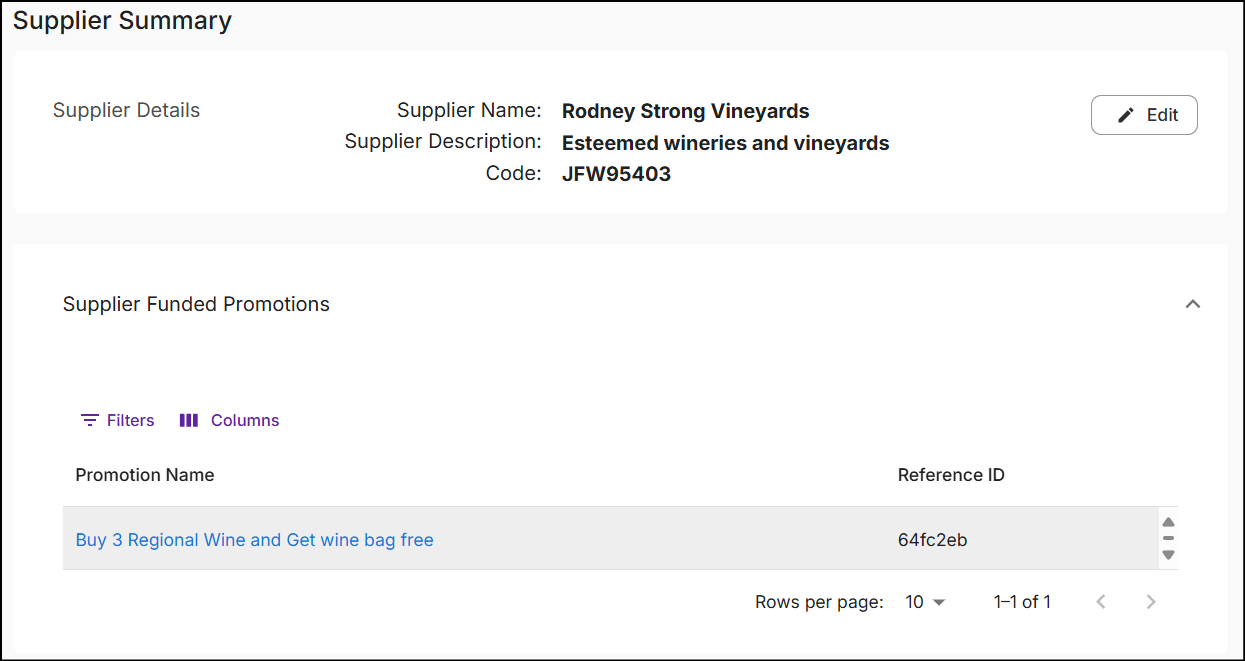
The supplier summary gives an overview of the supplier's details and displays the funded promotions.
Create supplier
From the Supplier Management screen, click Add Supplier in the top right corner. A New Supplier screen will appear.
Supplier details
-
In the text box below Name, enter the name of the supplier.
-
Optionally, enter a Description for the supplier highlighting their details.
-
Enter the supplier's code, which can be alpha-numeric and is limited to a maximum of 50 characters.
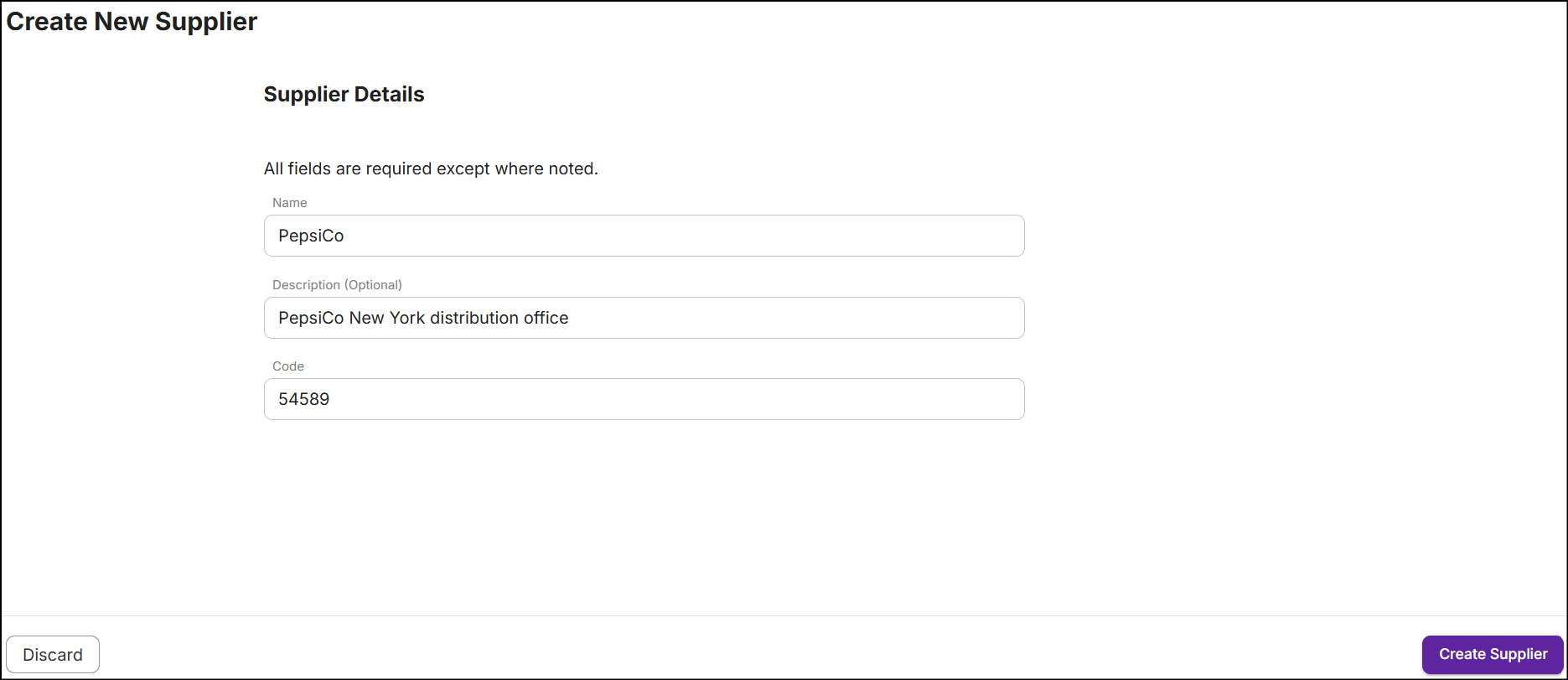
Note: Once a new supplier information is saved, supplier code cannot be edited.
-
Click Create Supplier. A message 'Successfully created supplier' will appear on the Supplier Management screen.
Button navigations
-
Click Discard to remove the details entered. The following popup will appear:
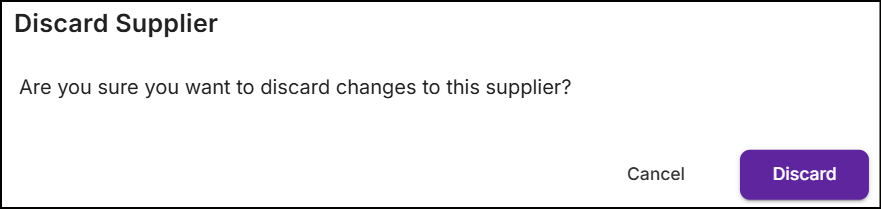
Click Discard to exit the supplier creation process.
Edit supplier
Update the supplier details in the following ways:
-
Navigate to the Supplier Management screen, tap on Ellipsis and then select Edit Supplier.
or
-
Click on the Supplier Name to view the Supplier Summary, and then click the Edit button.
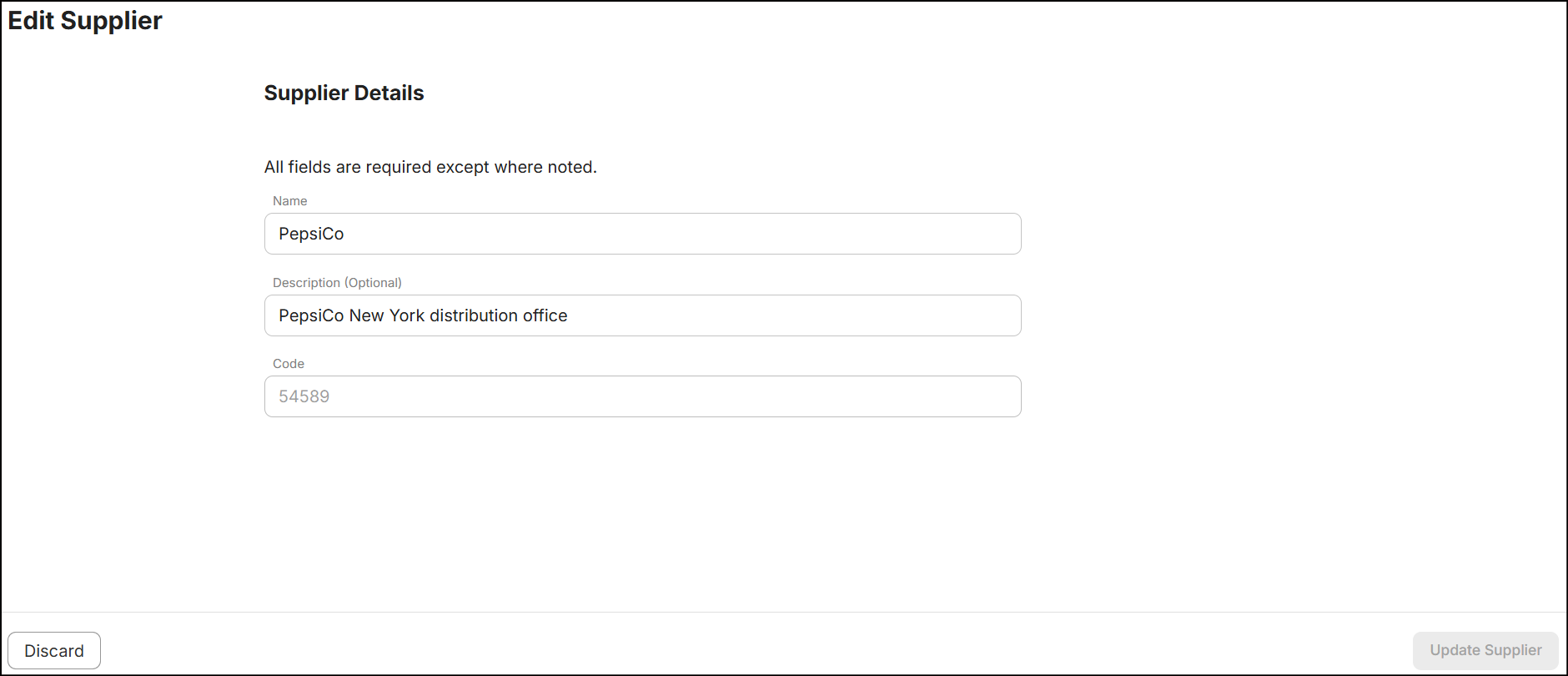
Delete supplier
A supplier not associated with any promotion, draft, or template can be deleted.
Navigate to the Supplier Management screen, tap on Ellipsis, and select Delete Supplier.

The Delete Supplier option is disabled when the supplier is associated with a promotion. To delete the supplier, ensure that all associations from drafts, templates, and promotions are removed first.
