Configuring pay in/out codes
Use Settings & Privacy > Pay In/Out Codes to establish the codes to use while adding and removing cash from the drawer. The system posts transactions involving these accounts to the Shift End report of the employee who is active on the device during these transactions. The pay in/out codes listed are unique to your store(s).
To perform maintenance in the Pay In/Pay Out Codes function:
-
Log in to Back Office using Company View (All Stores), or select a specific store.
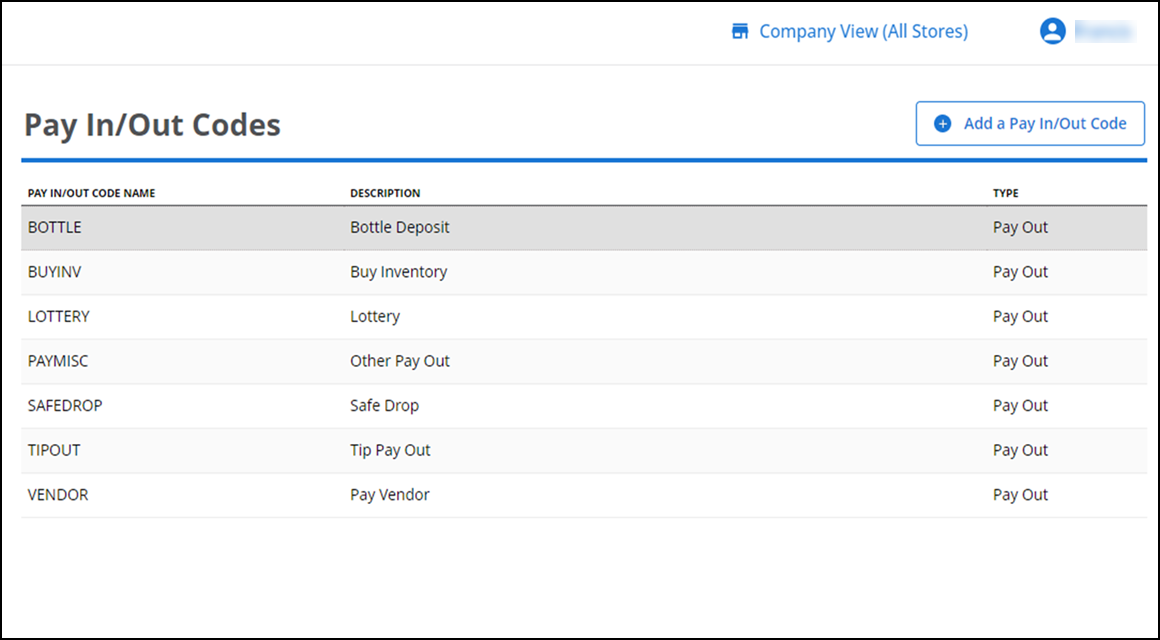
-
Select Settings & Privacy > Pay In/Out Codes.
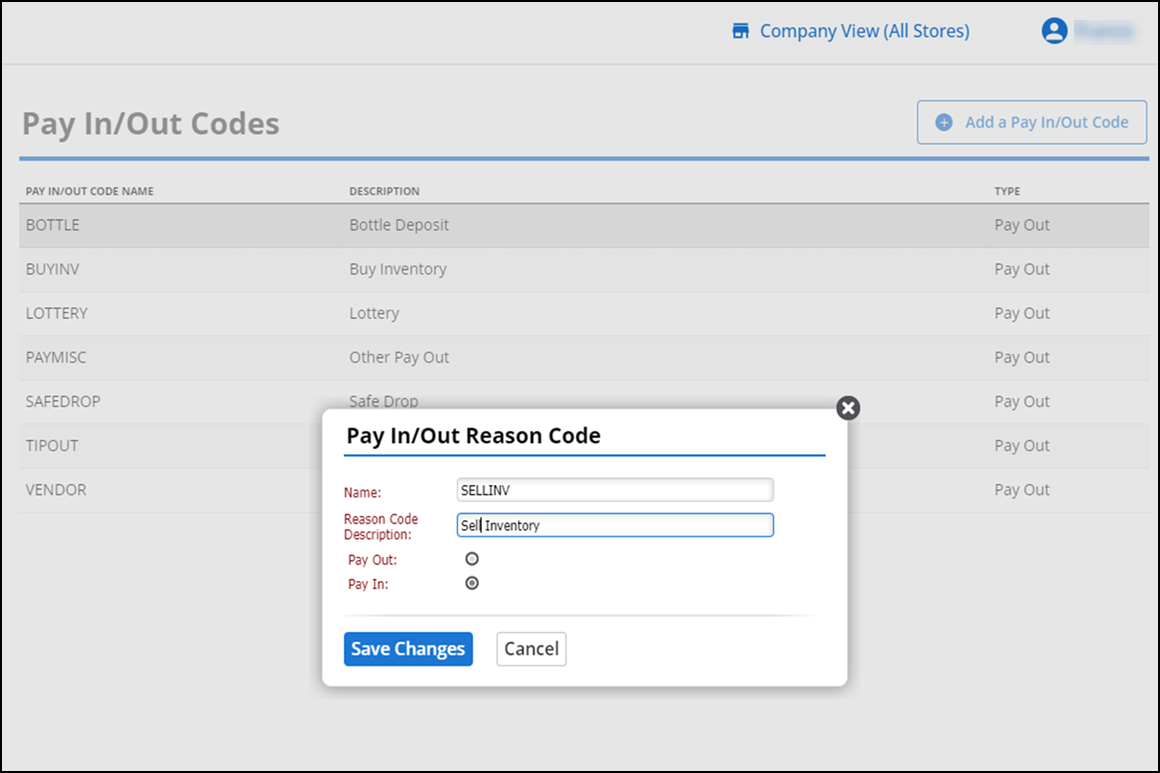
-
To edit a pay in/out code, select the code name in the list -OR- to add a new pay in/pay out code, click Add a Pay In/Out Code.
Note: To remove a pay in/out code, select the code name in the list and click Delete Reason Code.
-
Type a name for the code.
-
Type a description for the code.
-
Select Pay Out or Pay In to identify the code reason.
-
Click Save Changes.
-
Exit Pay In/Out Codes.
Using safe drop pay outs
Use safe drop pay outs to track money that's been taken out of the POS and put into a safe but should still be included in a bank deposit. Safe Drops are now reported separately from POS Cash Deposits on the Store Summary page so that managers can more accurately track the store's money. The Safe Drop Pay out code has always been available on the POS, but it can no longer be removed from the reason codes.
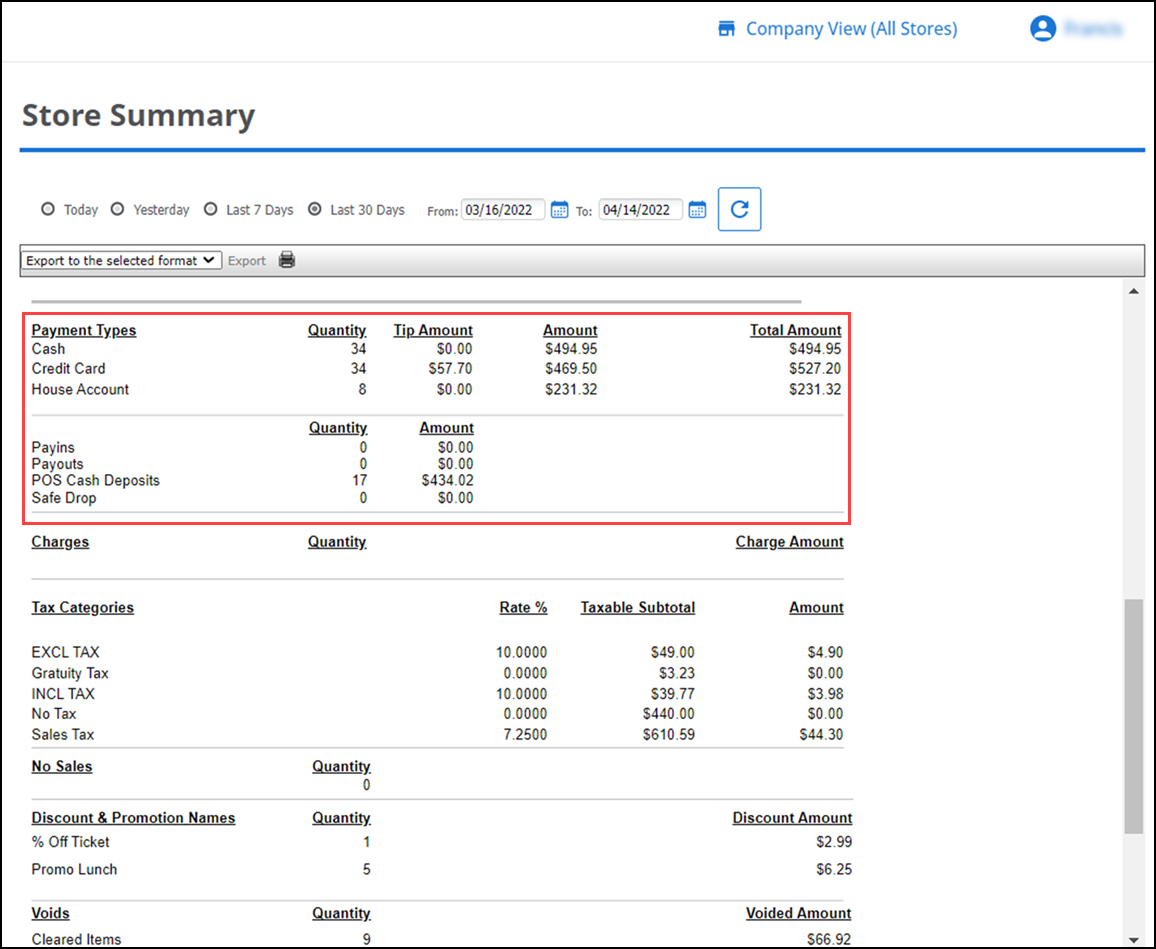
The example below illustrates how a Safe Drop work:
- Cashier completes a $349.00 cash sale.
- The Manager does a $10.00 Miscellaneous Payout (Pay Out Other) to get some supplies for the store.
- The Manager completes a $100.00 Safe Drop (with the exclude from store summary cash deposit flag enable).
- Shift ends.
- If the financial shift started with $0.00 in cash.
- After transaction1, the financial shift has $349.00 in cash.
- After the first pay out, the financial shift has $339.00 in cash.
- After the safe drop, my financial shift has $239.00 in cash.
- Once the shift ended, the cash drawer has $239.00 in cash, which is placed into the safe.
- At the end of the day, the manager takes the $100 safe drop from the shift and the $239 from the shift to the bank. He has $339.
View video
Please allow time for the "Creating Pay Code in Aloha Cloud" video to load.