Trigger Code Coupon
Customers are rewarded with unique coupons through trigger codes when they fulfill specific conditions during a transaction. These coupons are generated upon the completion of the transaction.
The system adds these coupons to a specific program where they can be tracked. Additionally, you can create multiple trigger code rewards within a single offer.
-
From the Dashboard click on COUPON MANAGEMENT, or click Coupon Management on the left navigation panel. The following screen appears:
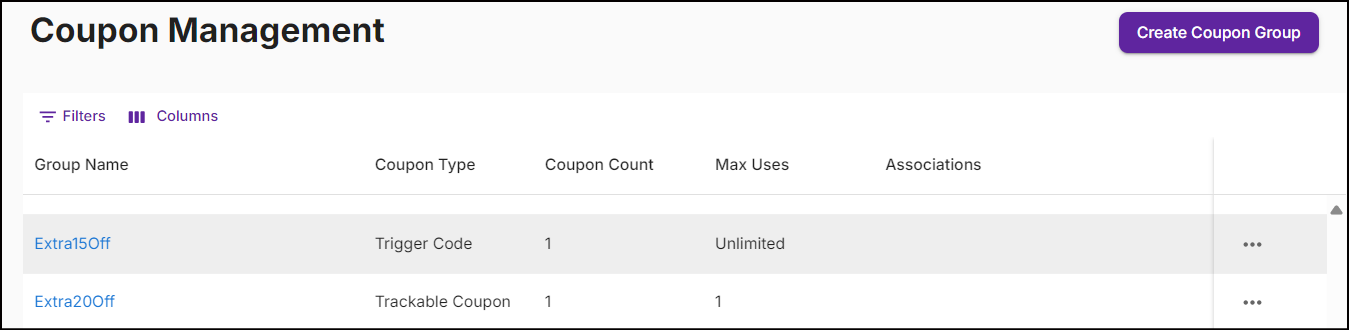
-
Search the Trigger Code coupon and click on the coupon Group Name to view the coupon group summary.
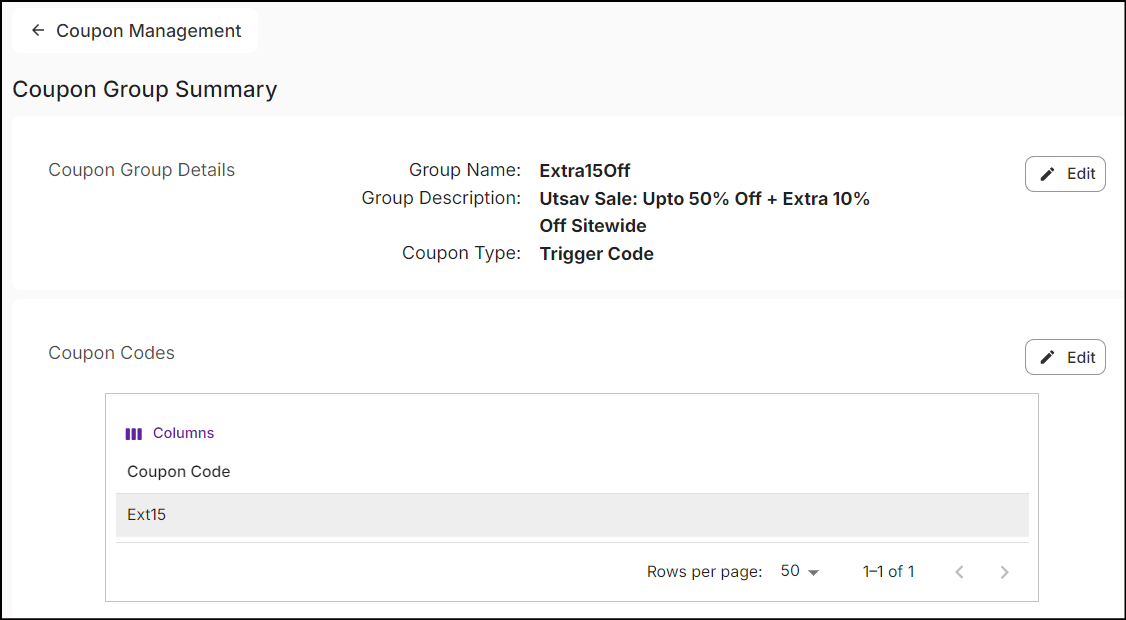
Note: The trigger code reward can be redeemed unlimited number of times.
Create Coupon Group
-
Click Create Coupon Group on the Coupon Management screen to open the New Coupon Group screen:
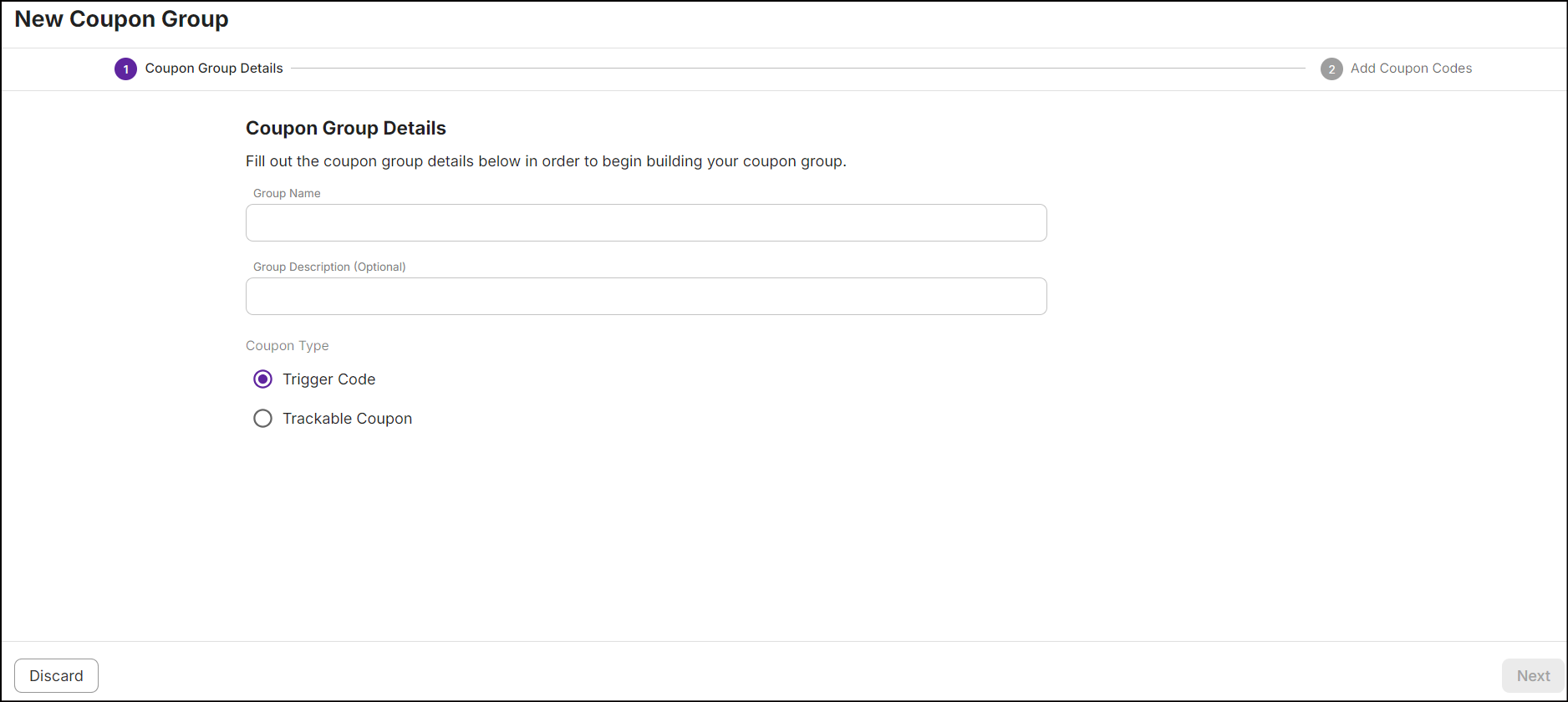
-
In the Coupon Group Details section, enter the Group Name followed by the Group Description (Optional).
-
Select Trigger Code as the Coupon Type and click Next.
-
In the Add Coupon Codes section, you have the option to manually add coupon codes to the group or import them from a CSV file.
Enter the coupon code and click Add Coupon. The added coupon is displayed as follows:
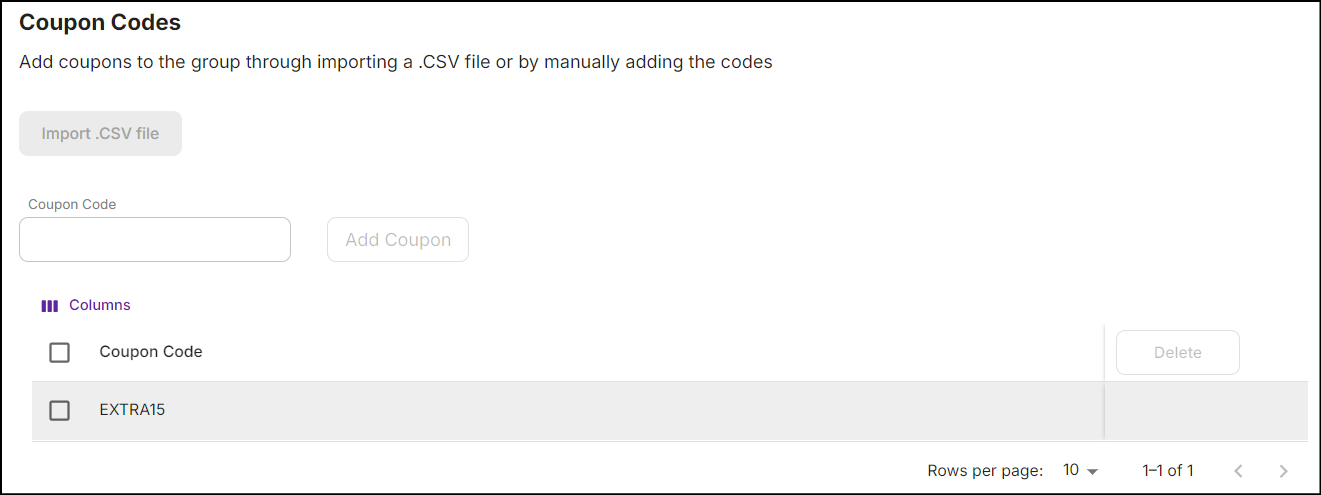
Click on Import.CSV file to upload multiple coupon codes simultaneously. The total number of coupon codes imported through CSV file is displayed as follows:
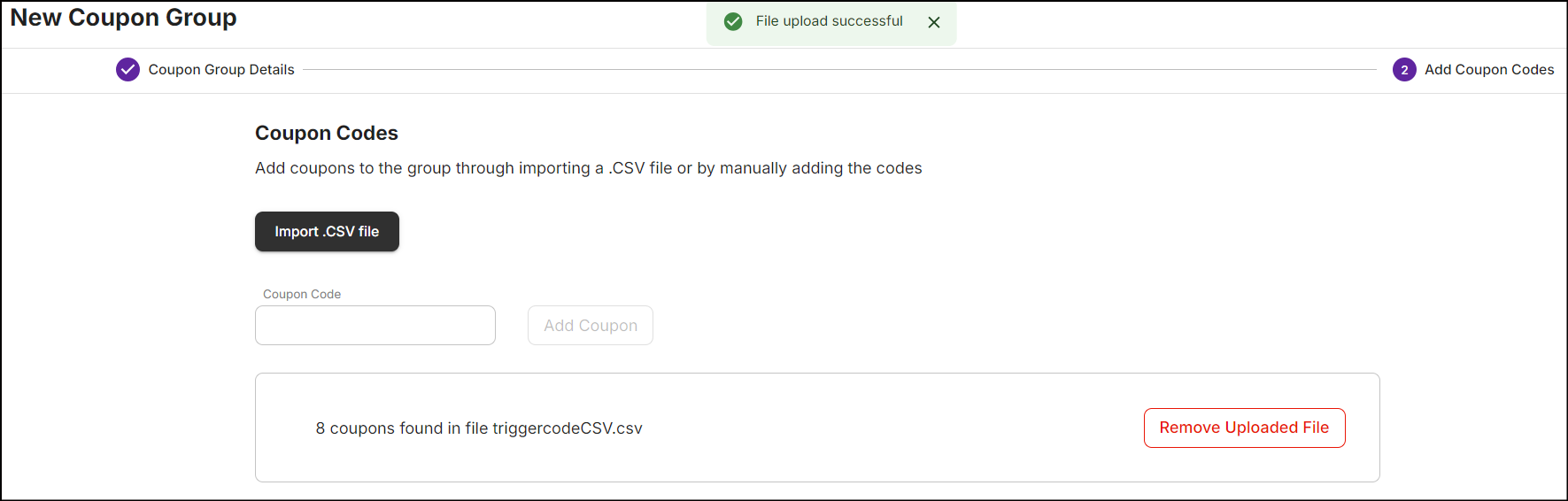
-
Click on Create Coupon Group. A summary of the imported coupons are displayed before you proceed with the creation of the coupon group.
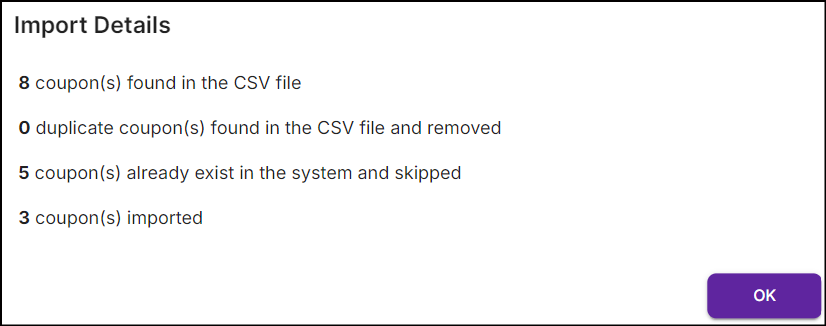
or
Click Back to return to the Coupon Group Details.
To exit the process of creating the coupon group, simply click on Discard.
Edit Coupon Group
-
From the Coupon Management screen, click on the Group Name or tap on Ellipsis and click Edit Coupon Group.
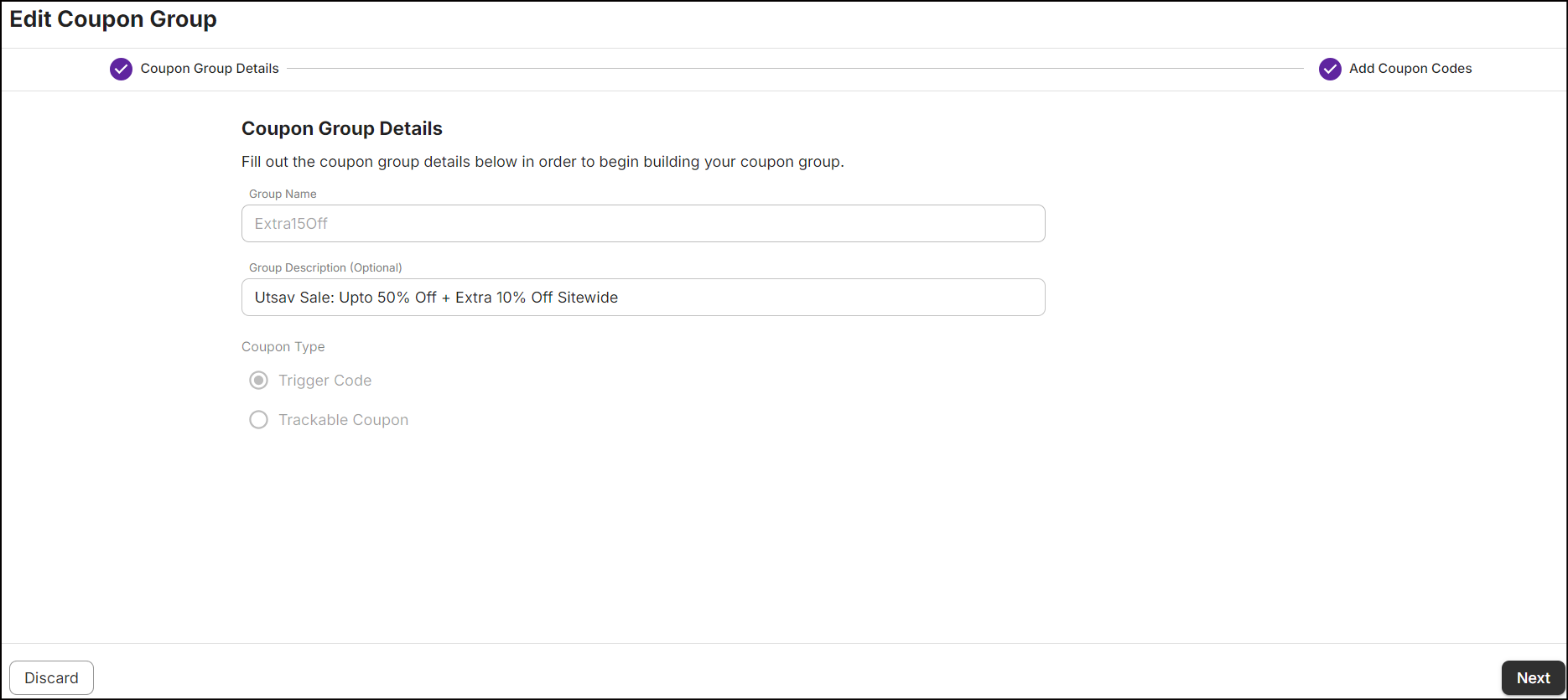
Note: Once a coupon group name is created, it cannot be modified.
-
After updating the coupon group, click on Update Coupon Group. A message Successfully updated coupon group will be displayed.
Delete Coupon Group
Delete any coupon group that is not associated to a promotion.
-
Search for the coupon group, tap on Ellipsis and then click Delete Group. A confirmation message will appear as follows:
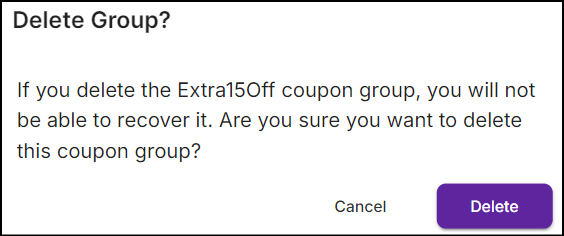
Click Delete. A message Successfully deleted coupon group is displayed.
Associate Coupon Group
-
For any promotion, go to the Actions & Rewards tab and select Trigger Code as the Action Type.
See Trigger Code action to learn more.