Applying a discount to an item
Offering discounts to your guests is a good way to attract customers and boost sales. Discounts include such things as a percentage off the total bill or specific items, offering a free item with the purchase of another item, and discounted prices for bundled items. You can apply discounts automatically or manually to a single item or to the entire guest check.
Reference: Refer to "Applying discount to a guest check" to learn how to apply a discount to the entire guest check.
To apply a discount to an item:
- Ensure the guest check is active on the order entry screen.
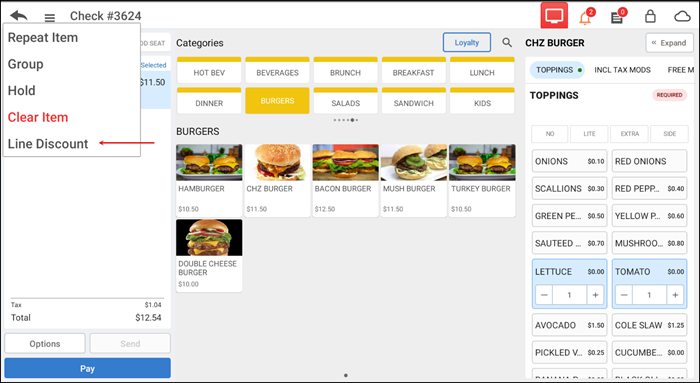
- Swipe left on the item in the ticket window and select Line Discount from the list that appears from the Options menu to view a list of available discounts.
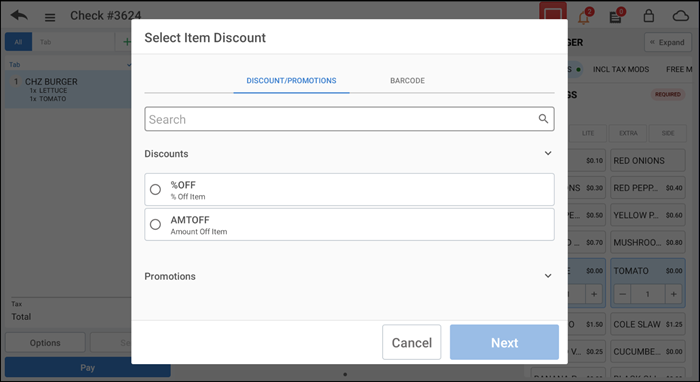
- Select a discount from the list or use the Search text box to search for the discount.
- Tap Next. If the discount is based on an amount or percentage, a screen appears to allow you enter the amount of percentage.
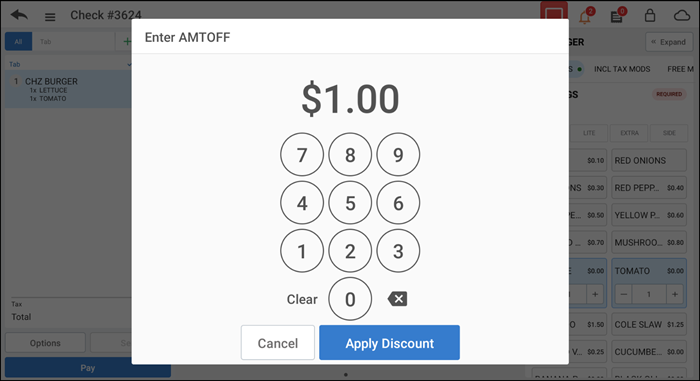
- Tap Apply Discount. The selected discount appears as a line item under the item in the order ticket window.
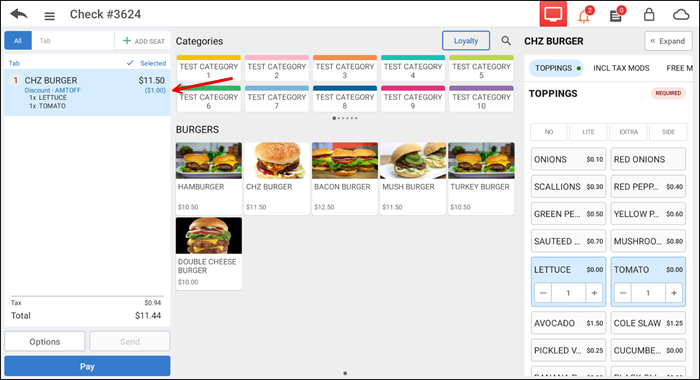
- Tap Pay to close the check as normal or tap the back arrow to return to the Tabs screen.