Applying a discount to a guest check
Offering discounts to your guests is a good way to attract customers and boost sales. Discounts include such things as a percentage off the total bill or specific items, offering a free item with the purchase of another item, and discounted prices for bundled items. You can apply discounts automatically or manually to a single item or to the entire guest check.
Reference: Refer to "Applying discount to an item" to learn how to discount a single item on the guest check.
To apply a discount to a guest check:
- Ensure the guest check to which to apply a discount is active on the order entry screen.
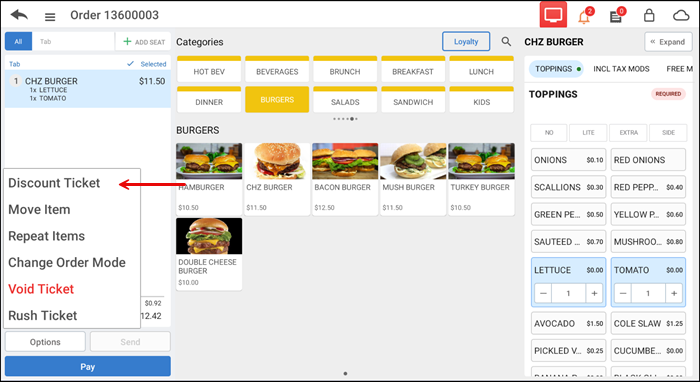
- Tap Options > Discount Ticket. The Select Discount Type screen appears.
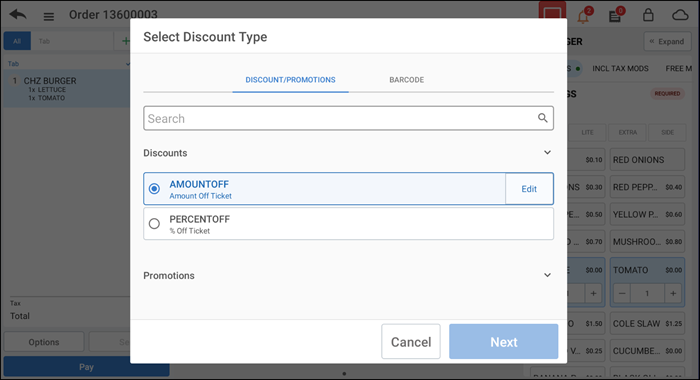
- Select a discount from the list or search for the discount using the search text box. You can also edit the discount type, if required.
- Tap Next. If the discount is based on an amount or percentage, a screen appears to allow you to enter an amount or percentage.
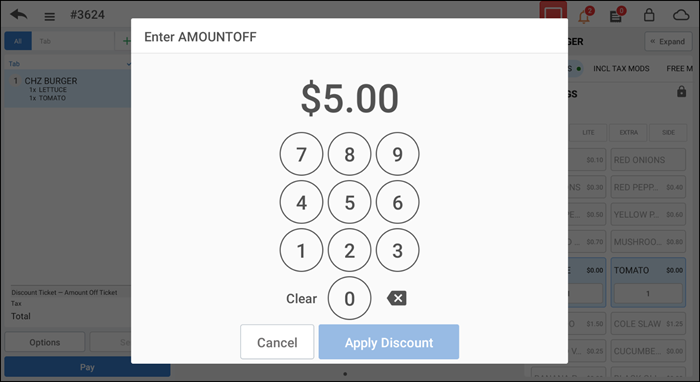
- Tap Apply Discount. The selected discount appears as a line item in the order ticket window.
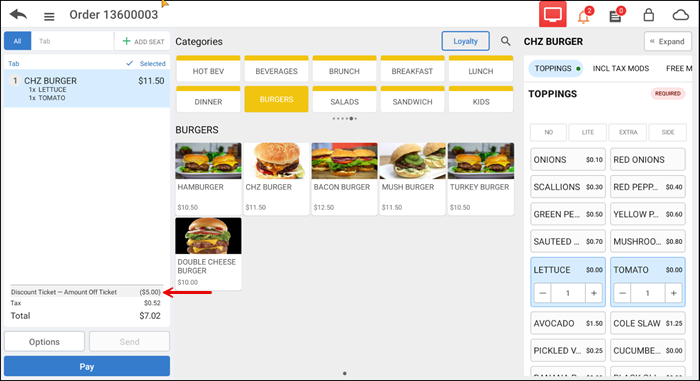
- Tap Pay to close the check as normal or tap the back arrow to return to the TABS screen.