Changing the order mode
You can easily transfer a dine-in order to a takeout or delivery order and vice versa, or pay a dine-in order as a takeout order.
This document discusses the following:
Converting dine-in order to takeout or delivery
You can easily transfer a dine-in order to a takeout/delivery order.
To convert a dine in order to takeout or delivery:
-
Log in to the POS.
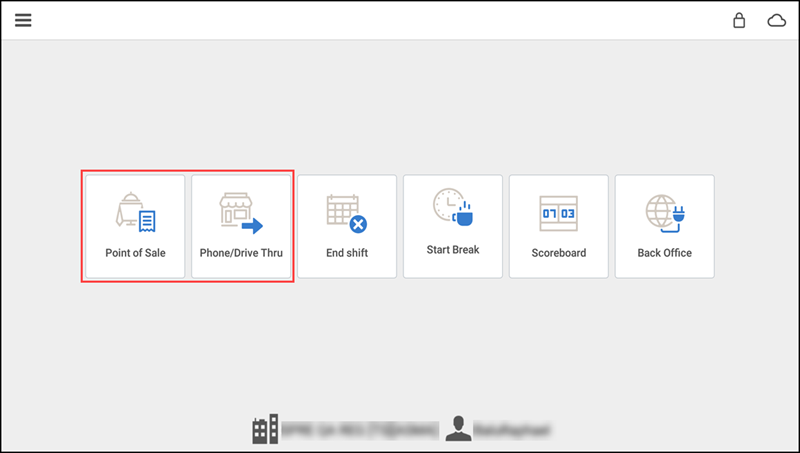
-
Tap Point of Sale or Phone/Drive Thru.
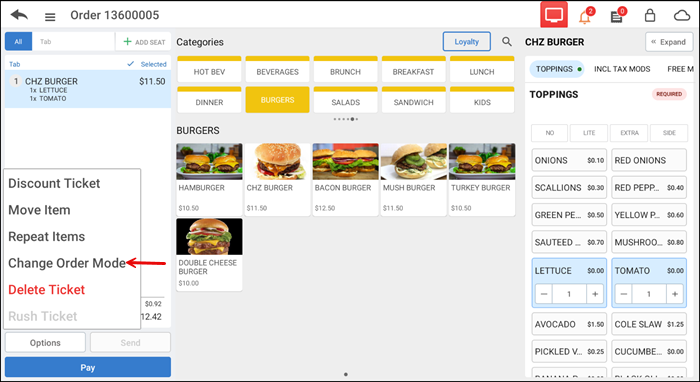
-
Tap Options > Change Order Mode.
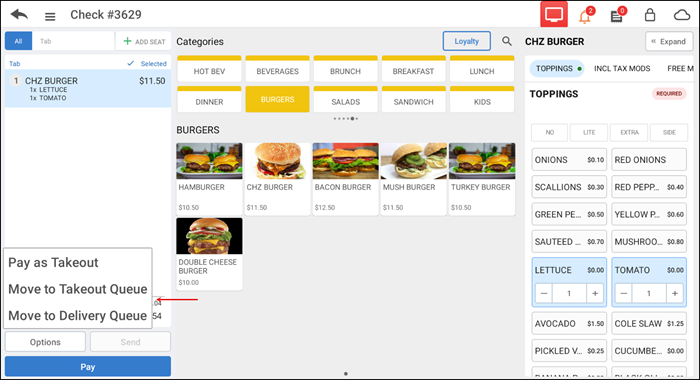
-
Select the desired order mode and continue to place the order. Your choices are:
Pay as Takeout — Tap to pay the dine in order as a takeout order. The system recalculates the taxes and remains at the guest check screen.
Move to Takeout Queue — Tap to convert the order to a takeout order. The system prompts you to assign a customer, if you have not already done so, and to select a target time before moving the order to the takeout queue.
Move to Delivery Queue — Tap to convert the order to a delivery order. The system prompts you to assign a customer, if you have not already done so, and to select a target time before moving the order to the delivery queue.
-OR-
Tap off the pop-up to cancel the order conversion.
Converting takeout or delivery to dine-in order
You can easily transfer a takeout/delivery order to a dine-in order. That is transferring a quick service order to a table or a tab.
To convert a takeout or delivery to dine in order:
-
Log in to the POS.
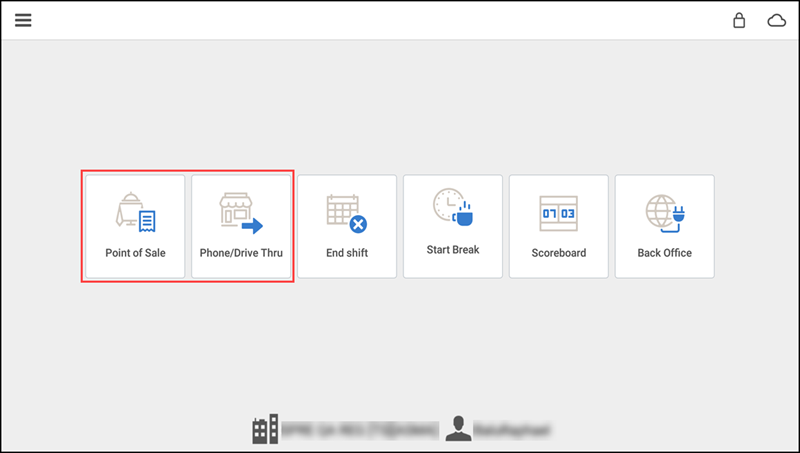
-
Tap Phone/Drive Thru.
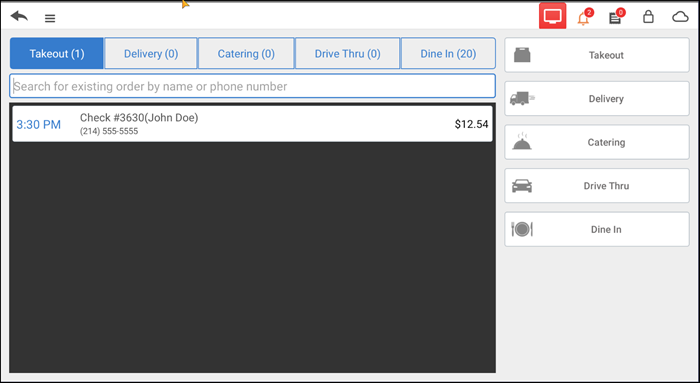
-
Tap Takeout or Delivery.
-
Tap Options > Change Order Mode.
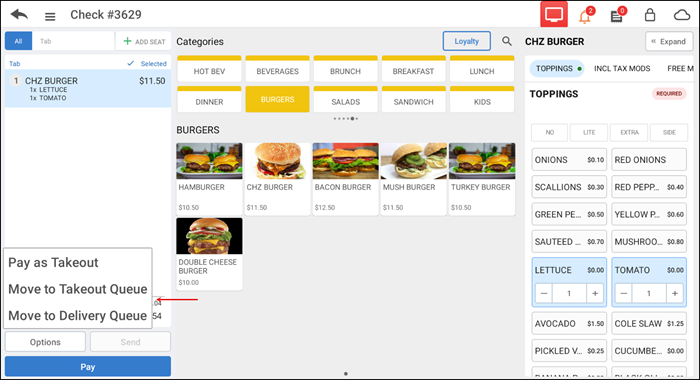
-
Select the desired order mode and continue to place the order. Your choices are:
Pay as Dine-In — Tap to pay the takeout/delivery order as a dine in order. The system recalculates the taxes and remains at the guest check screen.
Move to Tab (Table Service only) — Tap to move the takeout/delivery order to a tab. The tab screen appears. Tap Add Tab. The Name Tab dialog appears. Confirm the name, or change the name for the tab, and tap OK.
Move to Table (Table Service only) — Tap to move the takeout/delivery order to a table. The floor plan appears. Tap the desired room for which you want to transfer the order and tap the desired table to which you want to transfer the order or tap Cancel Transfer to cancel the order conversion.
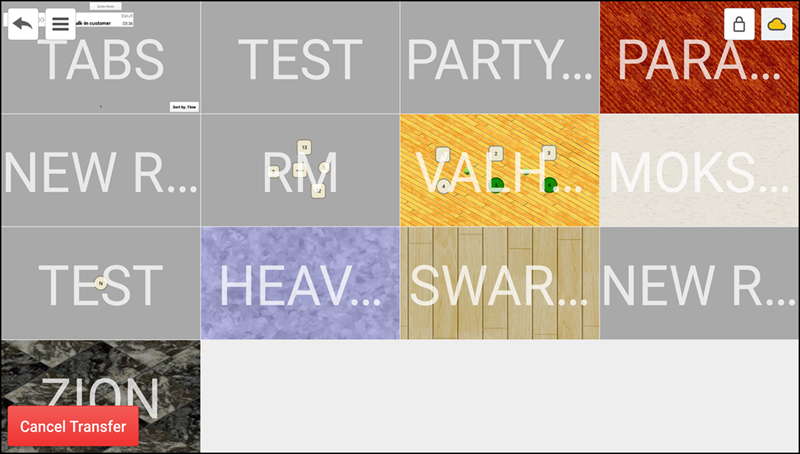
Store Order as Dine In (Quick Service only) — Tap to move the takeout/delivery order to the saved orders queue.
-OR-
Tap off the pop-up to cancel the order conversion.