Applying discounts, promotions, and comps in the Aloha POS
Whether it is through a loyalty or employee program, the steps for applying discounts, comps, and promos in the Aloha Point of Sale (POS) remain the same. You must add the loyalty account to the ticket. You can do this either before or after adding items to the check. Once you assign the loyalty account to the ticket, any applicable discount or promo automatically applies and a prompt to apply any available comp appears, if applicable.
You can review the use of comps, discounts, and promotions for each individual in your Virtual Terminal.
Note: The POS for your brand may be configured with slightly different names and workflows.
Applying a loyalty account to a ticket
- Click the button at the bottom of your screen that says 'Loyalty' or something similar.
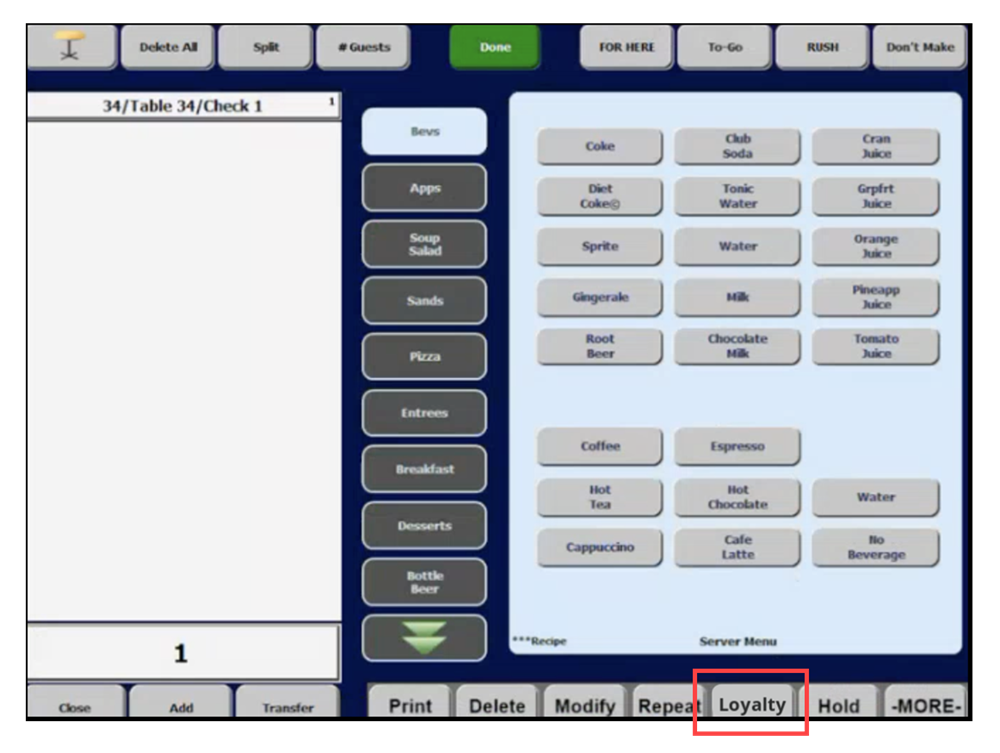
- Click Assign.
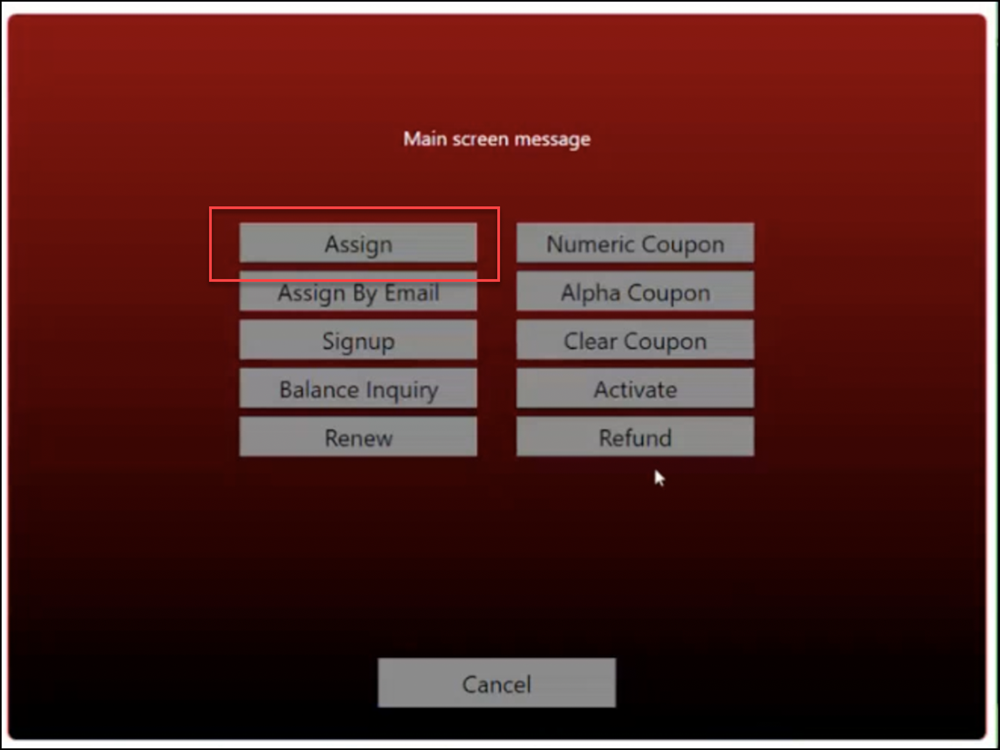
- Search for the customer by name, email, or phone number, and click OK.Once found, the account is applied to the check and it appears on-screen.
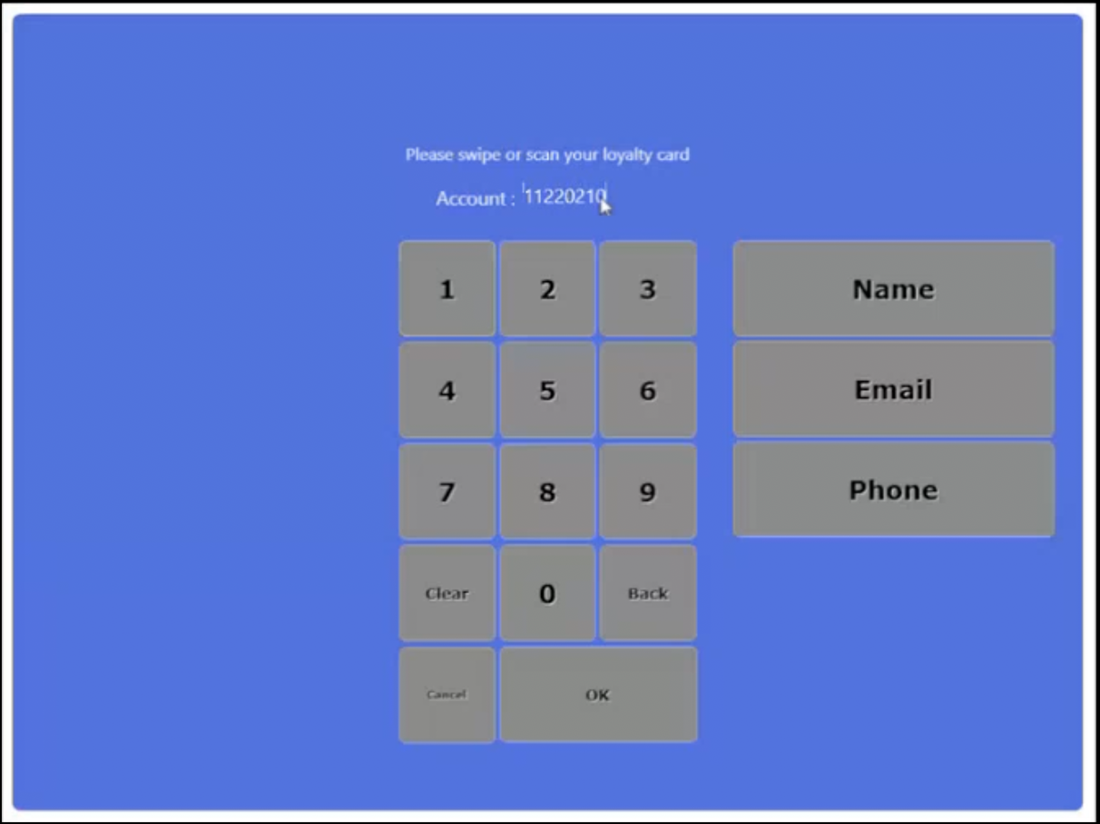
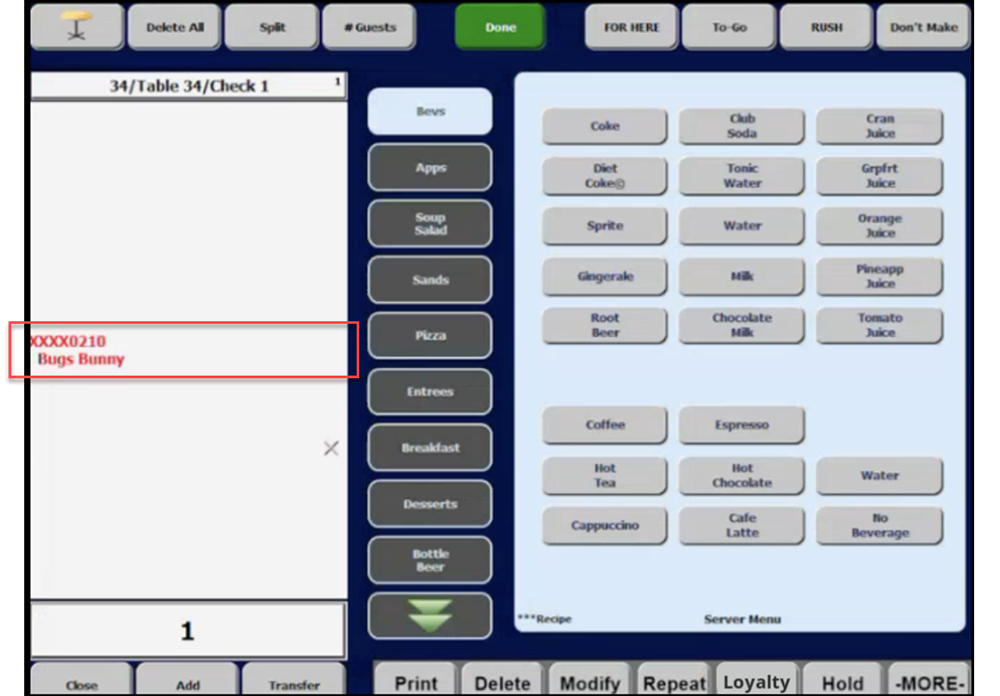
Redeeming rewards
Redeeming a comp
When a comp amount is available for use, a prompt appears when closing the check showing that '[account holder] can redeem up to $[amount].'
- Type the amount the account holder would like to reddem at this time. If the individual has more comp available than the total amount of the bill, the maximum they can redeem at this time is the total amount of the bill.
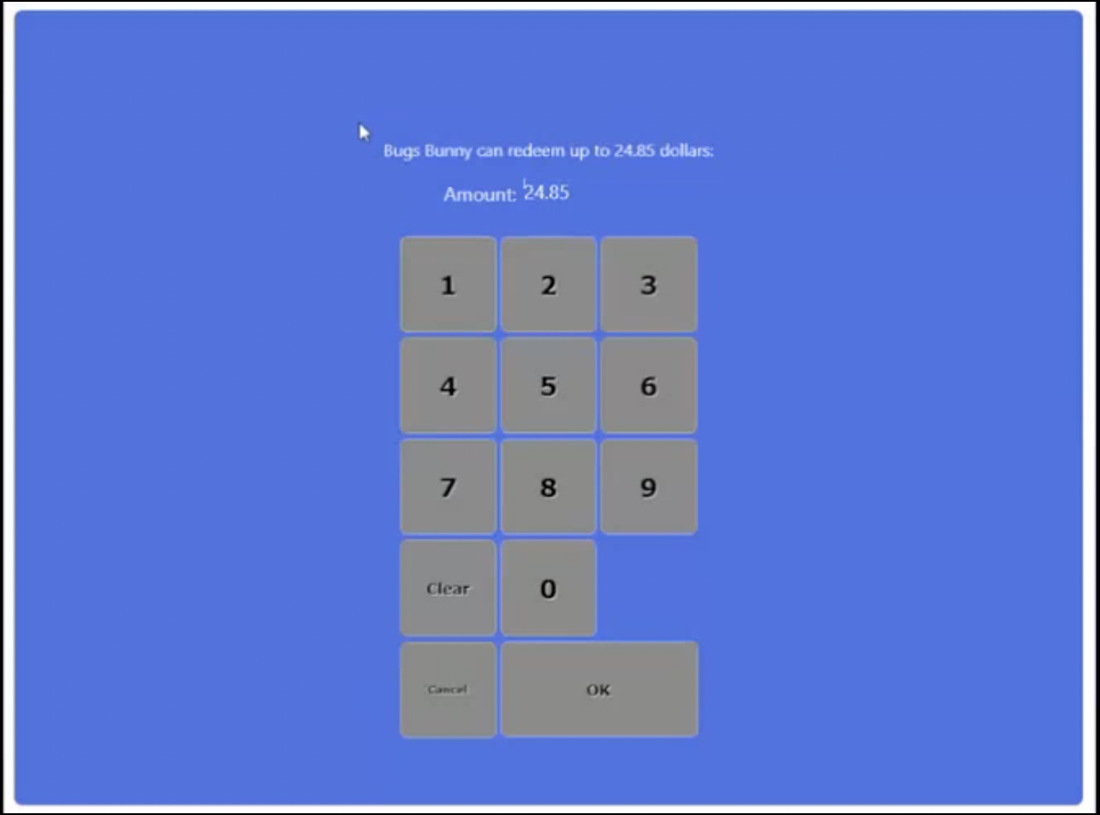
- Click OK. A line item similar to 'Loyalty Comp' appears on the check.
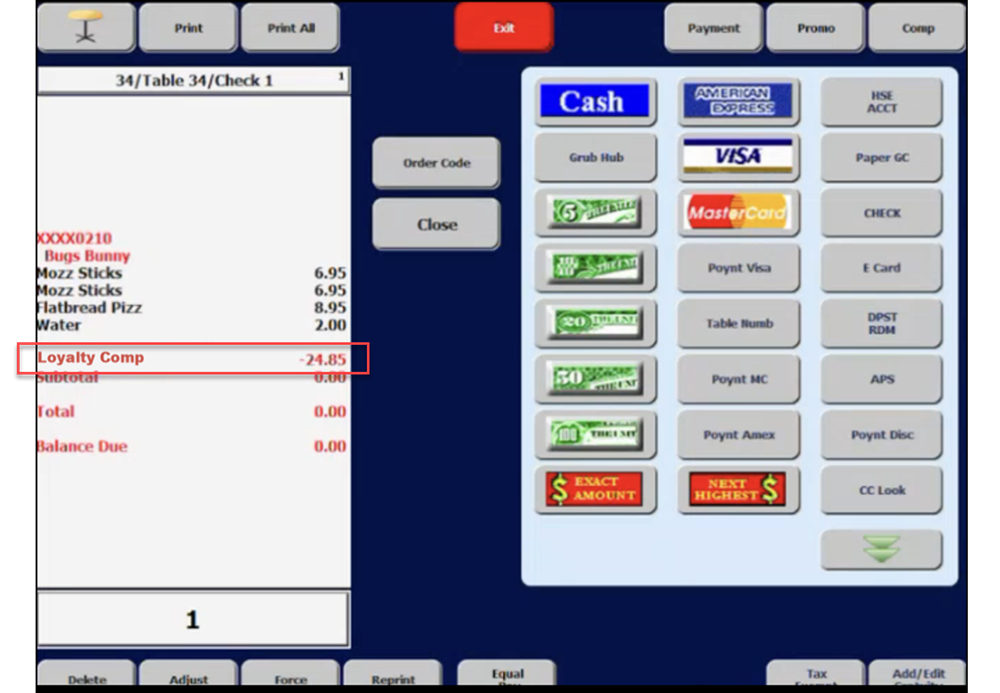
Redeeming a promotion or discount
When you add applicable items to the check, discounts and promotions automatically apply. A line item similar to 'Loyalty Prompo' appears on the check.
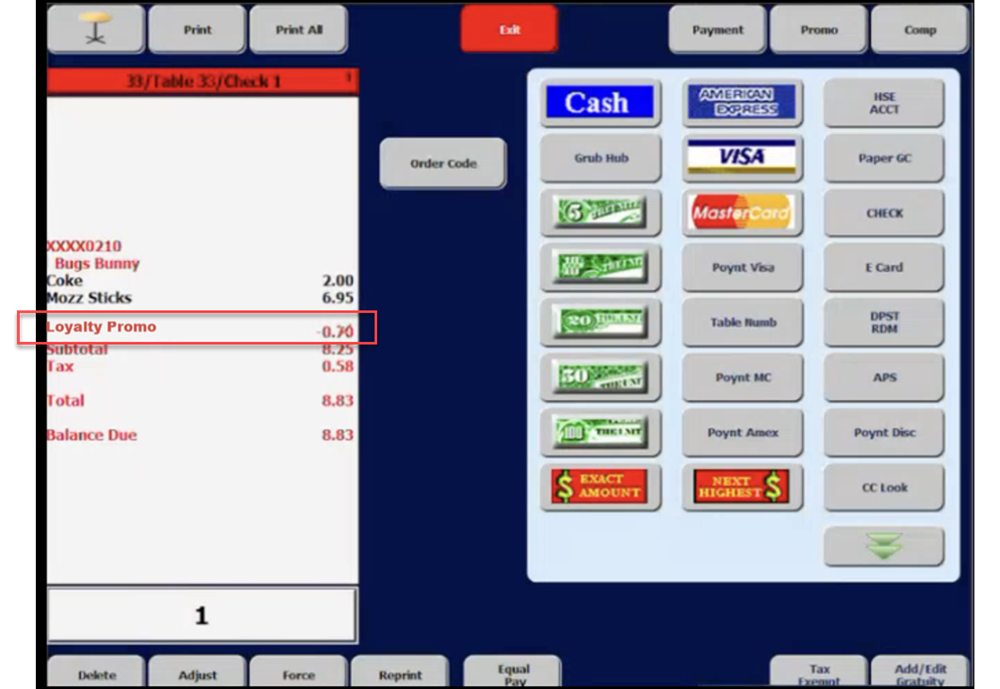
Note: Employee comps and promotions (comp dollars or discounts) apply in the same way that loyalty customer cashback, promos, and discounts apply.