Creating custom tenders
Use Settings > Custom Tenders to create generic payment types to allow for more detailed payment reporting. For example, if you use 'Groupon' to create special offers for customers, you can use custom tenders to close out tickets and report 'Groupons' separately from other payment methods. Businesses using third-party delivery services, like UberEats, also benefit from custom tenders.
To work with all tenders, even those specific to a single site, log in using Company View (All Stores). When you log in to a single site, you can add custom tenders specific to that site only; once added, you cannot make changes to the tender or delete it unless you log in using Company View (All Stores).
To work with custom tenders:
-
Log in to Back Office.
-
Select Settings > Custom Tenders.
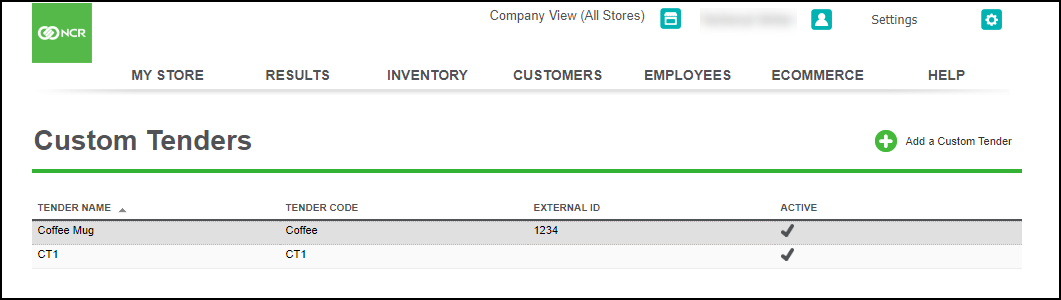
-
Click Add a Custom Tender.
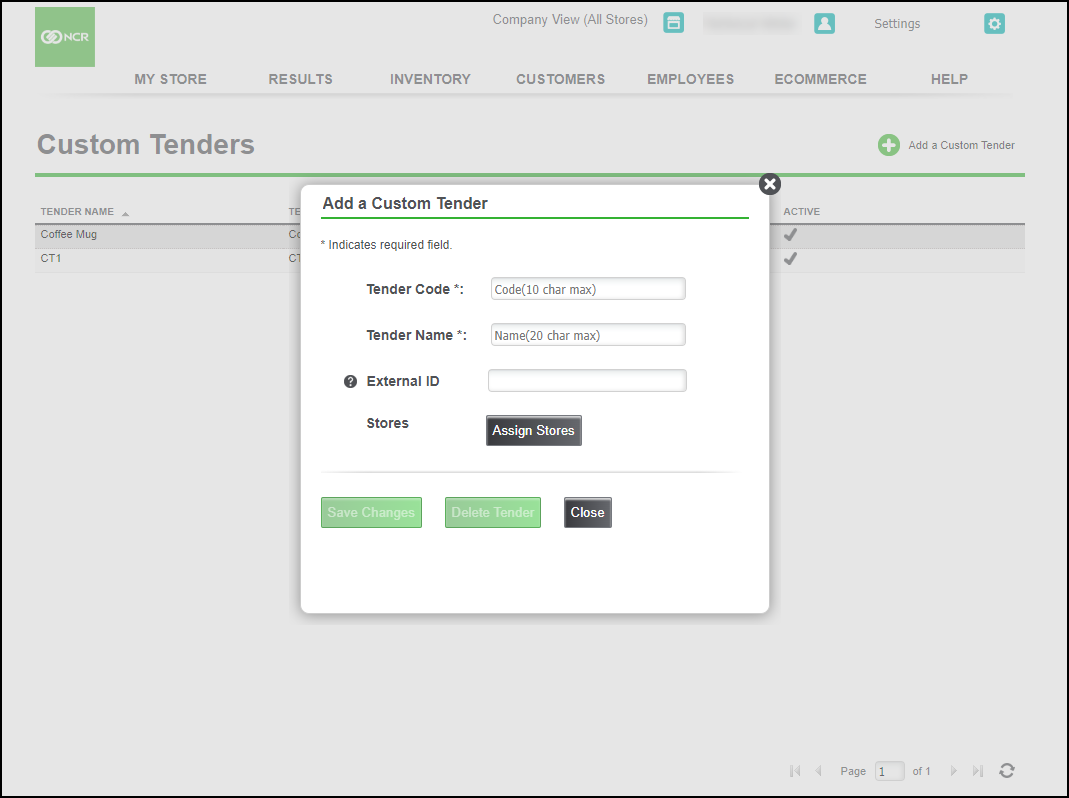
-
Type a code for identifying the tender on reports in 'Tender Code.'
-
Type the name to appear on the payment button in the POS in 'Tender Name.'
-
(Optional) Type a number in 'External ID,' to identify the tender type to an external system. External IDs are often used by third-party systems for integration.
Tip: When active, custom tenders appear as a payment button on the POS. They also appear under the payment types in reports.
-
Click Save Changes. The new tender appears on the Custom Tenders page.
-
To edit a tender, only possible when log in using Company View (All Stores), click the name to open the edit window.
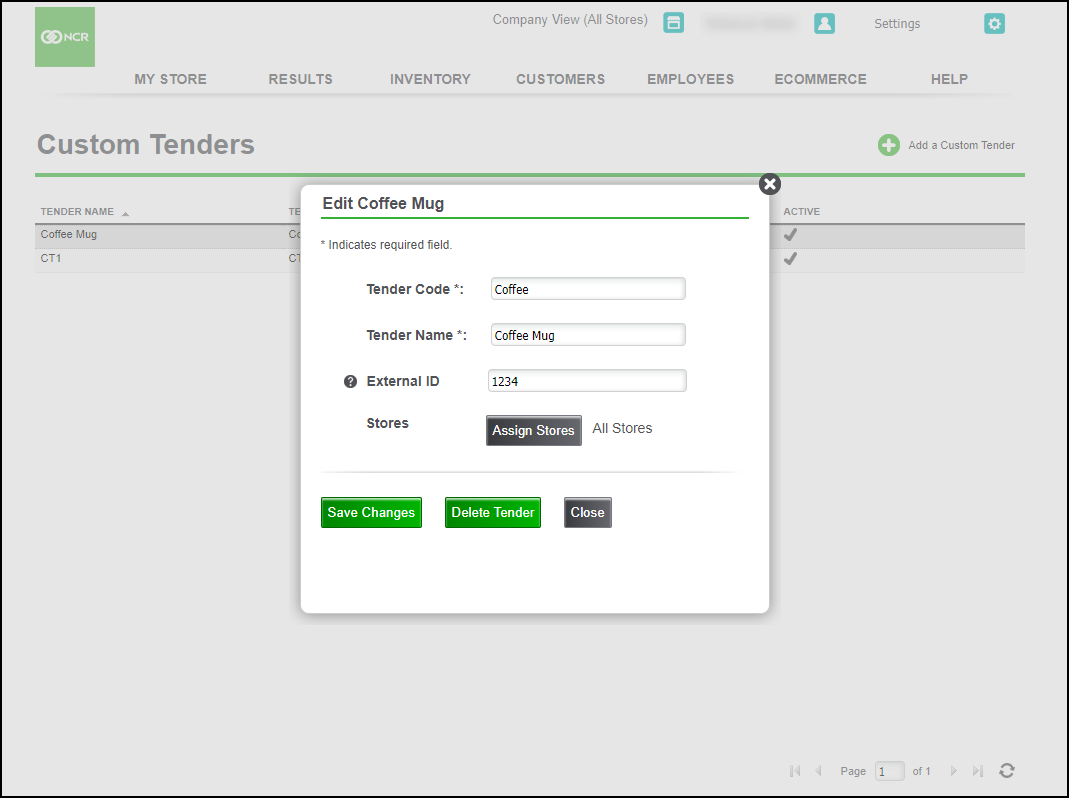
-
You can change any of the options in this window, or click Delete Tender to remove it from the list.
Looking for resources or help with Silver? Click here.