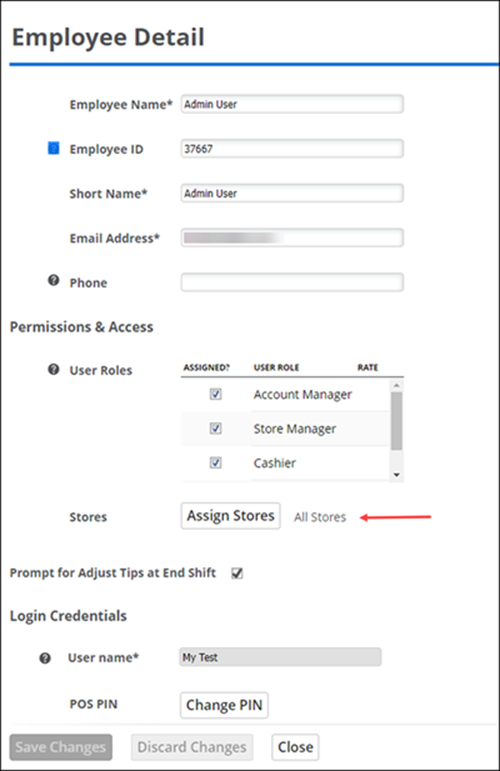Configuring Pulse for Aloha Cloud
NCR Pulse for Aloha Cloud is an app for iOS and Android devices that connects to the Back Office and provides real-time data collected from the Aloha Cloud Point of Sale system. This enables you to see important data related to your business, anywhere, anytime.
NCR Pulse app system requirements
-
A compatible iOS or Android device (iOS 12 or Android 6.0 or higher).
-
Aloha Cloud Pro Restaurant Edition.
-
The ‘PULSEREALTIME’ license under Rate Plans, as shown below.
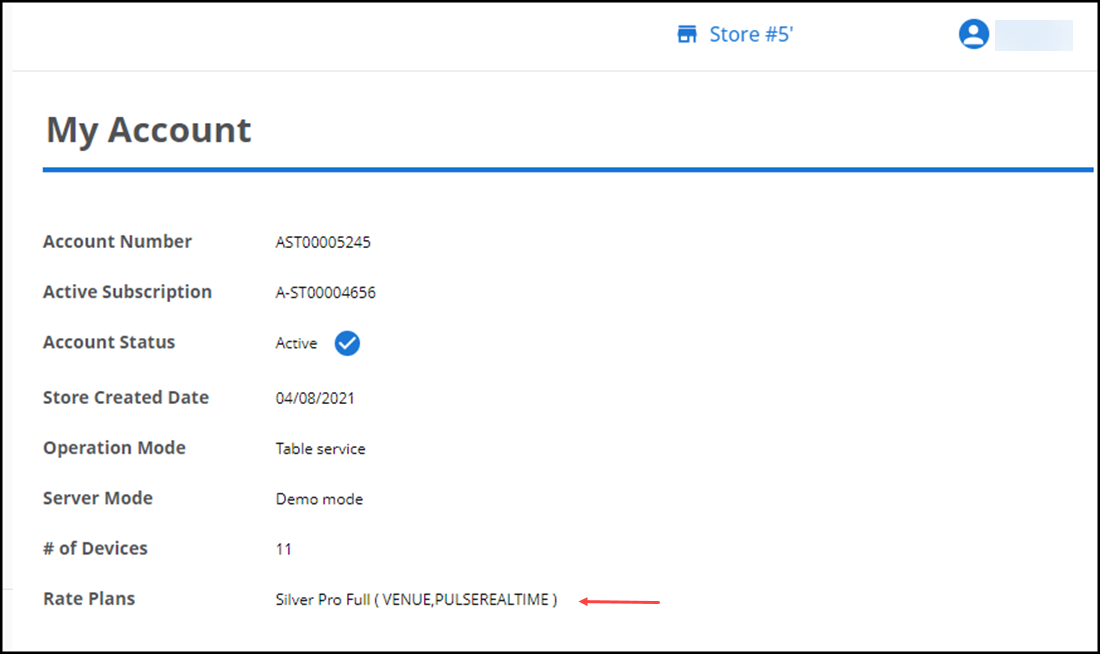
Downloading NCR Pulse
You can find the NCR Pulse app on the iOS App Store or Google Play Store by searching NCR Pulse:
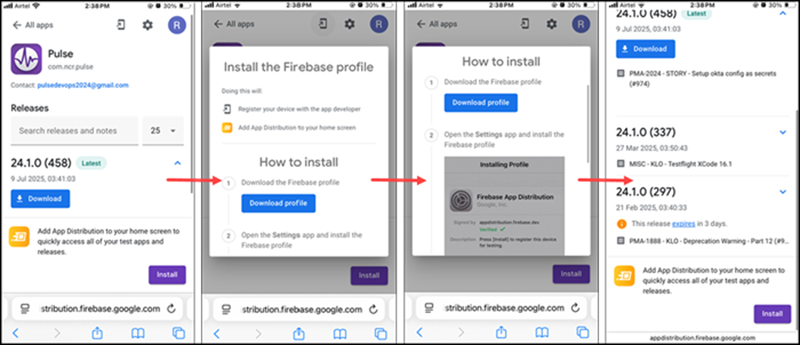
Configuring user access in Pulse
-
Create an account for the user in Back Office.
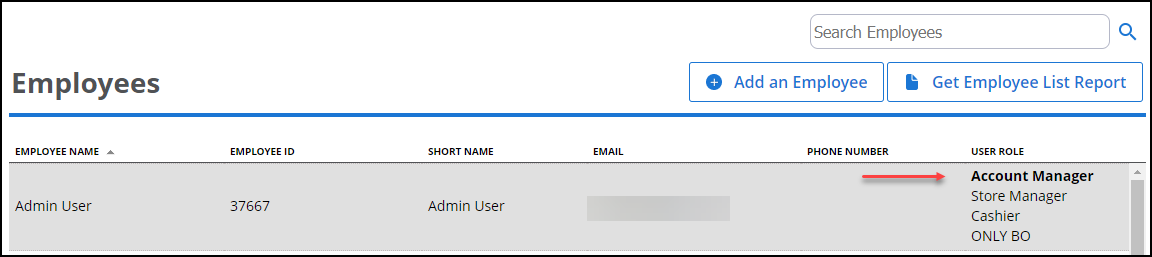
-
Assign when roles have Pulse Access from User Roles under Employees.
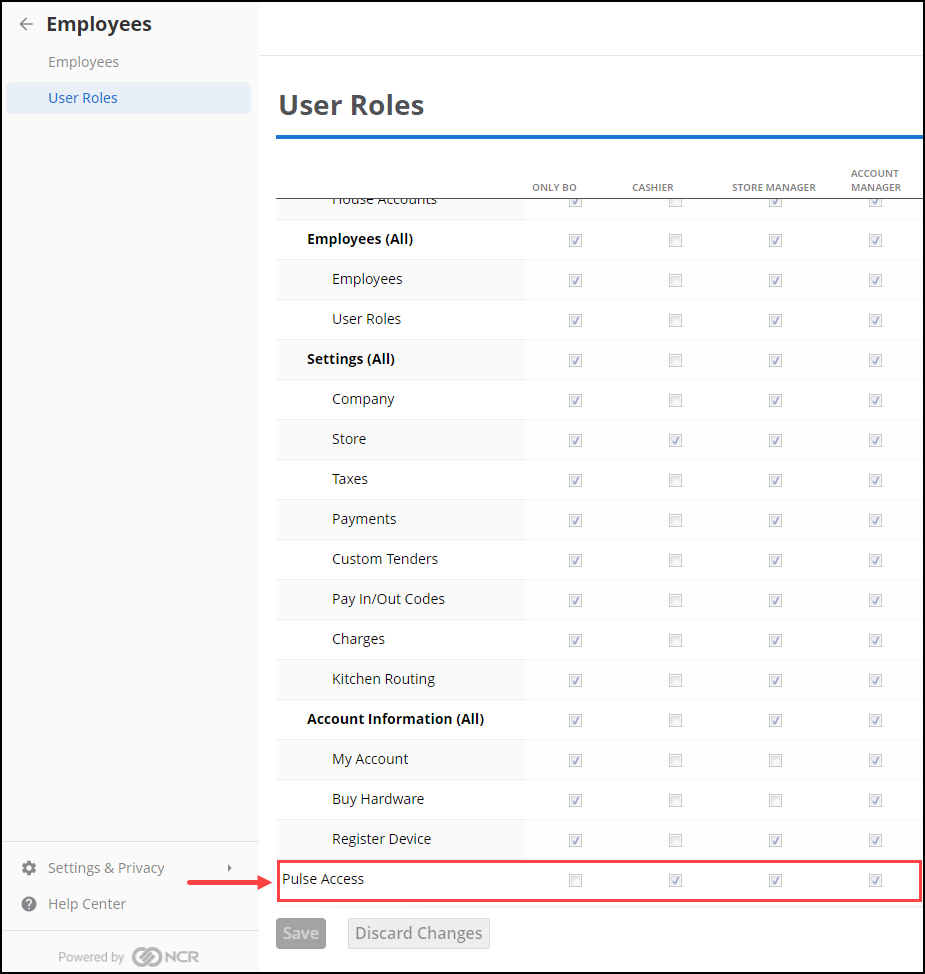
-
Assign the user to a role that has Pulse Access.
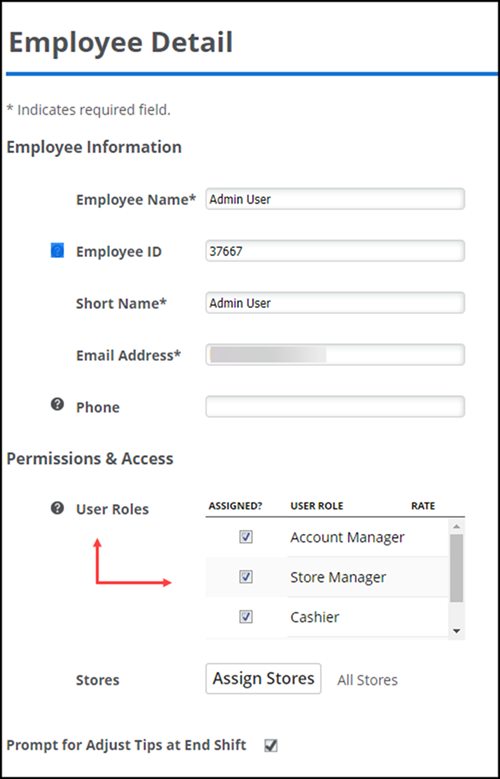
-
Use the Back Office user name and password credentials to log in to NCR Pulse.
Configuring multi-site access for Pulse
When working with multiple locations, you can choose which stores a user can view in NCR Pulse by going to Employee Details > Permissions and Access > Assign Stores.