Processing a transaction with a stored card
When you have a stored payment card in your profile, the screens populate with the payment card information. If you have multiple saved cards, you can select a different card. Upon processing, the system still prompts you to enter the CVV code.
To process a transaction with a stored card:
-
Log in to Digtial Ordering under your account.
-
Place an order. When finished, the system navigates to the payment screen populated with stored payment card information.
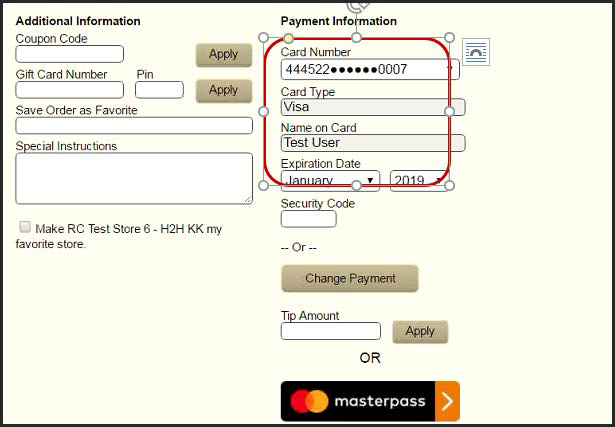
-
If you have multiple stored cards and want to use a different card, select the stored card from the 'Card Number' drop-down list. The screen repopulates with the payment information for the selected stored card.
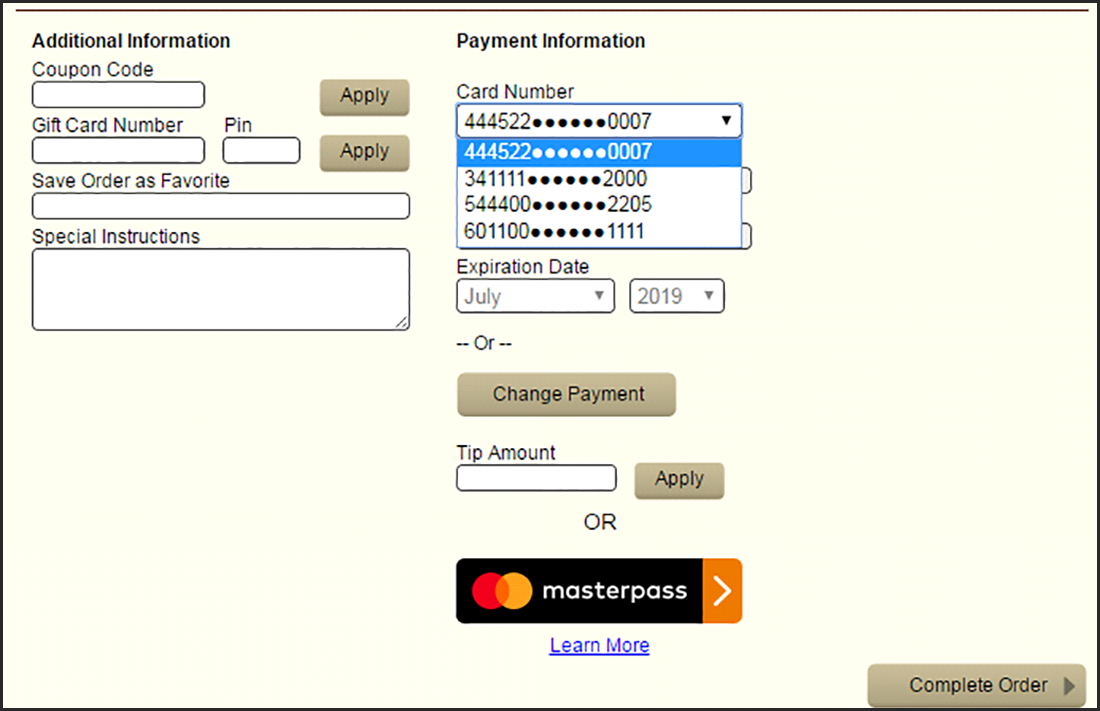
-
Click Complete Order to finalize the transaction.
If you wish to not use a stored card during this process, click Change Payment.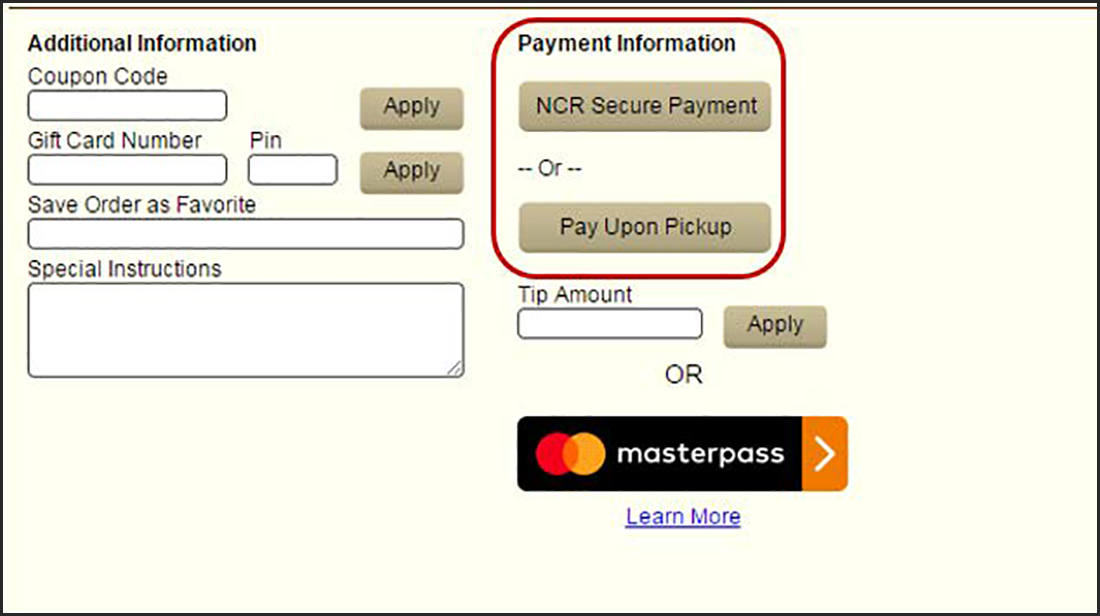
The screen repopulates with the 'NCR Secure Payment' and 'Pay Upon Pickup' buttons.
Note: At this point, you are not using a stored card. Refer to Processing a transaction under a known account with an unsaved card.
Continue to "Using Digital Ordering with Connected Payments" to learn how to process transactions and more.