Creating interface employee job code
Aloha Takeout requires you create a job code for the interface employee. This allows the interface employee to perform the required POS functions within the interface terminal after Aloha Takeout automatically clocks them in.
ATO Order Manager: When you use ATO Order Manager, create an 'Order Manager' job code in addition to the required job code for the interface employee.
To create an interface employee job code:
- Access Maintenance > Labor > Jobcodes.
- Click New.
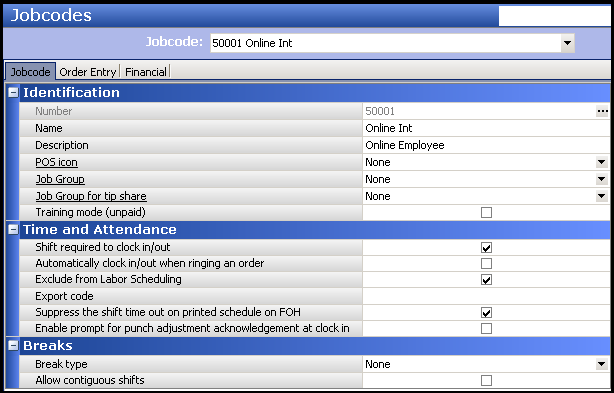
- On the Jobcode tab under the 'Identification' group bar, type a name for the interface job code.
- Type a description to additional information to help others understand the purpose of this job code.
- Under the 'Time and Attendance' group bar, select Shift required for clock in/out.
- Select the Order Entry tab.
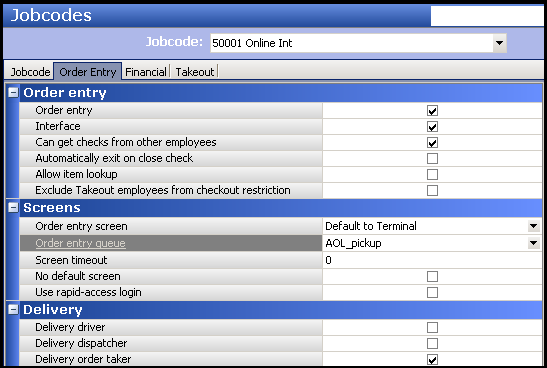
- Under the 'Order entry' group bar, select Order entry.
- Select Interface. This option automatically selects 'Exclude from Labor Scheduling' and 'Do not print or export' (located on the Financial tab) when the configuration management tool exports the configuration to the Aloha POS system.
- Select Can get checks from other employees.
- Under the 'Screens' group bar, select the order entry queue from the drop-down list to specify the queue to which Aloha Takeout releases online orders.
- (Table Service only) Under the 'Delivery' group bar, select Delivery order taker to allow the interface employee with this job code to access the Aloha Takeout queue.
Continue to "Creating interface access levels."