Creating an interface employee
You must create an interface employee specifically for use with Digital Ordering. Aloha Takeout automatically clocks in the interface employee to perform functions on the POS system, such as releasing an online order. The interface employee uses the job code and access level you defined earlier.
ATO Order Manager: Create an interface employee to use with ATO Order Manager in addition to the interface employee. This employee is used on the FOH to retrieve the checks from Digital Ordering, and is set in Aloha Takeout > Aloha Takeout Configuration > System Parameters > Aloha Takeout Order Manager.
To create an interface employee in the Aloha POS:
- Access Maintenance > Labor > Employees.
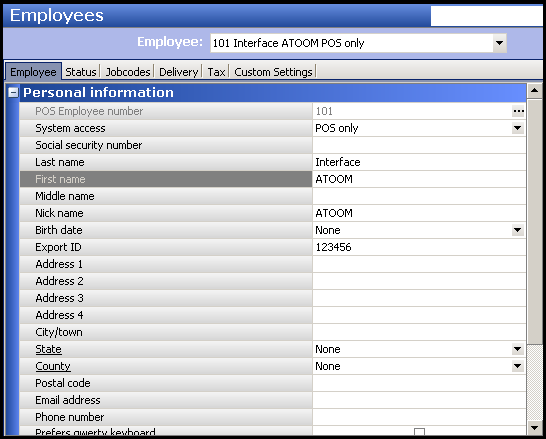
- Click the New drop-down arrow, select POS only, and click OK.
- On the Employee tab under the 'Personal information' group bar, type a social security number, if required. This entry may be random, but must be unique.
- Type a name in 'First name' to easily identify an interface employee. Example, "ATOOM" for the Aloha Takeout employee.
- Type an export ID, if required.
- Under the 'POS security options' group bar, select Use magnetic cards.
- Select the Jobcodes tab.
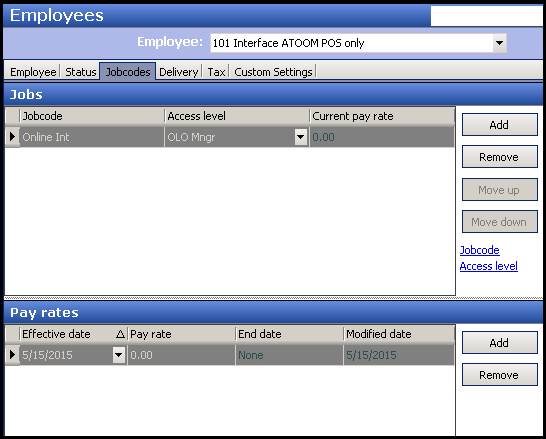
- Select the job code, defined earlier for use with interface employees, from the drop-down list.19. Select the access level, defined earlier for use with interface employees, from the drop-down list.
- Leave the Current pay rate as the 0.00 default value.
- Accept the default settings on other tabs.
- Click Save and exit the Employees function.
Continue to "Crating an interface server."