Configuring when ATO runs end-of-day
We recommend the ATO end-of-day (EOD) runs at the same time as the Aloha POS end-of-day, which is the default setting. This section discusses verifying this configuration in the event it was changed when importing Aloha Takeout data.
To configure ATO EOD:
-
With Takeout selected in the product panel, select Maintenance > Takeout Configuration > Takeout Settings > Options tab.
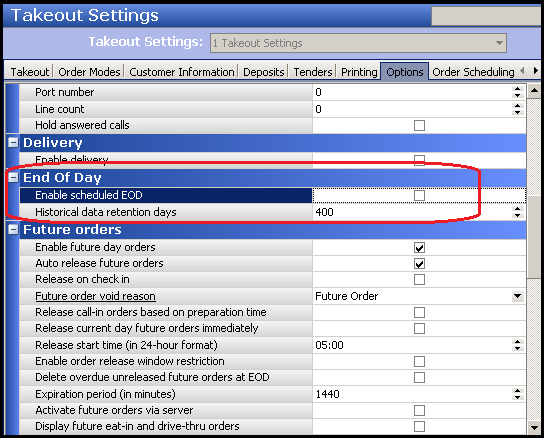
-
Under the 'End of Day' group bar, clear Enable scheduled EOD.
Note: The EOD event established in Aloha Takeout is separate from the EOD event in the Aloha POS system. As a 'best practice,' we recommend configuring the ATO EOD event to run five minutes or more prior to running the Aloha POS EOD.
ATO uses a 24-hour clock, not the 48-hour clock used by the POS. For example, set the 'Scheduled time' to 3:00 for 3:00 AM, not 27:00, as you would in the POS. -
Leave Historical data retention days at the 400 day default or type a number of days that better suits your drive space and operational needs.
-
Click Save.
Continue to "Configuring optional features" and choose any optional features you want to implement.