Using Aloha Takeout Caller ID
Use the following steps to accept a call in Aloha Takeout and select or create a customer based on the caller ID information for a selected line. Using the caller ID feature requires you to interact with both the phone and the Aloha Takeout terminal.
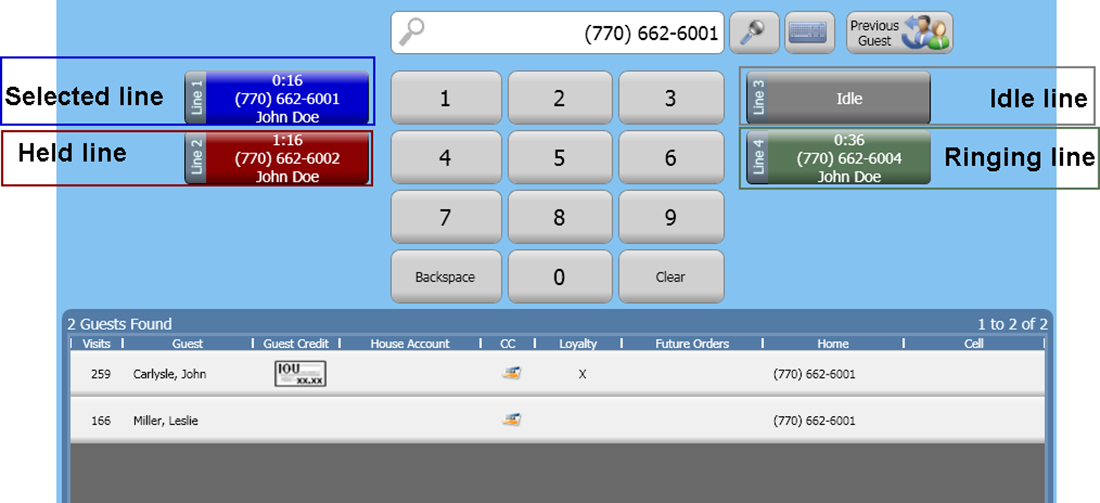
To use caller ID in Aloha Takeout:
-
Select the Look Up screen in Aloha Takeout. When a line rings, Aloha Takeout changes the caller ID button color from gray to green to indicate a line is ringing.
-
Select a ringing line on the Look Up screen.
Once you select a line, the caller ID button color changes from green to blue. An "In Use" message appears on the line on other ATO terminals.
The system automatically searches for customers that match the phone number and results appear in the 'Guests Found' section of the Look Up screen. "No Matches" appears if the phone number does not match a customer in the Aloha Takeout database.
-
Answer the corresponding line on the phone.
-
Confirm the customer information over the phone and select the corresponding customer in the 'Guests Found' section of the Look Up screen.
—OR—
Touch New Guest to create a new customer profile. The system automatically populates the phone number based on the caller ID information.
-
If configured and you need to place a call on hold, select the hold key on the telephone and touch the caller ID button on the Look Up screen. Aloha Takeout changes the caller ID button color from blue to maroon on all ATO terminals, to indicate the call is on hold.