Configuring the Aloha Takeout FOH screens
Use the Panel Options tab to modify certain aspects of the user interface behavior, to meet specific needs in your business.
Using Panel Options to configure the 2nd generation user interface
Aloha Takeout v12.1 automatically activates Enable 2nd generation UI. When selecting the 'Enable 2nd Generation UI' option, additional tabs appear to customize columns, buttons, and other elements on the Aloha Takeout screens.
Use the tabs on the Panel Options tab to select the columns to make available in the associated screens, search time-out intervals, and more.
Note: Most tabs have a Columns and/or an Actions section, with an Available and Selected list in each section.
Use Add to select columns, order modes, actions, and elements to appear on an ATO screen.
Use Move up and Move down to rearrange items in the selected list and customize the order in which they appear on ATO screens.
To select the Quick Service screen to appear when you touch Tender in Aloha Takeout:
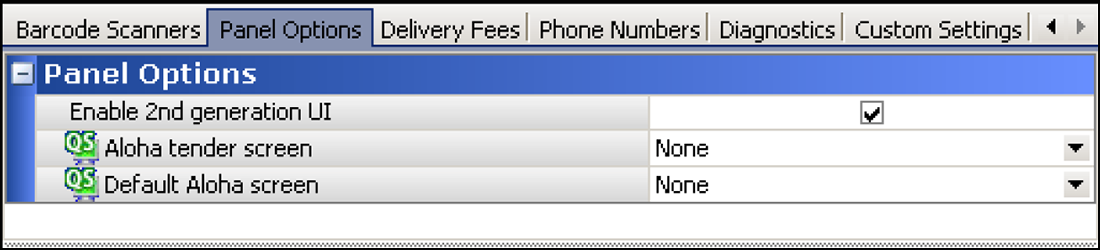
If 'POS Type' is set to Quick Service, select the Aloha POS tender screen, using the drop-down list, to appear when you touch the Tender button in Aloha Takeout.
Note: You may need to create a new screen with an attached panel of tender buttons, specifically for this functionality.