Configuring bar code scanners in ATO
Bar code scanners are configured in Takeout Settings.
To configure bar code scanners:
- Connect a bar code scanner to an available USB port on the Aloha BOH file server.
- Wait for the device drivers to install and the scanner to become ready. The scanner will beep when it is installed and ready.
- With Takeout selected in the product panel, select Maintenance > Takeout Configuration > Takeout Settings > Barcode Scanners tab.
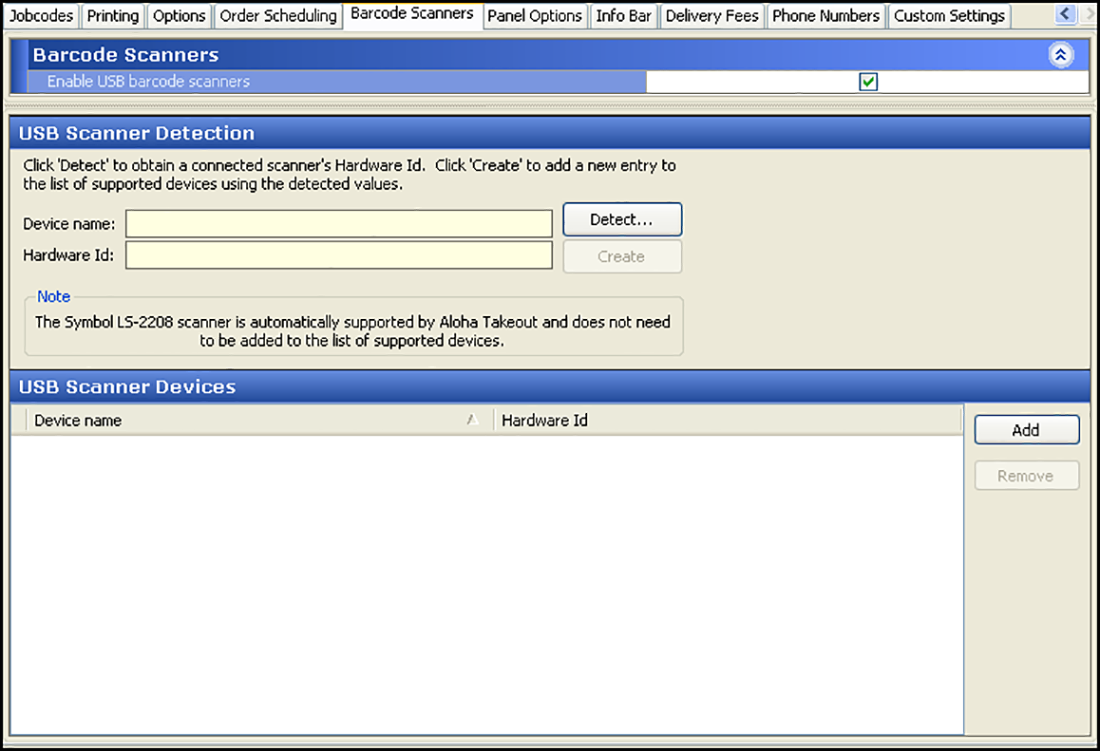
- Select Enable USB barcode scanners.
- Click Detect to locate the scanner on the system.
- Scan any bar code. A dialogue appears with the scanner information.
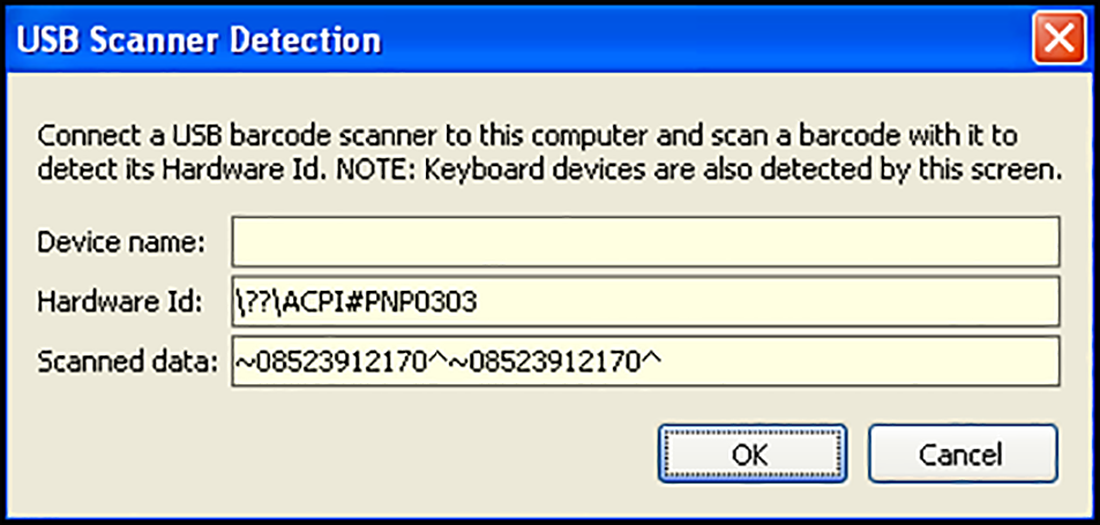
📝 If a normal keyboard is attached to the terminal along with the bar code reader, Aloha Takeout may detect the keyboard instead. We recommend you detach the keyboard before detecting scanners. - Type a device name.
- Click OK.
- Repeat the steps above for other bar code scanners you will connect to ATO terminals.
- Click Save.