Creating a manual backup
You have the option to manually create a backup of your Aloha Takeout SQL database at any time using SQL Management Studio Express.
To create a manual backup with SQL Management Studio Express:
-
Select Start > Programs > SQL Management Studio Express. The Connect to Server screen appears.
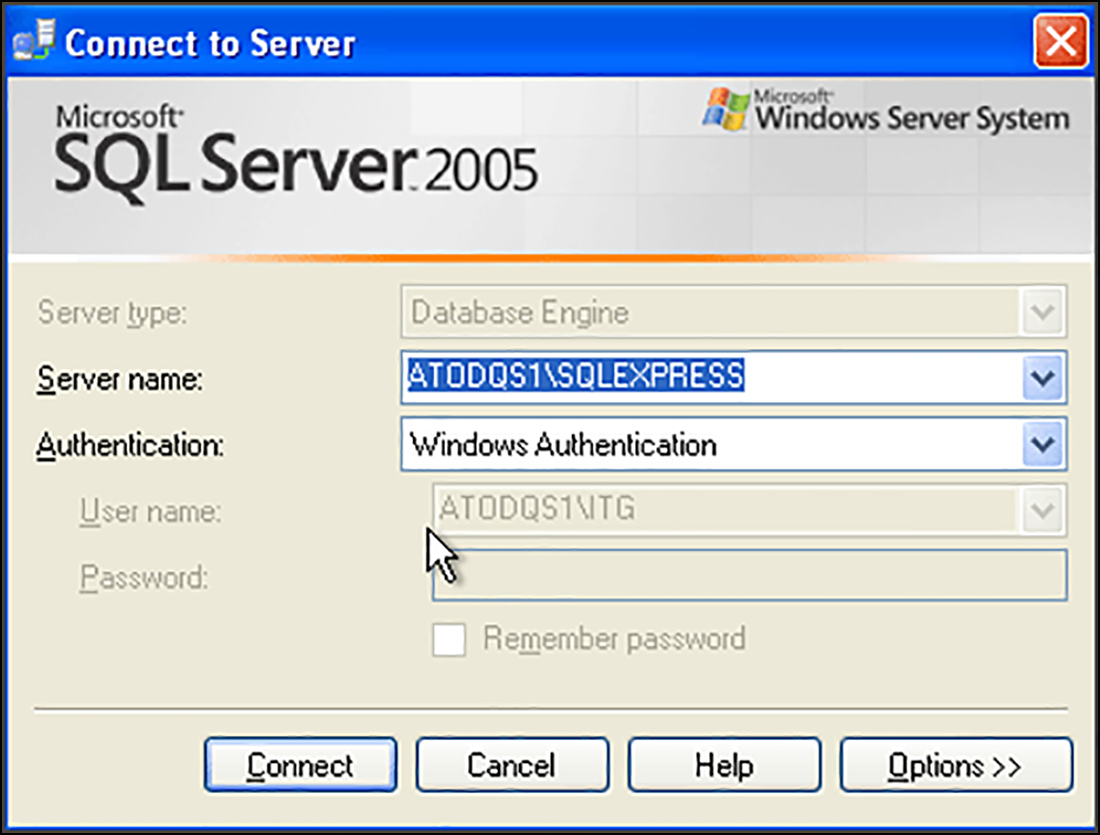
-
Confirm your Aloha Takeout server is listed as the server name and click Connect to connect to your Aloha Takeout database. The Microsoft SQL Server Management Studio Express screen appears.

-
Expand Databases on the left side of the screen to display the AlohaToGo database.
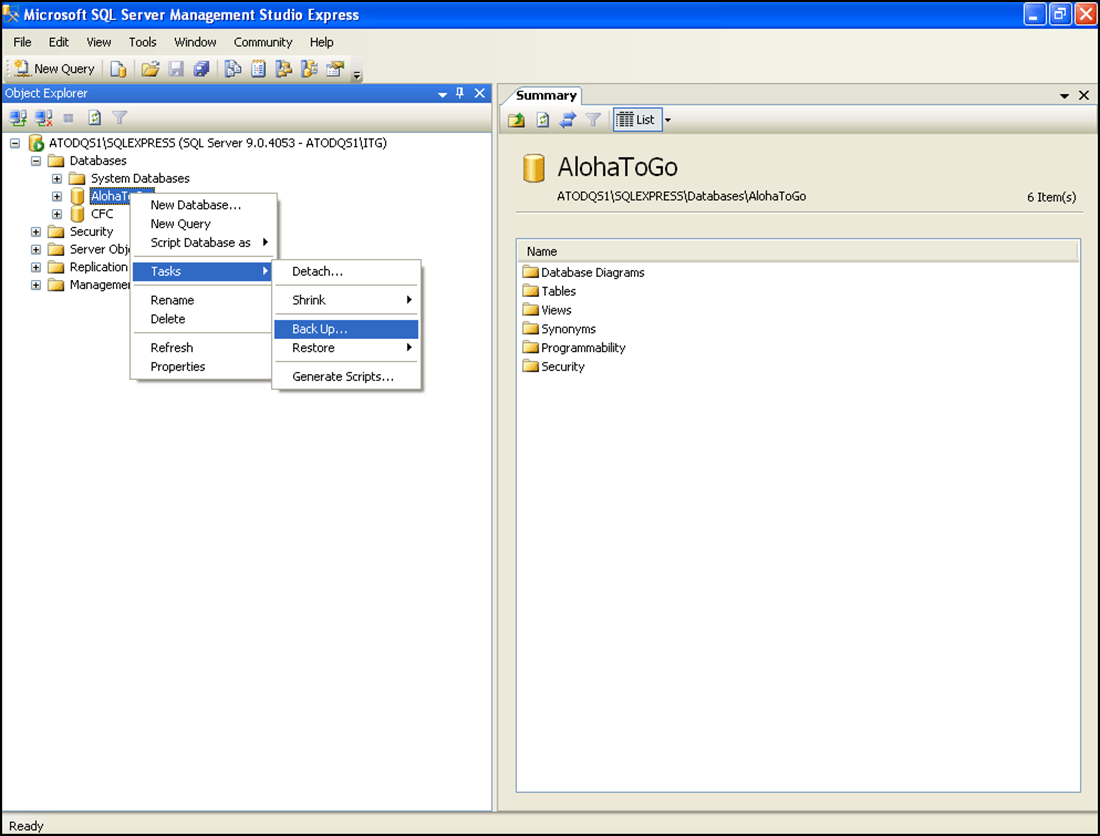
-
Right-click the AlohaToGo database, and select Tasks from the drop-down menu that appears.
-
Select Backup. The Back Up Database - AlohaToGo screen appears.
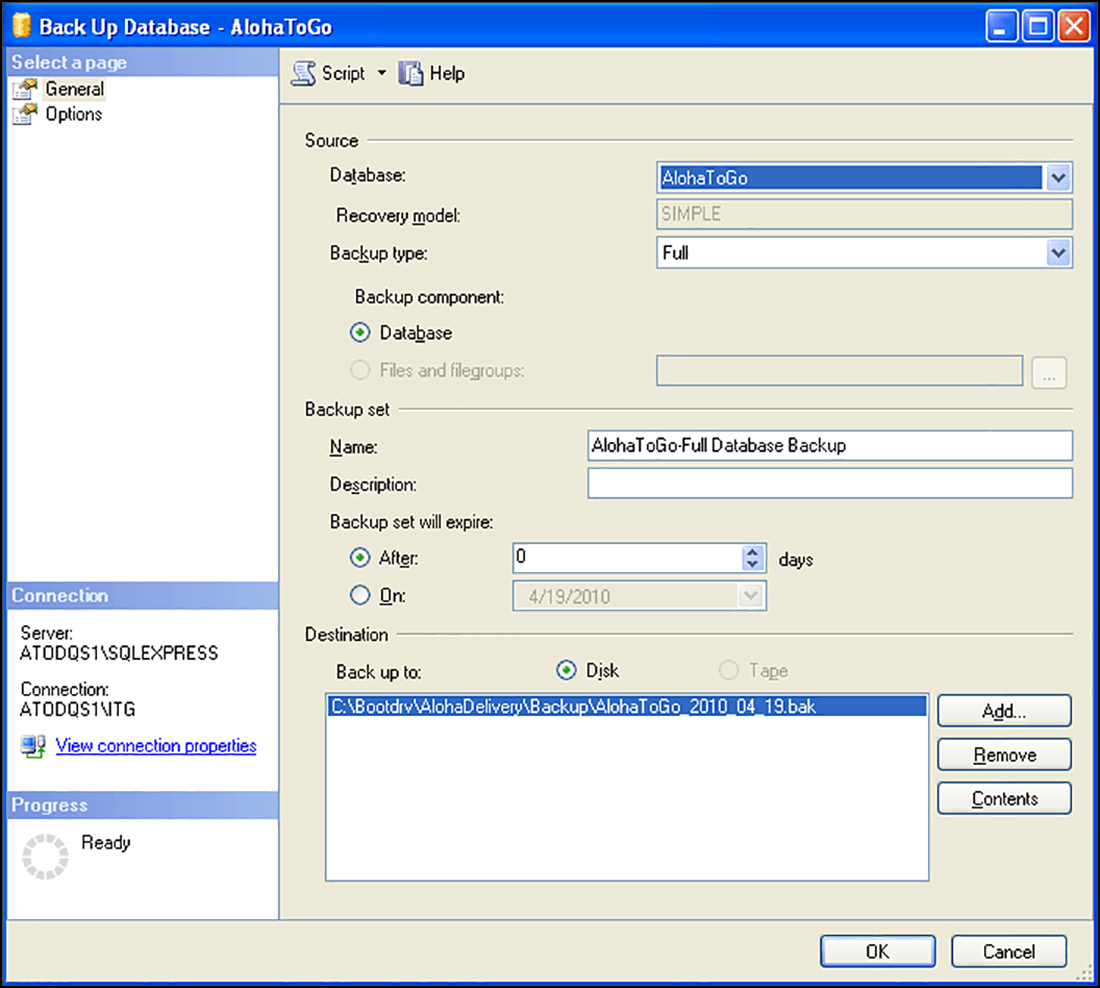
-
If more than one file is listed in 'Destination,' use Remove to remove any additional files.
-
If the destination location is correct, click OK. The system initiates the backup process and a confirmation message appears when the backup completes.
-OR-
If the destination is not correct, click Add. The Select Backup Destination screen appears.
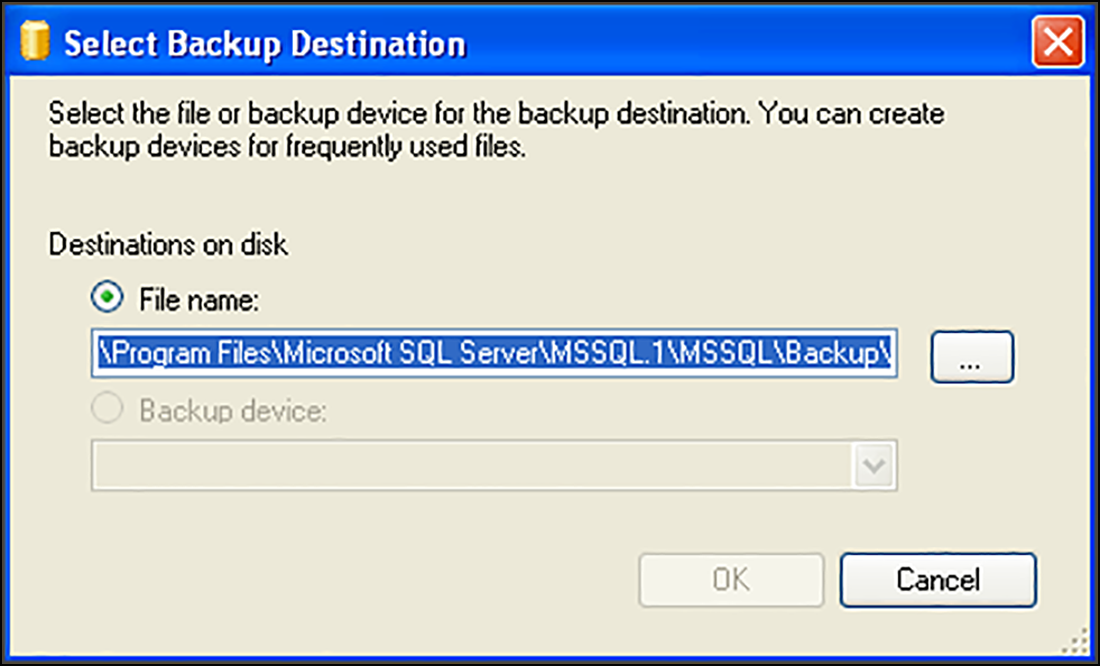
-
Type the correct backup destination and click OK.
-OR-
Use the ellipsis (...) button to navigate to the backup destination.
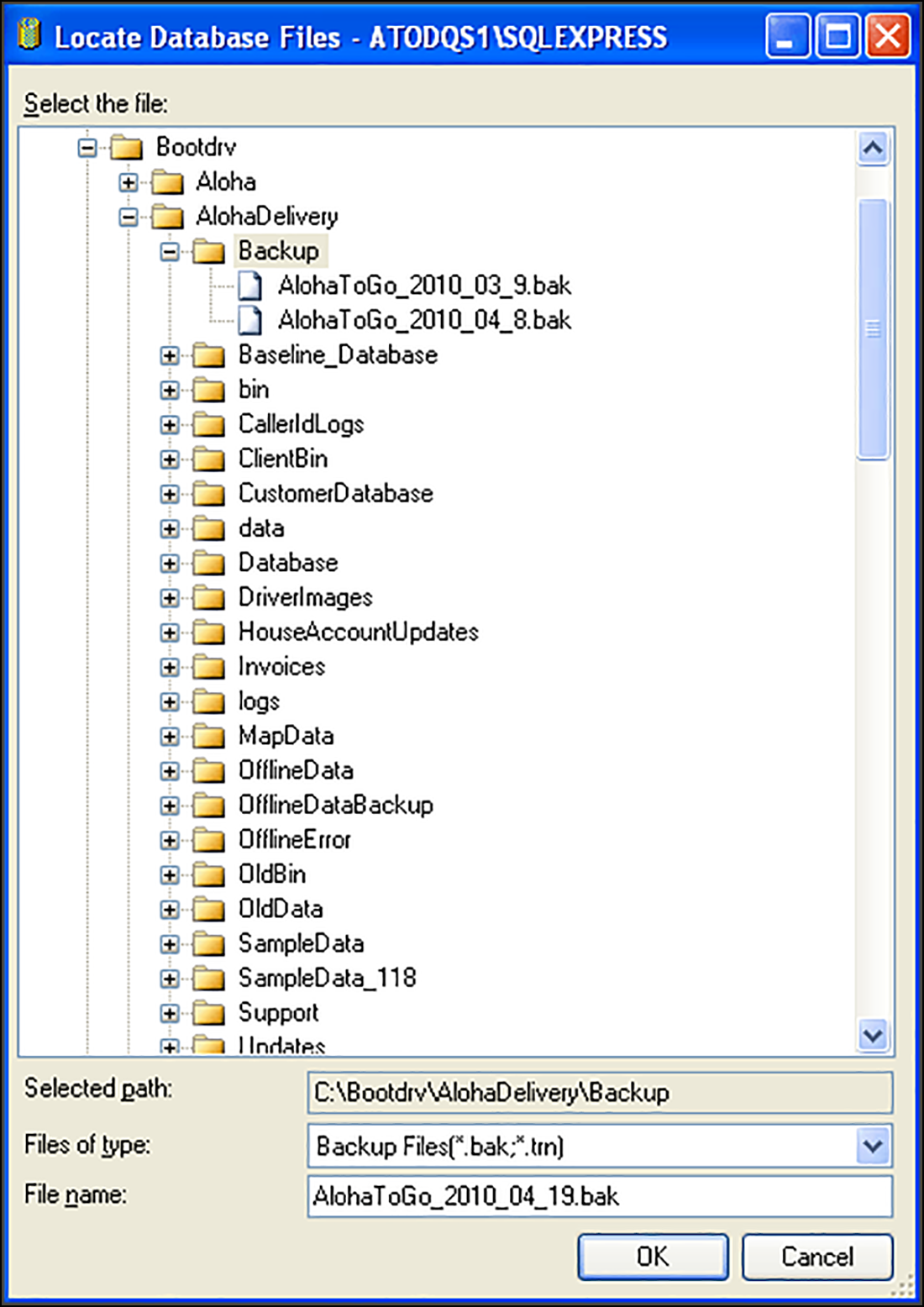
-
Type a file name for the backup file.
-
Click OK.
-
Click OK. When the backup finishes, a confirmation message appears.
-
Exit SQL Server Studio Express.