Reporting Sales and Tip Distribution
Use the reports found within the Aloha POS system to help manage the sales and tip distribution from your employees. The Aloha front-of-house (FOH) reports include data for the current day only. The back-of-house (BOH) reports can include data for the current day and/or prior days.
Running the employee daily sales and tip distribution report
You can view and print your distribution amounts and recipients with the Employee Daily Sales and Tip Distribution report. You can run this report while you are in the Sales and Tip Distribution function by selecting a date and clicking Print Report on the Tip and Sales Distribution screen, or you can choose to run it from the Reports menu. Configure the report to sort by server or check. You must have the appropriate security role to run this report.
To view or print the Sales and Tip Distribution report:
- Select Reports > Aloha Point-of-Sale > Employee > Sales and Tip Distribution. The Sales and Tip Distribution Report dialog box appears.
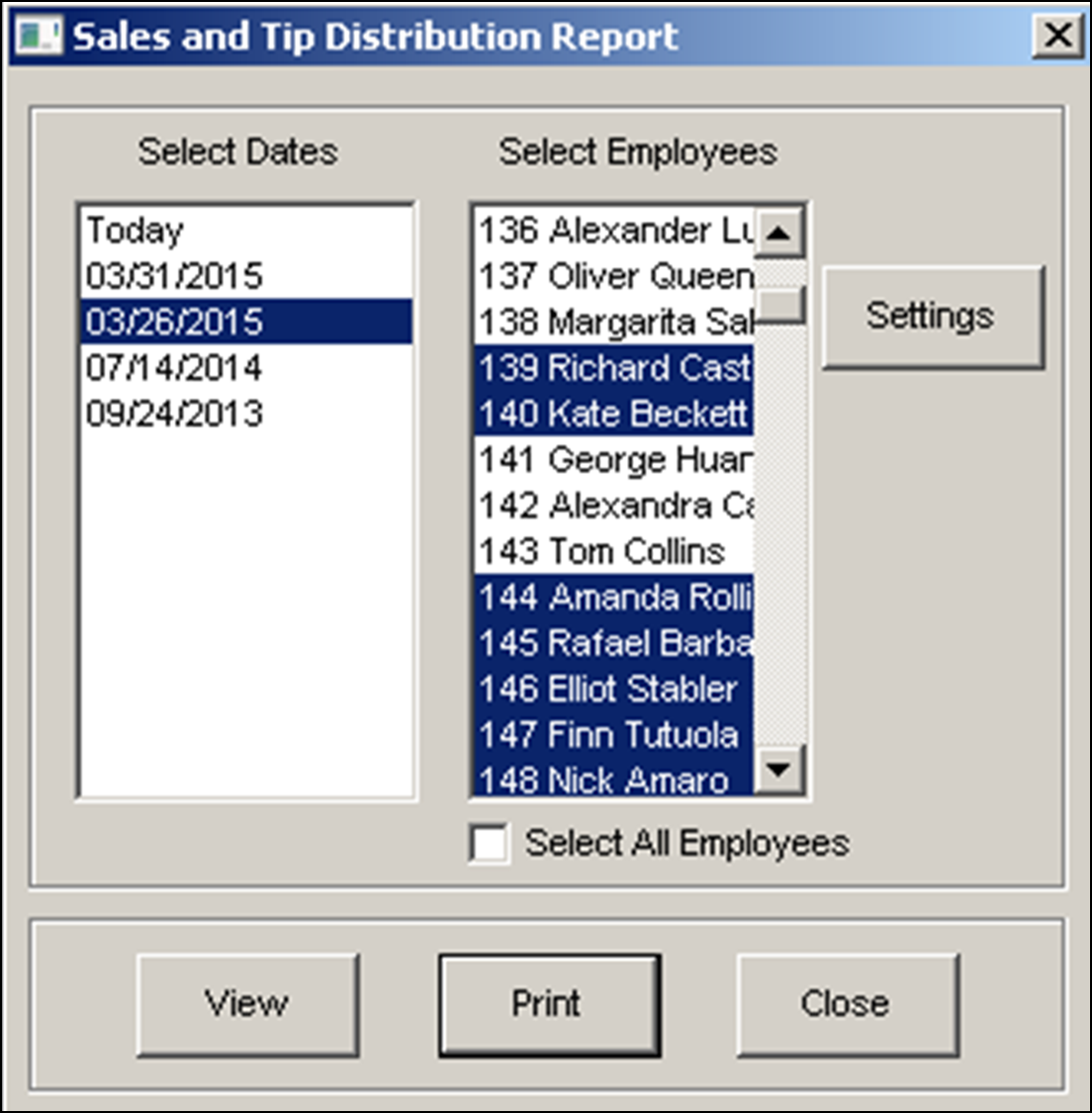
- Select the date or date range for your report.
- Select the employee or employees for your report.
- Click Settings. The Sales and Tip Distribution Report Settings dialog box appears.

- Select Server to sort the report by the employee number for each server who worked on a team, or select Check to sort the report by each check worked by a team.
- Click OK. The Sales and Tip Distribution Report dialog box appears.
- Click View to display the report in the Preview Report dialog box, or Print to print the report to a local printer. The report prints in landscape format.
- Click Close to close the Preview Report dialog box.
- Click Close to close the Sales and Tip Distribution Report dialog box.
Selecting one day and sorting by server
If you select a single date and sort the report by server, the Employee Daily Sales and Tip Distribution Report sorts by employee number for each server and provides a subtotal for the day.(Refer the above image)
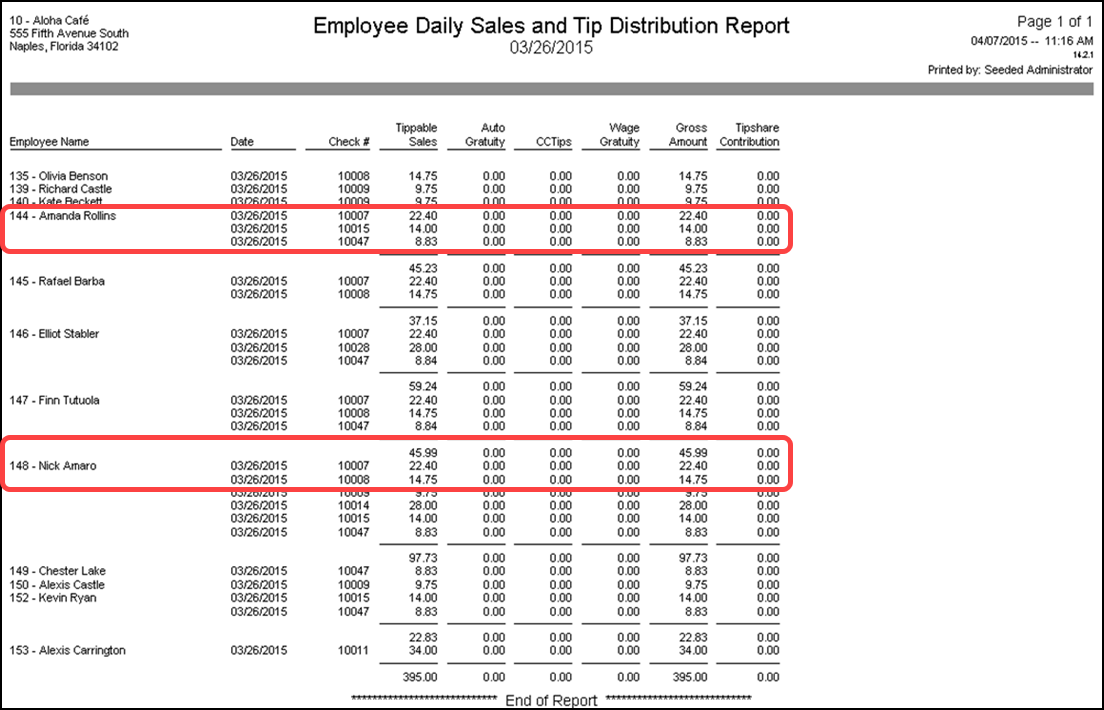
Selecting multiple days and sorting by server
If you select several dates and sort the report by server, the Employee Daily Sales and Tip Distribution Report sorts by employee number for each server, and provides a subtotal by employee and by day.(Refer the image below)
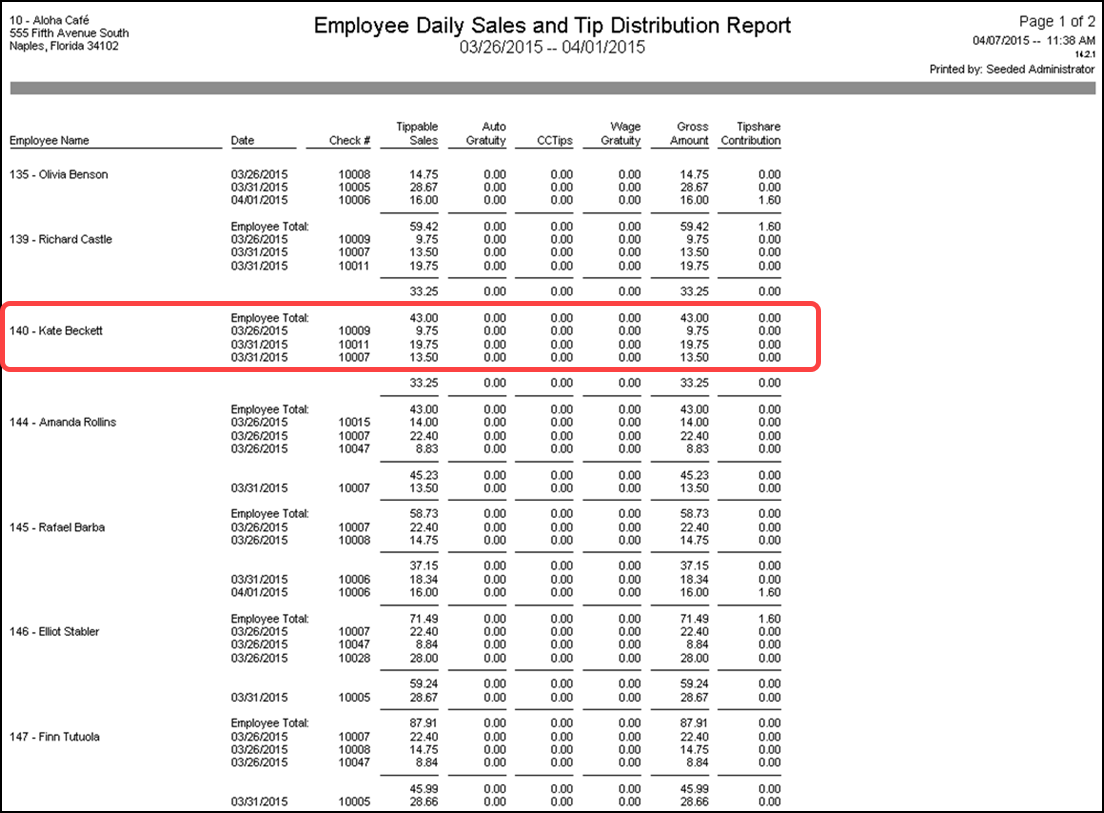
Selecting one day and sorting by check
Sorting the Employee Daily Sales and Tip Distribution report by check is helpful if an employee is confused about the amount of sales and tips received. The potential exists for a check to be distributed multiple times and the checkout report and clock-out chit may reflect different amounts; the report shows the amounts after the final distribution. For example, from check 10005, Rafael receives $18.34, and Finn and Nick receive $18.33.
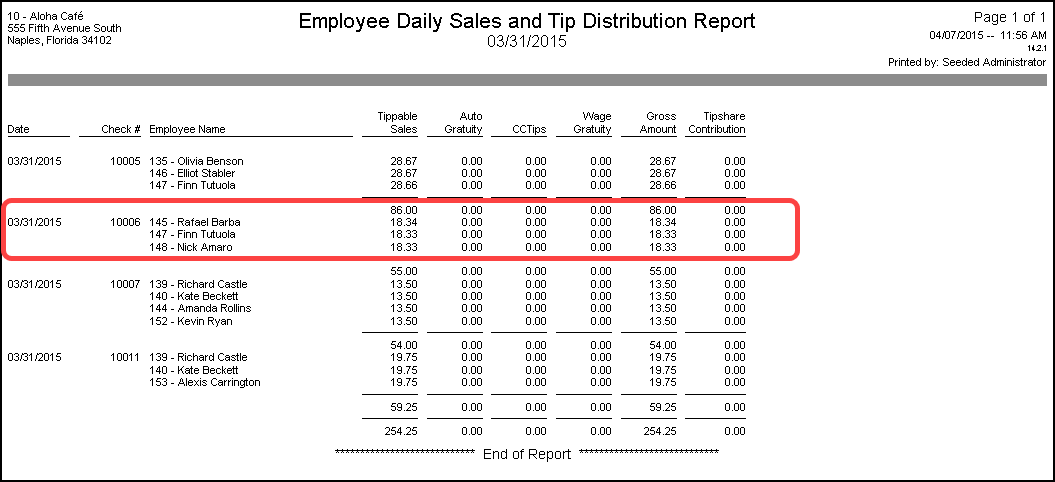
Viewing team sales using the server sales report
The Server Sales Report verifies the financial responsibility of a server during a shift. Use the 'Team Sales' option to add team sales, credit card tips, and tip share contribution available from team checks to the report.
To generate a Server Sales Detail report in which you include a team sales section:
- Select Reports > Aloha Point-of-Sale > Sales > Server Sales Detail. The Server Report dialog box appears.
- Select the date(s) to include in the report.
- Select the employee(s) to include in the report, or select Select All Employees to include every employee in the report.
- To include team sales in the report, click Settings. The Server Cash Report Settings dialog box appears.
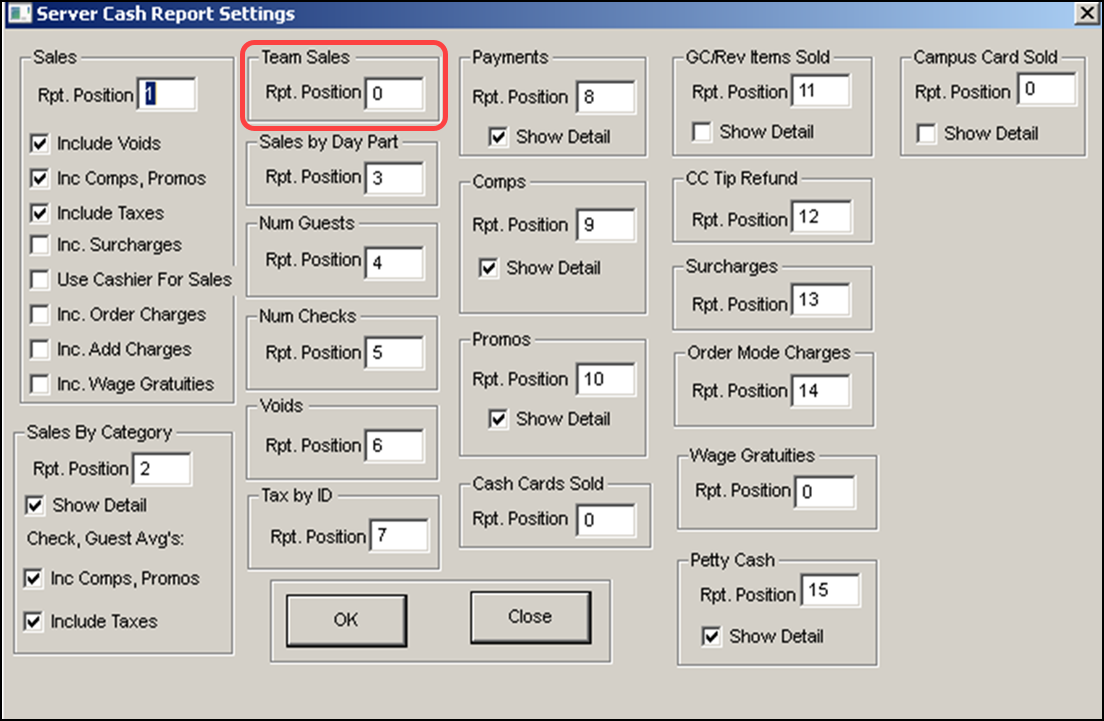
- Under 'Team Sales' type a number for the report position. Be sure to use a number not already in use on the report.
- Click OK.
- Click View, Print, or Export to review the report.
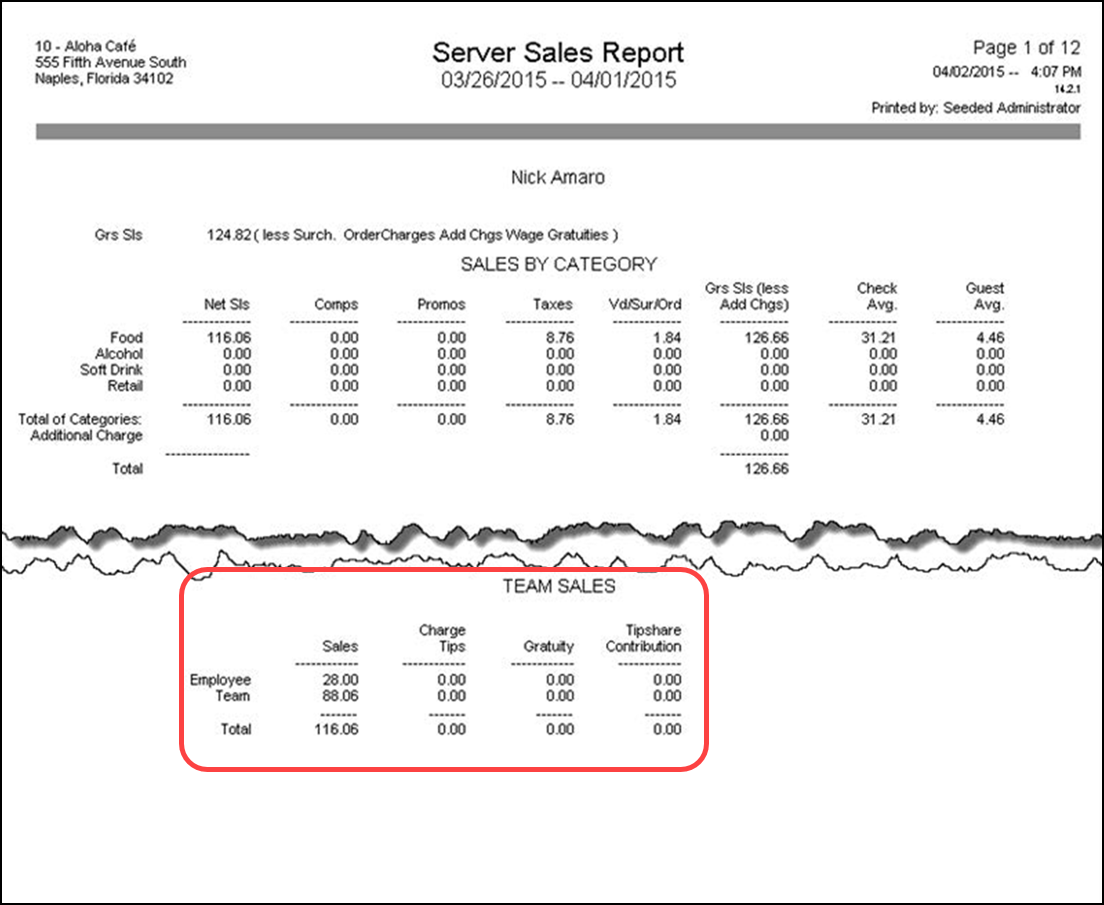
- Click Close to close the report.
- Click Close to close the Server Report dialog box.
Viewing sales and tip distribution activity using BOH audit report
You can now view transactions related to changes made to shift or check teams using the Audit report. You can also audit transactions related to the distribution of checks using this report.
- Select Reports > Aloha Point-of-Sale > Audits. The Audits dialog box appears.
- Select a date from the 'Select date' drop-down list and click OK. The Select Transactions to Audit dialog box appears.
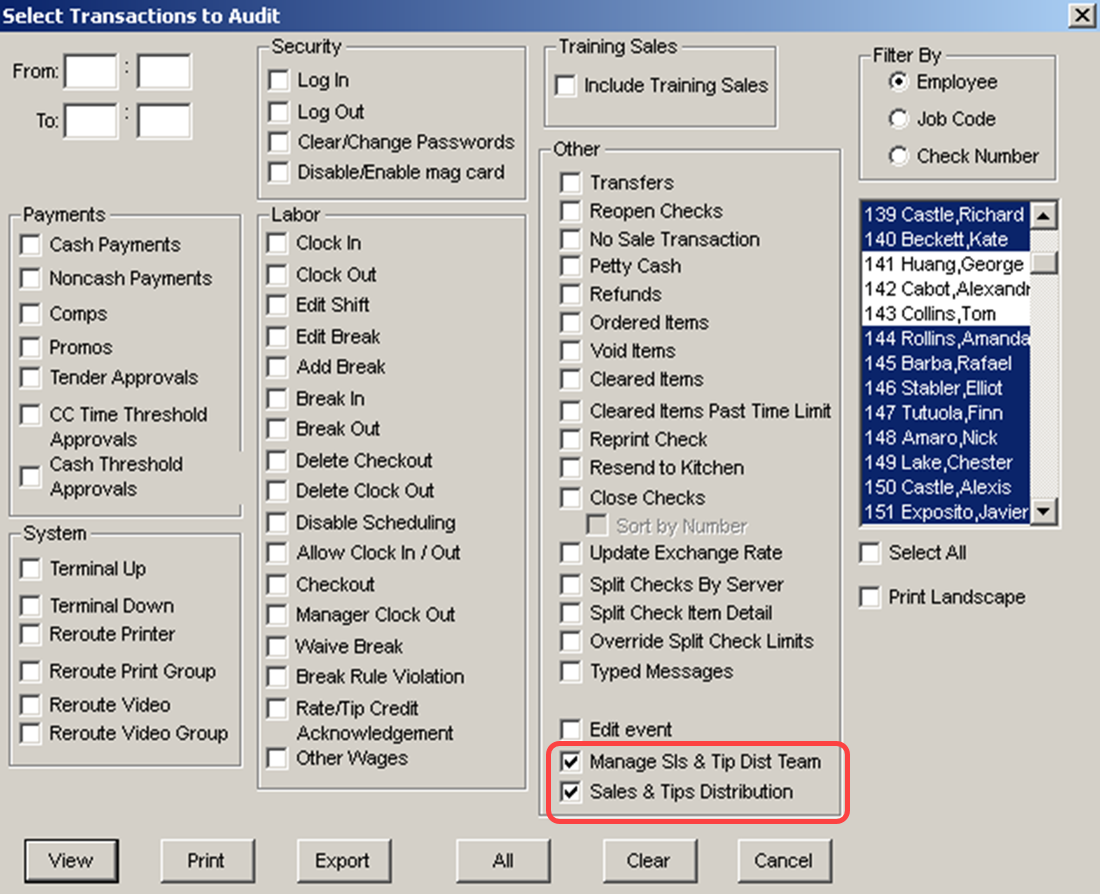
- To view the teams and who created them, select Manage Sls & Tip Dist Team.
- To view information regarding the distributions of checks, select Sales & Tips Distribution.
- Select the employee(s) to include in the Audit report.
- Select Print Landscape, if necessary.
- Click View, Print, or Export to review the report.
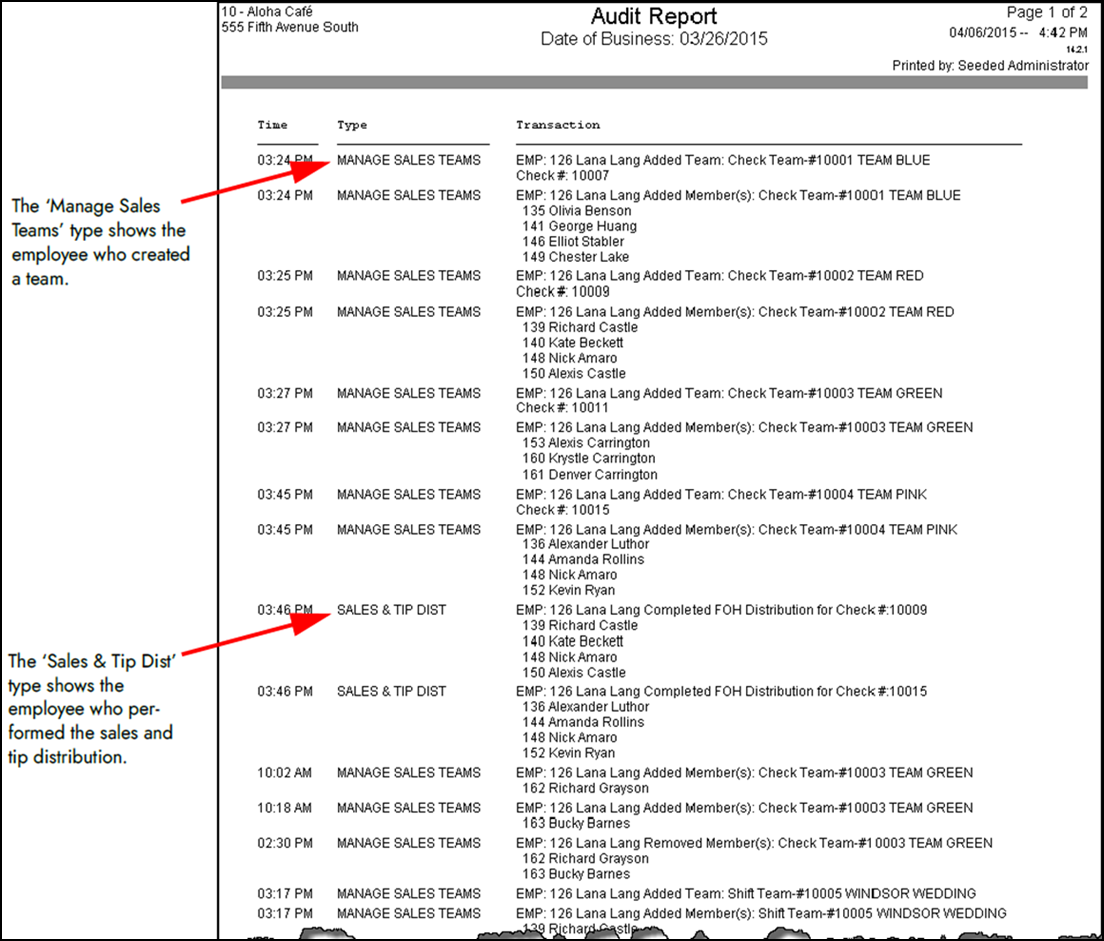
- Click Done to close the report.
- Click Cancel to close the Select Transactions to Audit dialog box.
- Click Cancel to close the Select Date of Reprint dialog box.
The following is a comprehensive list of reports impacted by the Sales and Tip Distribution function:
- BOH Sales and Tip Distribution Report
- FOH Server Sales Report
- FOH Sales Report
- BOH Server Sales Report (new settings available)
- BOH Performance Measures Report
- BOH Labor Report
- BOH Tip Income Report
- BOH Employee Tip Report
- BOH Audit Report (new settings available)
- BOH Front-of-House Cash Owed Report
Tip: If you utilize tip pools, the Front-of-House Cash Owed report may not display accurate numbers and you should not rely on these totals.
Continue to "Troubleshooting Sales and Tip Distribution," or return to "Implementing Sales and Tip Distribution."