Displaying an acknowledgment message at clock in
When an employee clocks out, they may be required to declare their tips; however, it is possible for a manager to later redistribute sales and tips and alter the tip amount received by the employee. To notify an employee of any sales and tip adjustments, create an acknowledgment message to appear when they next clock in.
To create a message to appear at clock in notifying an employee of changes to their sales and tip distribution:
- Select Maintenance > Messaging > Clock In Message.
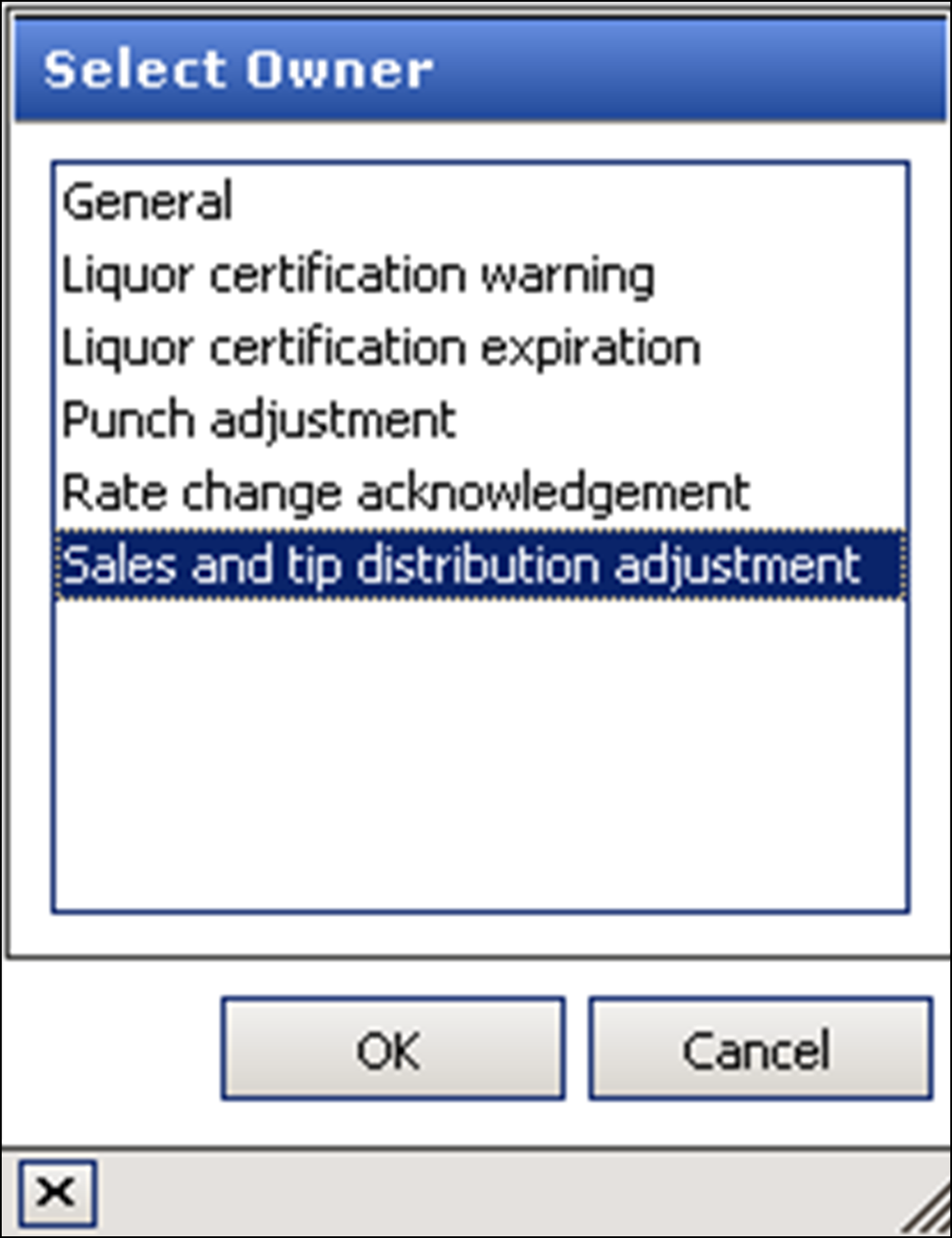
- Click the New drop-down arrow, select Sales and tip distribution adjustment as the message type, and click OK.
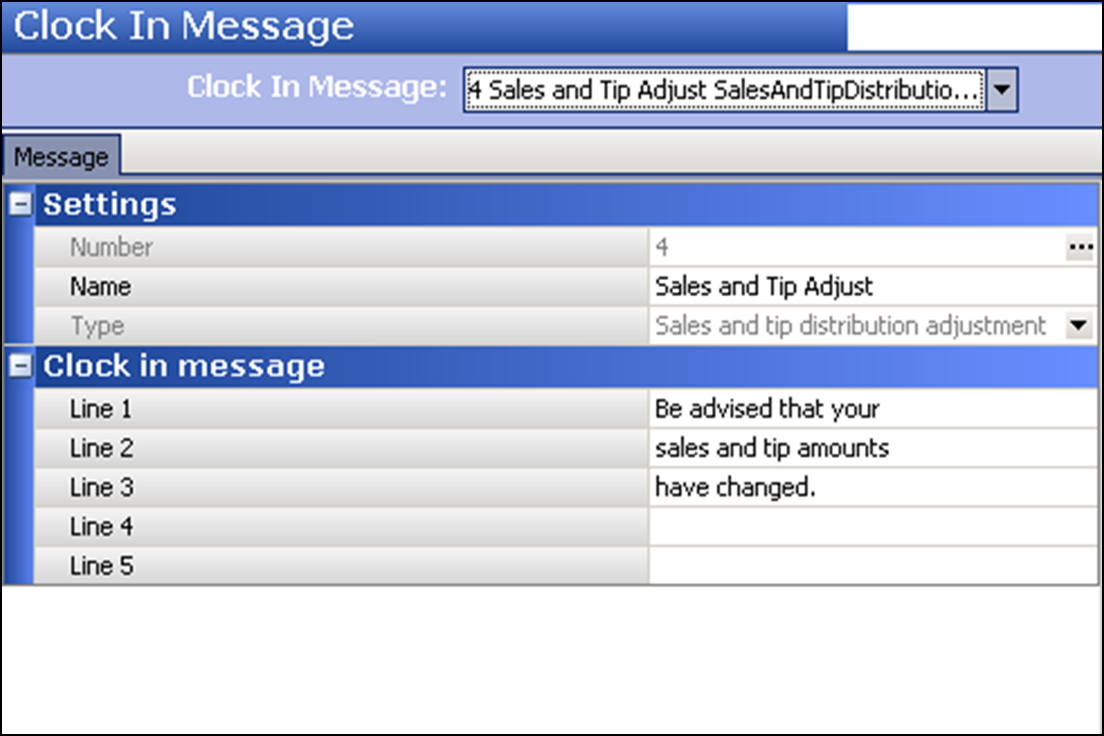
- Accept the system assigned number or click the ellipsis button (...) next to 'Number' to display the Number Assignment dialog box, from which you can choose an alternate number.
- Under the 'Settings' group bar, type a name for the sales and tip electronic acknowledgment message, such as 'Sales and Tip Adjust.'
- Under the 'Clock in message' group bar, type the text to appear as the header on the clock-in message in 'Line 1' through 'Line 5.' For example, 'Be advised that your sales and tip amounts have changed.'
- Click Save and exit the Clock In Message function.
To enable a job code to receive the acknowledgment at clock in:
- Select Maintenance > Labor > Jobcodes.
- Select a job code for which the message should appear when sales and tip distribution amounts change from the drop-down list.
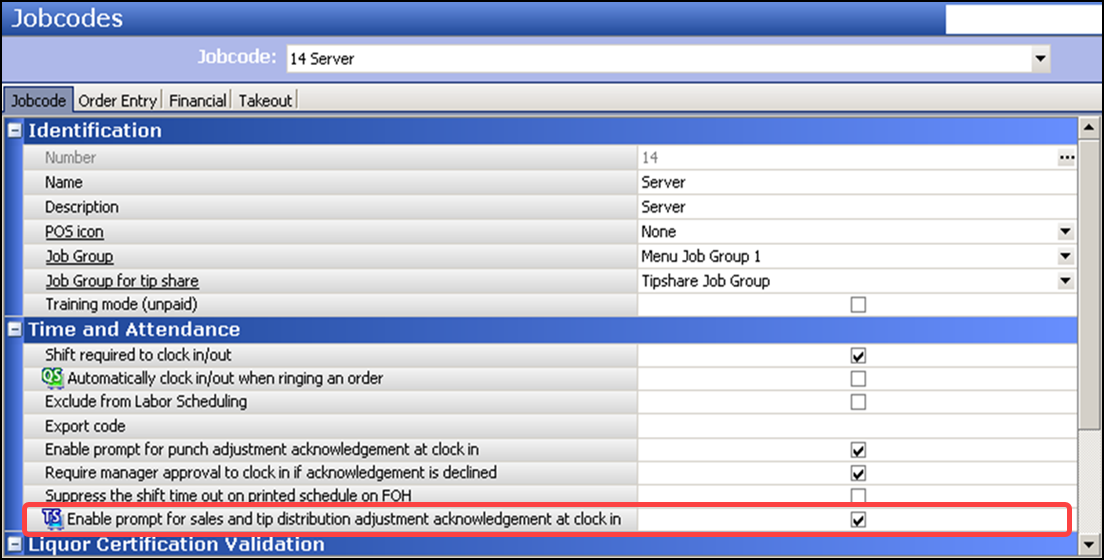
- Under the 'Time and Attendance' group bar, select Enable prompt for sales and tip distribution adjustment acknowledgment at clock in to display the prompt when the employee clocks in on the next business day.
- Click Save.
- Repeat this procedure for all other job codes for which to print the disclaimer.
- Exit the Jobcodes function.
Continue to "Refreshing POS data."
After performing a data refresh, return to the main "Sales and Tip Distribution" page.