Reporting Drawer Reconciliation
The checkout is enhanced with drawer reconciliation information at the end of the normal checkout report.
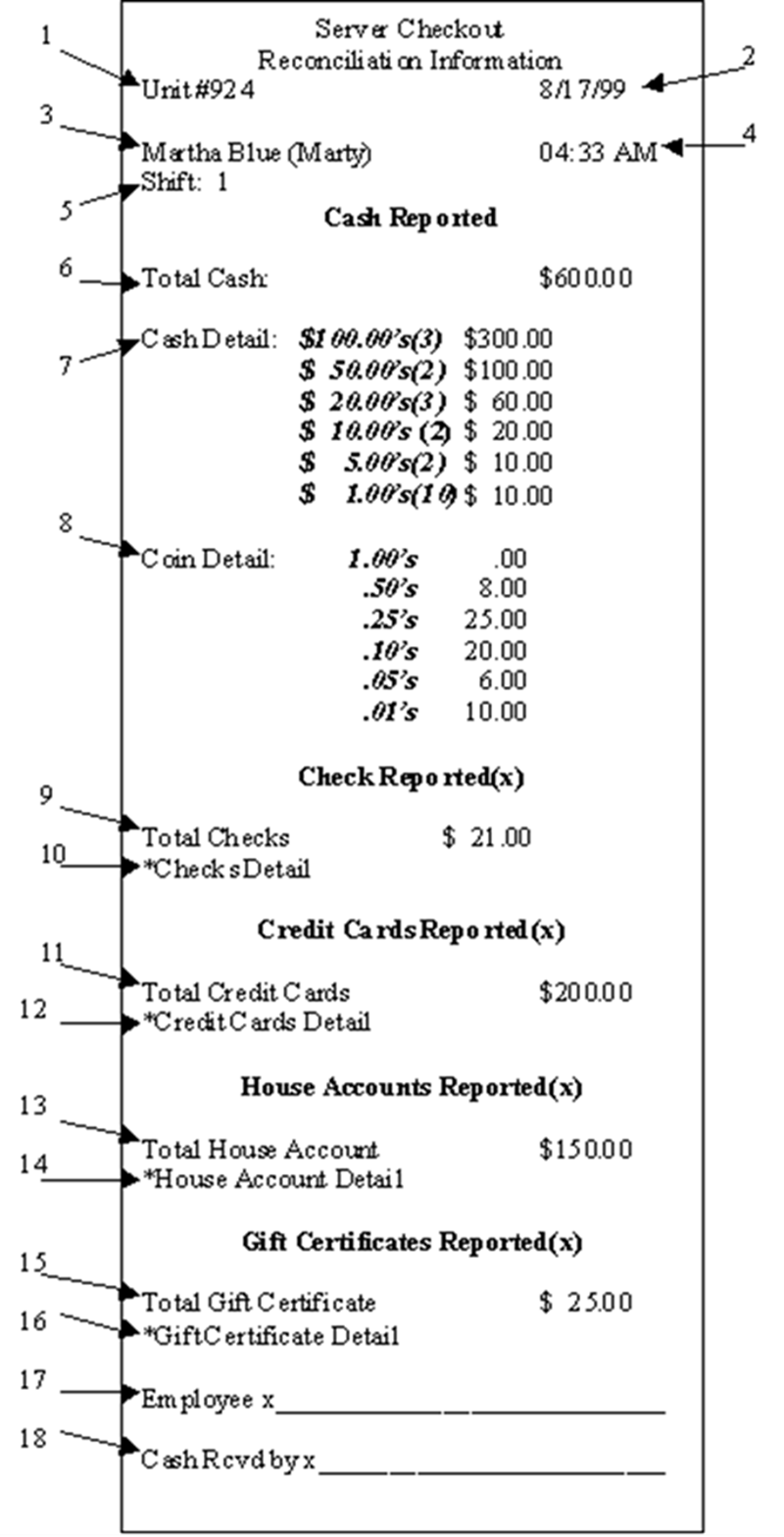
| No. | Drawer Reconciliation Checkout Section Legend |
|---|---|
| 1 | Unit # as entered in Store Information |
| 2 | Current date |
| 3 | Employee name |
| 4 | Current time |
| 5 | Shift in which the employee is performing the checkout |
| 6 | Total cash calculated by the amounts entered at checkout |
| 7 | Cash detail displays totals for each denominations entered by employee at checkout |
| 8 | Coin detail displays totals for each rolled and unrolled coin denomination entered by employee at checkout |
| 9 | Total checks amount entered by employee at checkout (x represents number count of checks) |
| 10 | Check detail section for each check. |
| 11 | Total credit card amounts entered by employee at checkout (x represents number count of credit cards) |
| 12 | Credit card detail section for each credit card. |
| 13 | Total house accounts amount entered by employee at checkout (x represents number count of house accounts) |
| 14 | House account detail section for each house account. |
| 15 | Total gift certificate amount entered by employee at checkout (x represents number count of gift certificates) |
| 16 | Gift certificate detail section for each gift certificate |
| 17 | Employee signature line |
| 18 | Signature of manager or supervisor receiving cash from employee |
Reprinting the drawer reconciliation report
You can reprint the checkout report with Drawer Reconciliation information. Access the Back-of-House (BOH) and select Reports > Aloha Point-of-Sale > Reprints > Reprint > Payment Reconciliation, select Drawer, and then select the date of the report.
Return to the main "Drawer Reconciliation" page.