Reporting Drawer Checkout
Using the BOH report reprint feature, you can print a copy of the Drawer Checkout report. This is helpful if several employees use the same drawer; when one employee clocks out, the system allows the clock out, without requiring the employee to perform or print the individual checkout.
To reprint a drawer checkout report:
- Select Reports > Aloha Point-of-Sale > Reprints. The 'Aloha Reprint Program' window appears.
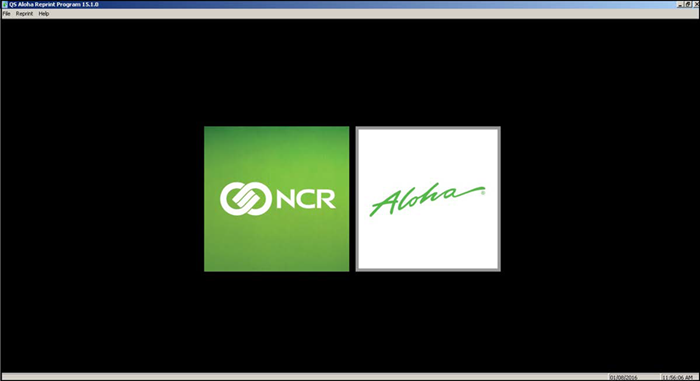
- Select Reprint > Checkout. The 'Select Date of Reprint' dialog box appears.
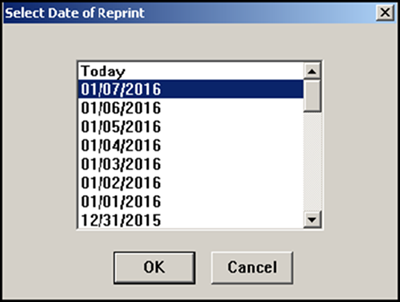
- Select the date and click OK. The 'Select Checkout to Reprint' dialog box appears.
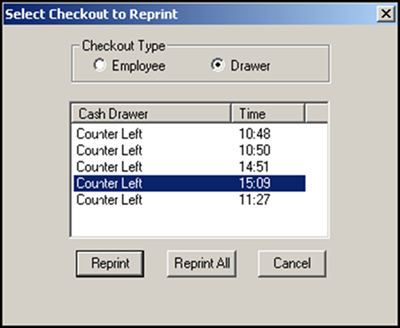
- Select the appropriate drawer as the 'Checkout Type' and click Reprint to print the selected drawer. If you select Reprint All, the system reprints every checkout for the selected drawer for that business day. The 'Print' dialog box appears.
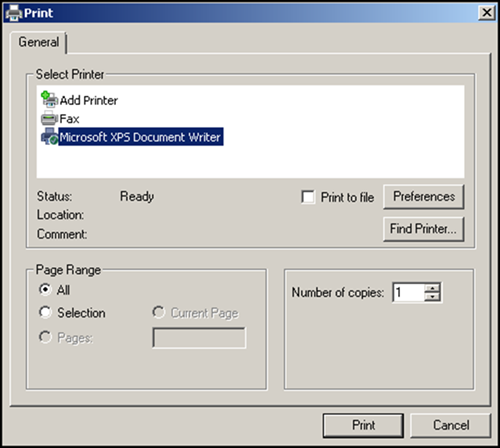
- Select the printer to print the report and click Print.
- Type a name for the report and click Save.
- Navigate to the folder containing the report reprints. For example, navigate to the 'Documents' folder.
- Review the report and Close as usual.
- Select File > Exit to close the Aloha Reprint Program.
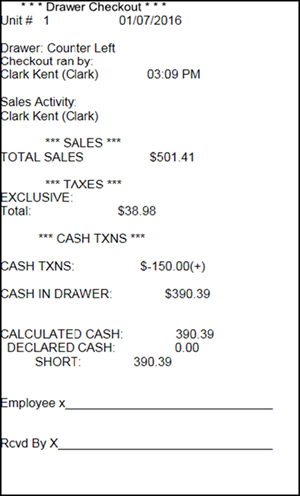
Continue to "Troubleshooting Drawer Checkout."