Using Cash Discounts in Aloha POS v19.12
The cash discount is calculated from the subtotal of the check and recalculates the discounted amount each time you make an adjustment.
- When you delete the cash tender from the check, the discounted amount is also removed.
- When you void an item on the check after you apply the cash discount, the discounted amount is removed and you must reapply the cash discount tender.
- When you apply an overpayment of cash, such as $25.00 for a $20.00 check, the cash discount still calculates on the $20.00 amount. Similarly, when you apply a cash payment that is less than the check amount, the cash discount only calculates on the applied amount, leaving a balance due.
- When you split the check, the discounted amount calculates and appears for each seat/check.
- When you adjust the payment on the check, the discounted amount recalculates, as normal.
- You must apply a cash payment first before applying a non-cash payment.
- The ‘Equal Pay’ feature in Aloha Table Service is not supported with cash discounts. If a cash discount was already present, it is removed from the check when you initiate the ‘Equal Pay’ function.
-
Start the check in the POS system and add items.
-
When applying the payment, alert the consumer that paying with cash instead of a credit/debit card provides a discount on the check. The consumer agrees to pay cash.
-
Touch Cash or one of the cash buttons (i.e $5, $10, $20). The discounted amount appears in the guest check window.
If you did not apply the whole amount to cash, apply the balance due with another tender, such as a non-cash tender.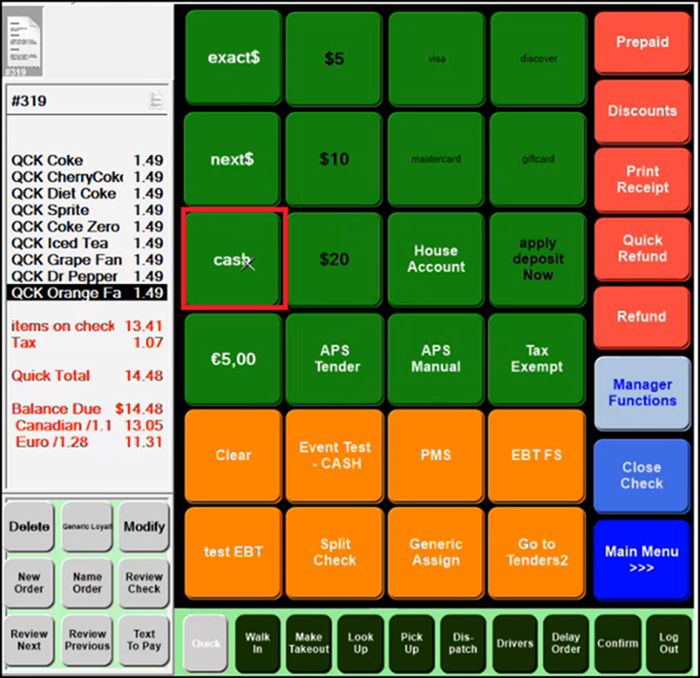
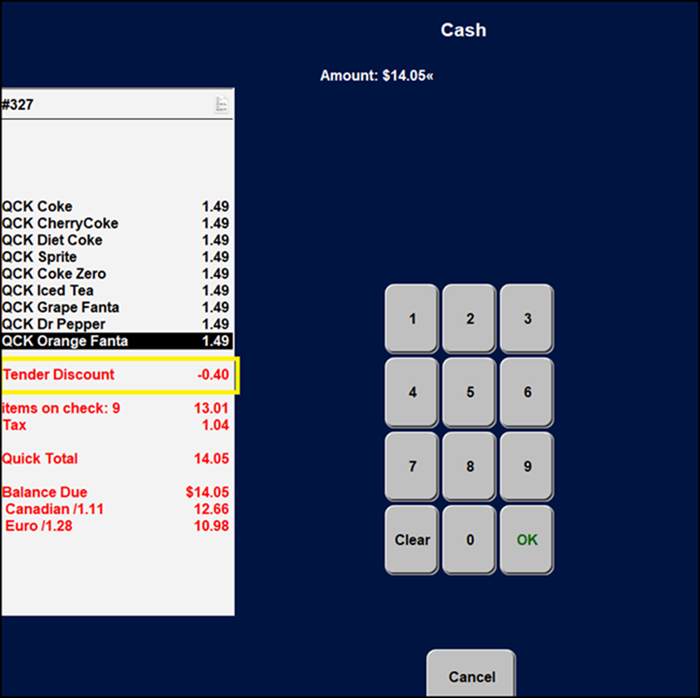
Important: When you perform a partial payment, such as with a cash tender and a non-cash tender, you must apply the cash tender first. The cash discount does not apply when you apply a non-cash tender first.
-
Close the check, as normal. The cash discount prints on the receipt.
If there is already a comp applied on the check that does not allow you to apply a comp or promotion on the same check, you cannot perform the cash discount. A message appears.
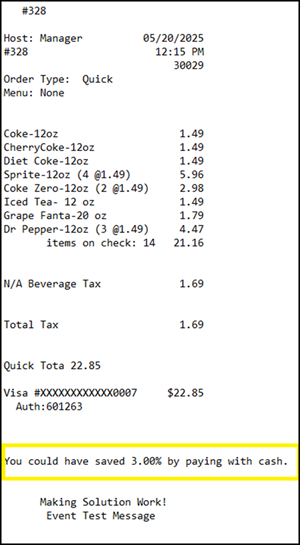
If the cash discount comp is not configured correctly, you cannot apply the cash discount. A message appears.
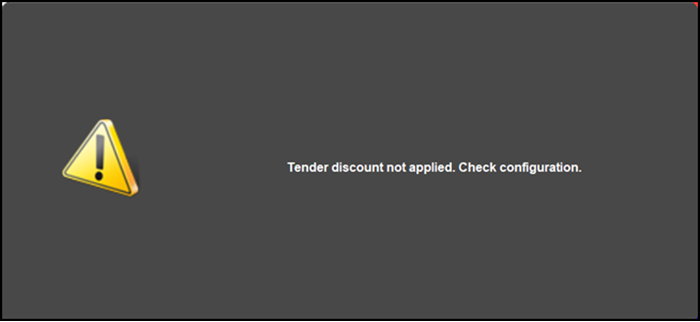
When you pay with a non-cash tender, such as a credit/debit card, the message, “You could have saved x.x% by paying with cash” prints on the receipt, where x.x is the cash discount percentage..
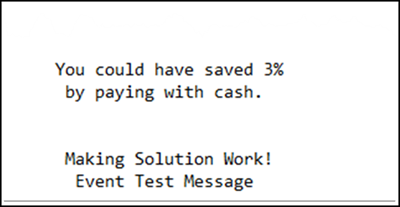
Return to the main Cash Discounts in Aloha POS v19.12 page.