Understanding Kitchen Settings
Before you begin to implement additional features which are not provided by the Aloha Kitchen wizard, it is helpful to understand the Kitchen Settings function. This function provides options relating to the whole kitchen, instead of an individual section of a kitchen. If your configuration tool is CFC, you can have a Kitchen Settings record for each store or you can use the same Kitchen Settings record for multiple stores. If your configuration tool is Aloha Manager, you only have a single Kitchen Settings record. Once you are familiar with the Kitchen Settings function, you will be instructed to return the function to make configuration changes.
To access Kitchen Settings:
- With Kitchen selected in the product panel, select Maintenance > Kitchen Configuration > Kitchen Settings.
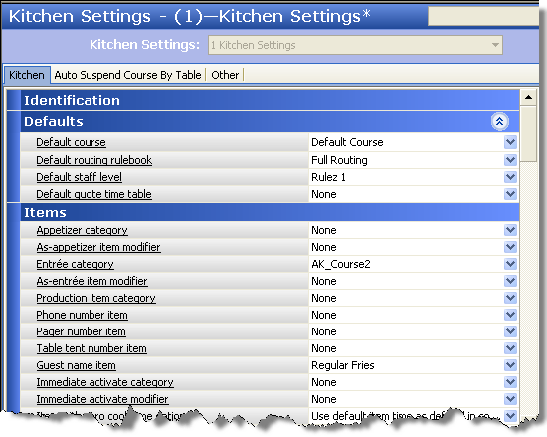
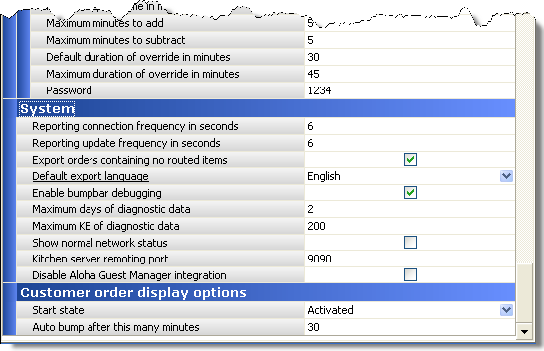
- Click Close to exit the Kitchen Settings function. The Kitchen Settings function contains a number of group bars whereby you configure your system at the store level.
Group Bar: Defaults
Use the Defaults group bar to configure default behavior for certain elements of the program. The system uses these defaults at all times for the whole store, unless overridden.
- To configure your default course, refer to Configuring Item Activation. The Aloha Kitchen wizard defines a default course for you.
- To configure your default routing rulebook, refer to Configuring Item Routing. The Aloha Kitchen wizard defines a default routing rulebook for you.
- To configure your default staff level, refer to Configuring Staff Levels to Change Item Routing.
- To configure your default quote time table, refer to Configuring Quote Times for Adjustments in Aloha Takeout.
Group Bar: Items
Use the Items group bar to configure features related to items.
- To configure the routing method, refer to Configuring Item Timing.
- To configure the method to use for items with zero cook times, refer to Configuring Item Timing.
- To configure minutes to automatically bump an item, refer to Automating Aloha Kitchen.
Group Bar: Orders
Use the Orders group bar to configure features related to orders.
- To configure zoning, refer to Configuring Zoning.
Group Bar: Timers
Use the Timers group bar to configure when an item timer begins for orders.
Group Bar: User Interface
Use the User Interface group bar to configure attributes for the graphical user interface.
Group Bar: Delay Routing
Use the Delay Routing group bar to configure the delayed routing functionality.
- To configure delay routing, refer to Configuring Item Timing.
Group Bar: Chit Printing
Use the Chit Printing group bar to activate and configure attributes related to the printing of your chits.
- To configure a print layout for chits, refer to Customizing the Print Layout for Production Chits.
Group Bar: Quote Times
Use the Quote Times group bar to configure the rounding and override requirements for changing the quote time used in the Aloha Takeout product.
- To configure quote times, refer to Configuring Quote Times for Adjustments in Aloha Takeout.
Group Bar: Customer order display options
Use the Customer Order Display Options group bar to define the behavior for all customer order view kitchen screens.
Note: Refer to the Customer Order Display Feature Focus Guide for complete information on configuring and using a customer order display.
Group Bar: System
Use the System group bar to configure internal elements of Aloha Kitchen, such as requirements to hold diagnostic data, debugging a bump bar, defining the kitchen server remoting port, and more. You should use caution with this group bar as many of these options should rarely be changed.